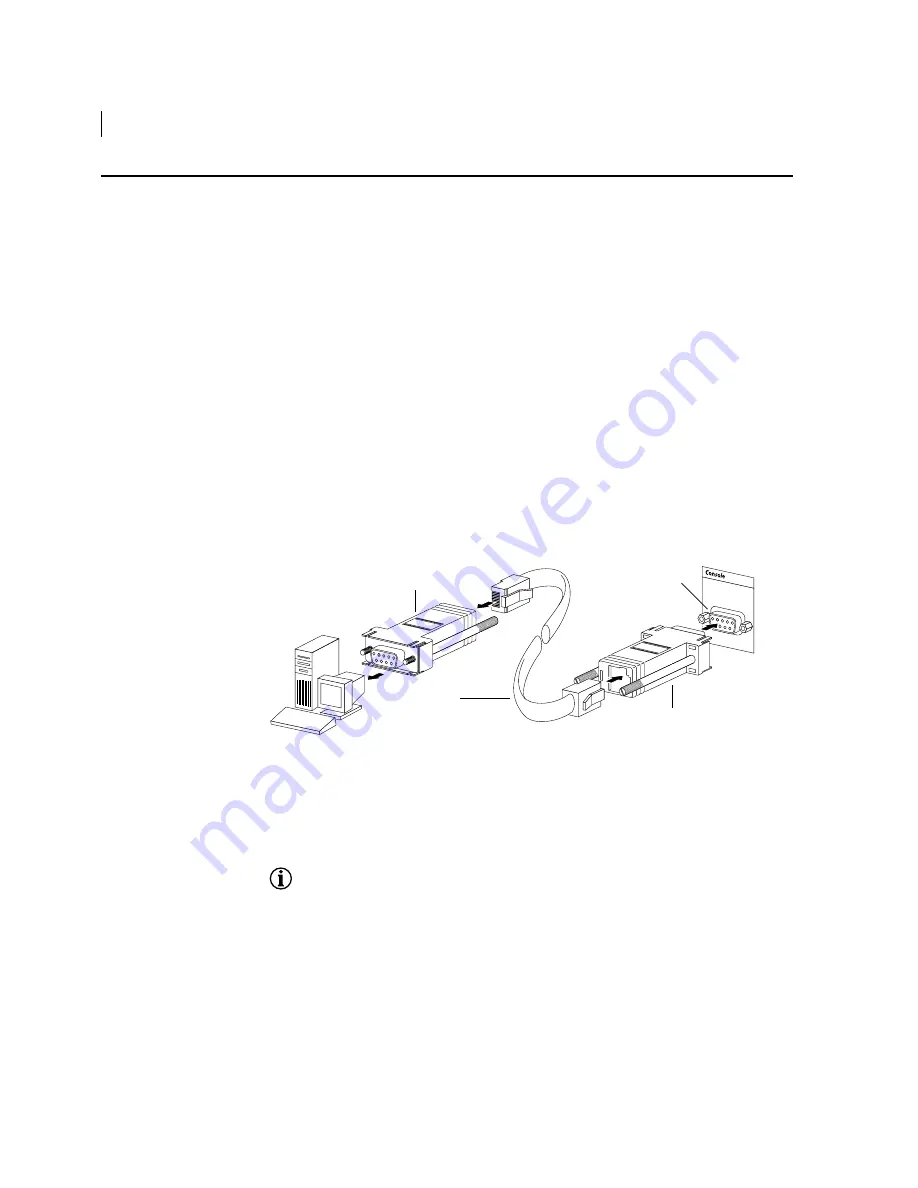
48
CHAPTER 3
Chapter 3: Installation
Installation Guide: 1200-7000 Series Routers
TiOS version 8.0
Operator Interface
To configure and manage the system, an operator console must be connected to the Tasman system.
The operator console can be connected with either a local or a remote connection.
Local Access
A terminal (VT-100 or equivalent) or workstation with terminal emulation software can be used for
the operator console. Connect the console to the Tasman system with an RJ-45 cable with switched
ends.
Also, if your terminal equipment requires a special cable, see Table 46 on page 98
f
or connector
pinout information.
To assemble and connect the console cable:
1
Connect the RJ-45, 8-conductor, male/male cable with reversed connectors to the two supplied
adapters.
Make sure that the connectors are firmly locked in the RJ-45 sockets in the adapters.
2
Connect the adapter with the male DB-9 connector to the console port on the Tasman system.
3
Connect the adapter with the female DB-9 connector to the communications port on the
workstation or terminal.
Figure 31 Connecting a Local Console
The next step is to connect the network cables.
Remote Access
The Tasman system and a terminal can be connected to modems and phone lines for remote access.
(Use a null-modem cable at the Tasman system to establish a modem connection.) This configuration
allows you to dial into the system from a remote location.
NOTE:
Do not configure the modem to “send result codes” or “echo” commands. Doing so may cause
the system to hang.
Refer to your modem documentation for guidelines about establishing an asynchronous
DCE-to-DCE connection between these two devices through the public switch telephone network
(PSTN). See Table 53 on page 100 for more information.
Terminal or
Workstation (DTE)
Female Modular Adapter
Male Modular Adapter
Tasman System
Console Port (DCE)
RJ-45 Console
Cable

















