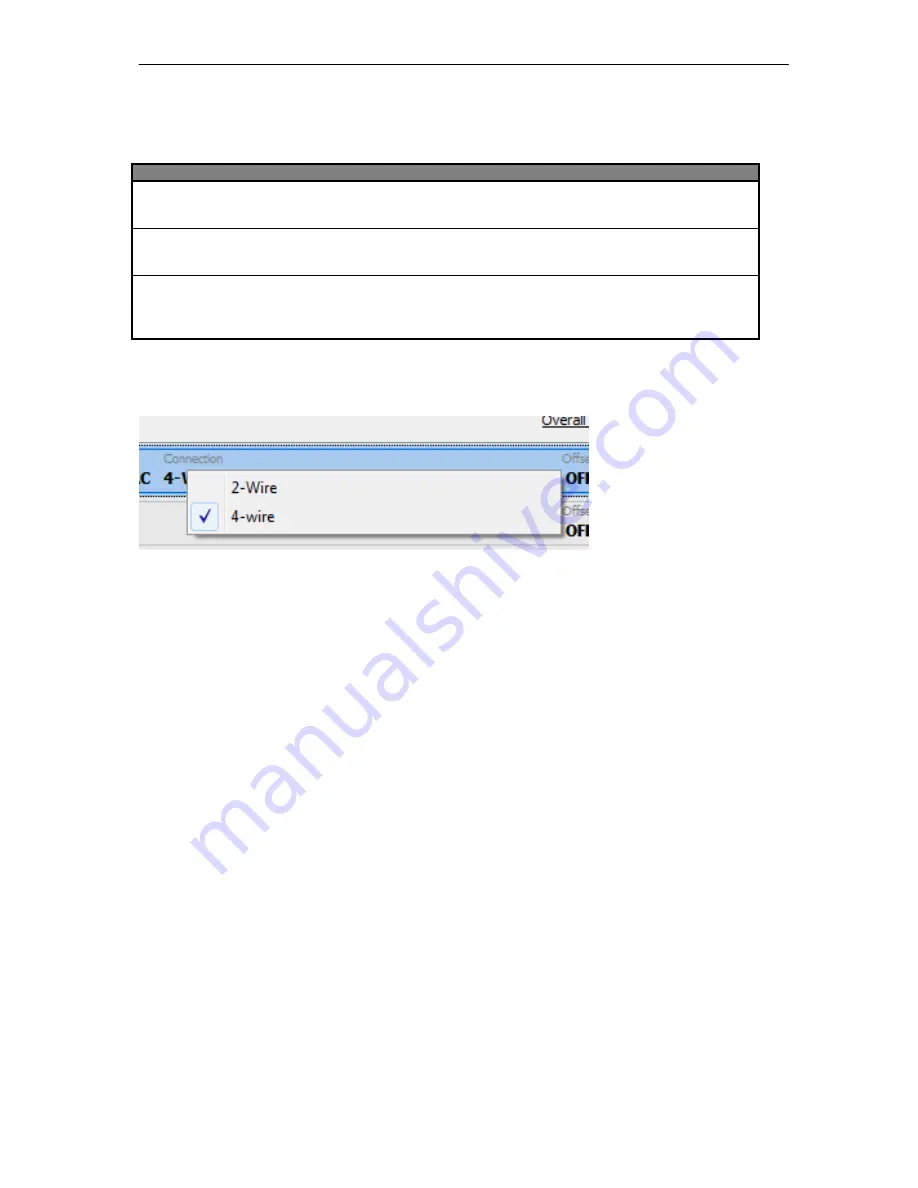
5. Channel setup
Operation Manual Version 1.6
46
Coupling
Description
Ground
Input+ and Input- will be shorten to channel ground.
The output signal is 0V.
Differential Ended DC
The differential signal between Input + und Input – will
be amplified and outputted.
Differential Ended 3Hz High Pass Filter
As „Differential Ended DC“, but the signal will be
filtered by a 3Hz high pass. No DC components of the
measurement signal will be outputted.
In the column Connection you can select 2-wire or 4-wire measurement. In the case of 4-wire, the power supply
of the sensor takes other wire as the measurement wire. The measurement signal is then not influenced by the
power supply.



























