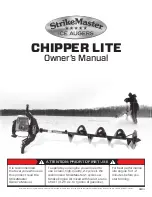30
TASCAM X-48MKII
Rehearse
The Rehearse feature allows you to hear the effects of
recording without actually recording to disk. This feature
is useful for testing auto-punch in and out points or for
rehearsing talent before recording.
Mouse/Keyboard Operation
• Click on the
REH
button in the transport section in
the top-right corner of the screen.
Front Panel Operation
• Press the RHSL button.
This function, however, works only when “One-button
rehearsal” has been set, as described below.
One-button rehearsal
8
Mouse/Keyboard Operation
1 Click the
Windows
menu and select the
Settings
item (or press Alt-F8 on the keyboard) to open the
SETTINGS
screen. Click the
Transport
tab.
2 Put a check into the
One Button Rehearse
checkbox at
the top of the screen.
Front Panel Operation
1 Press the PREF button.
2 Use the
5
/
b
buttons to select
One Button
Rehearse
and push the CHNG button.
3 Use the
5
/
b
buttons to select
On
and push the
ENTER/YES button.
Pre/Post Roll
You can set the pre-roll and post-roll times for starting and
ending points when looping. For details about looping,
see “Loop Playback” on page 32.
Mouse/Keyboard Operation
1 Click on the
Windows
menu and select
Settings
or
press Alt-F8 on the keyboard.
2 The
Settings
window will open. Click on the tab at
the bottom of this window titled
Transport
.
3 Click the checkbox labeled
Enable Pre/Post-Roll.
You
can click on the fields for
pre-roll
and
post-roll
to
specify how many seconds you require.
Front Panel Operation
1 On the front panel of the X-48MKII, press the PREF
button. Use the
5
/
b
buttons to select
Use Pre/
Post-Roll
and press CHNG.
2 Use the
5
/
b
buttons to select
On
and press Enter.
3 Pre-roll and Post-roll times can also be changed in
the
Preferences
menu.
Varispeed
Varispeed playback changes the playback speed of the
recorder, re-sampling at the output to maintain the
selected sample rate. It can be useful when an instrument
cannot be tuned to match a recording or to speed up
or slow down a song’s playback (while simultaneously
changing the pitch).
Mouse/Keyboard Operation
1 Click on the
Windows
menu and select
Settings
or
press Alt-F8 on the keyboard.
2 Click the
Sync
tab.
3 Click on the checkbox labeled
Varispeed
. Use the
slider or click in the text box to specify the amount
of varispeed.
Recording as a timecode slave
In order to assure recording when functioning as a
timecode slave, if unlocked recording operations are
disabled and recording cannot be conducted. This is the
same as with TASCAM DTRS series and MX-2424 units. To
start recording when functioning as a timecode slave, the
unit must be locked (PLAY LED lit).
Recording and Playing Back
Input Monitoring
There are four options for input monitoring:
Normal input monitoring
Normal input monitoring puts any track that’s in record
in input monitoring. Whether the transport is in play,
record or stop, you will hear the input only and not what
is recorded. This mode is typically used for tracking.
Auto Input mode
When the recorder is in Auto Input mode, you will hear
the input when the transport is in stop or record. When
the transport is in play, you will hear what was previously
recorded. This mode is used for punch-in recording, so
that the artist and engineer can hear what was previously
5 – Recorder