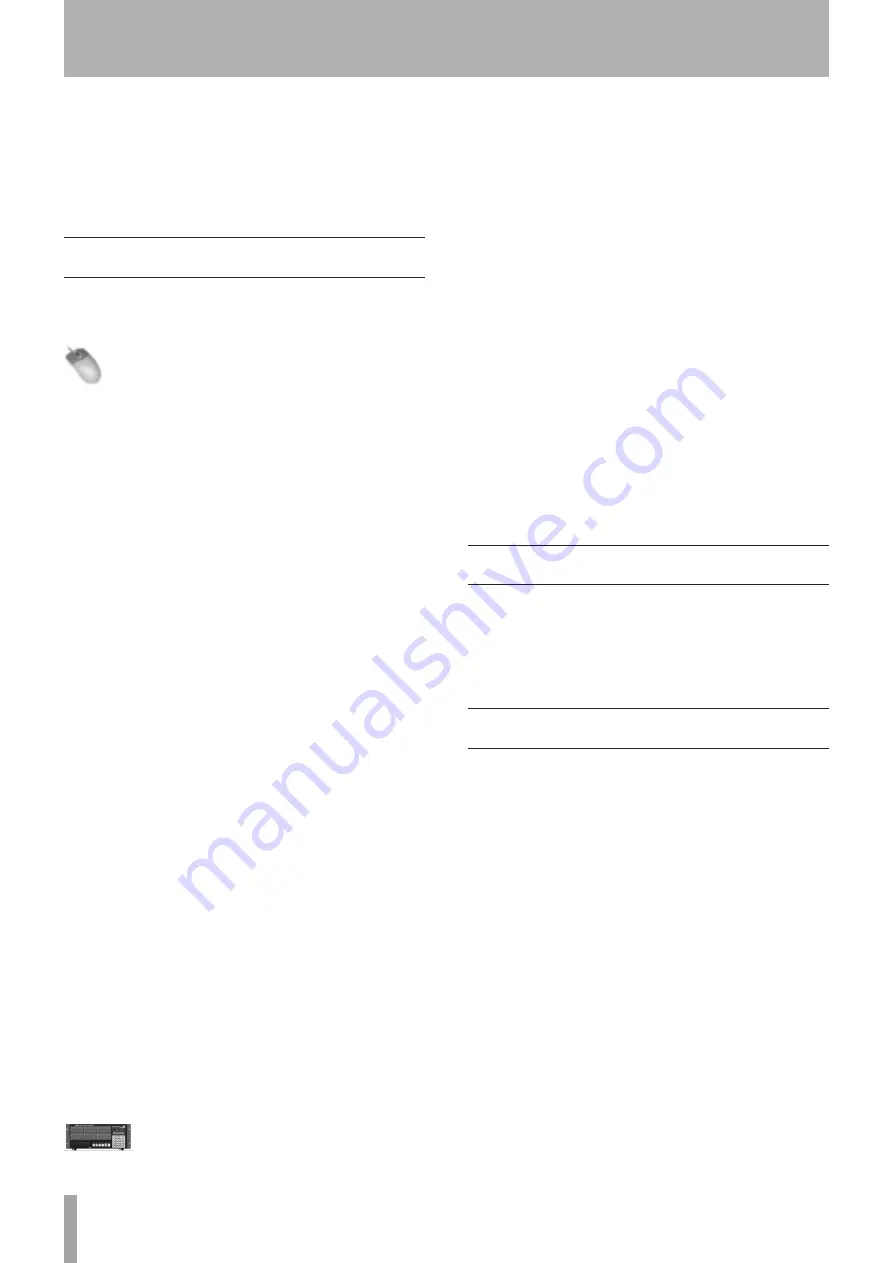
20
TASCAM X-48MKII
code to devices such as video recorders, cameras, or edit
controllers and all devices are locked to the same video
reference signal (a.k.a. black burst). For more information
on synchronization and working with film or video, please
see the “Video Clock Frame-Edge Resolve” section on page
37 in chapter 5.
I/O Settings
This section explains how to configure the optional I/O
cards for the X-48MKII.
Mouse/Keyboard Operation
Choose
Settings
from the
Windows
menu and click on the
I/O
tab.
I/O Cards
At the top of the display, you will see a list of installed
optional I/O cards (if any).
I/O Setup
Using the
I/O Card Select
menus, you can select
Input
and
Output
types in groups of eight from the selection pull
down menus. (They are all set to
TDIF
by default.) The
Input
Routing
pull down menus set track input sources in groups
of eight. They can be used to configure the recorder
inputs for a console that has less than 48 routing outputs.
For example, a console with 24 TDIF outputs could be
connected to the X-48MKII this way:
1 Connect console TDIF outs 1-24 to X-48MKII TDIF in
1-24.
2 Set
Input Routing
for channels 1-8 and 25-32 as
Input
Grp 1 1-8.
3 Set
Input Routing
for channels 9-16 and 33-40 as
Input
Grp 2 9-16.
4 Set
Input Routing
for channels 17-24 and 41-48 as
Input Grp 3 17-24.
This allows all 48 tracks to receive signal without physical
re-patching. Console out 1 will feed track 1 and 25,
console out 2 will feed tracks 2 and 26, etc. There is a
track-by-track input selection pull down menu in the
TRACK
screen which over-rides the selection made in the
Settings
window.
You can also select the
I/O operating level
from the
pulldown menu at the bottom of the window. See the
next section for more information.
S/PDIF
Use the
Sample rate conversion on S/PDIF inputs
checkbox
to set whether or not the S/PDIF input sampling rate is
converted or not.
Front Panel Operation
To configure the
I/O cards
from the front panel:
1 Press the INP 1-24 or INP 25-48 key.
2 Use the
5
/
b
buttons to select a bank of 8 inputs
and outputs, i.e. “
IO Card Select 1-8,
” and
press CHNG.
3 Select either
TDIF 1-8
or
Slot 1 (1-8)
and
press ENTER.
4 Press the EXIT button when you are finished
changing physical I/O types.
To send a different bank of inputs to tracks, for example
send inputs 1-24 to 25-48 (see example above):
1 Press the INP 1-24 or INP 25-48 key.
2 Use the
5
/
b
buttons to select routing for a bank
of tracks, such as “
Input Routing 25-32,
” and
press CHNG.
3 Select a bank of inputs, i.e.
Input Grp1 1-8,
and press ENTER.
4 Press the EXIT button when you are finished
changing input groups.
5 Press the CLEAR/HOME button to return to the
Home Screen.
Analog I/O Operating Level
You can set the analog operating level from the
Settings
menu. Choose
Settings
from the
Windows
menu, click
the
I/O
tab and click the
I/O Operating Level
from the pull-
down menu. The levels (in dBFS) that can be selected are
20dB
,
18dB
,
16dB
,
14dB
and
9dB
.
Control Mode
This unit has the following four transport control modes,
which can be set on the
SETTINGS
screen. From the
Windows
menu, select
Settings
and click the
Sync
tab. In the
Time Code
section, use the
Control Mode
pull-down menu
to select the desired control mode.
Internal
Use this mode to run the unit following its own timecode.
SMPTE
When enabled and the front panel
TC CHASE
key is
enabled, the X-48MKII chases the SMPTE timecode from
its input jack.
MIDI (MTC)
In this mode with the front panel
TC CHASE
key enabled,
the X-48MKII chases incoming MIDI timecode from it’s
MIDI input
.
Theater Play
This is a special playback mode similar to Auto Cue on a
CD Player. Please refer to page 38 for details on the use of
this mode.
4 – Configuration
















































