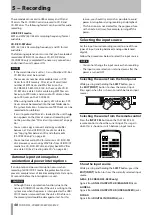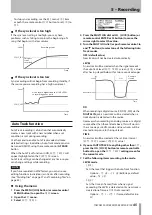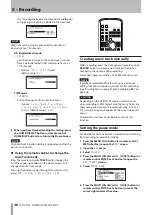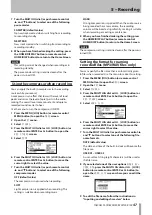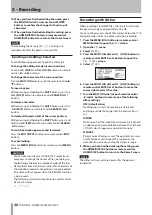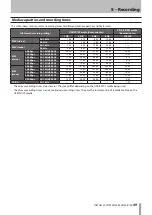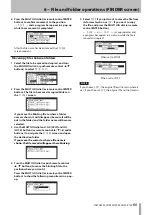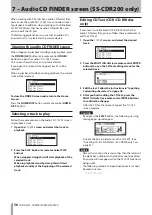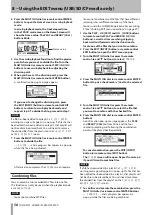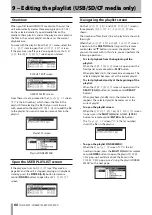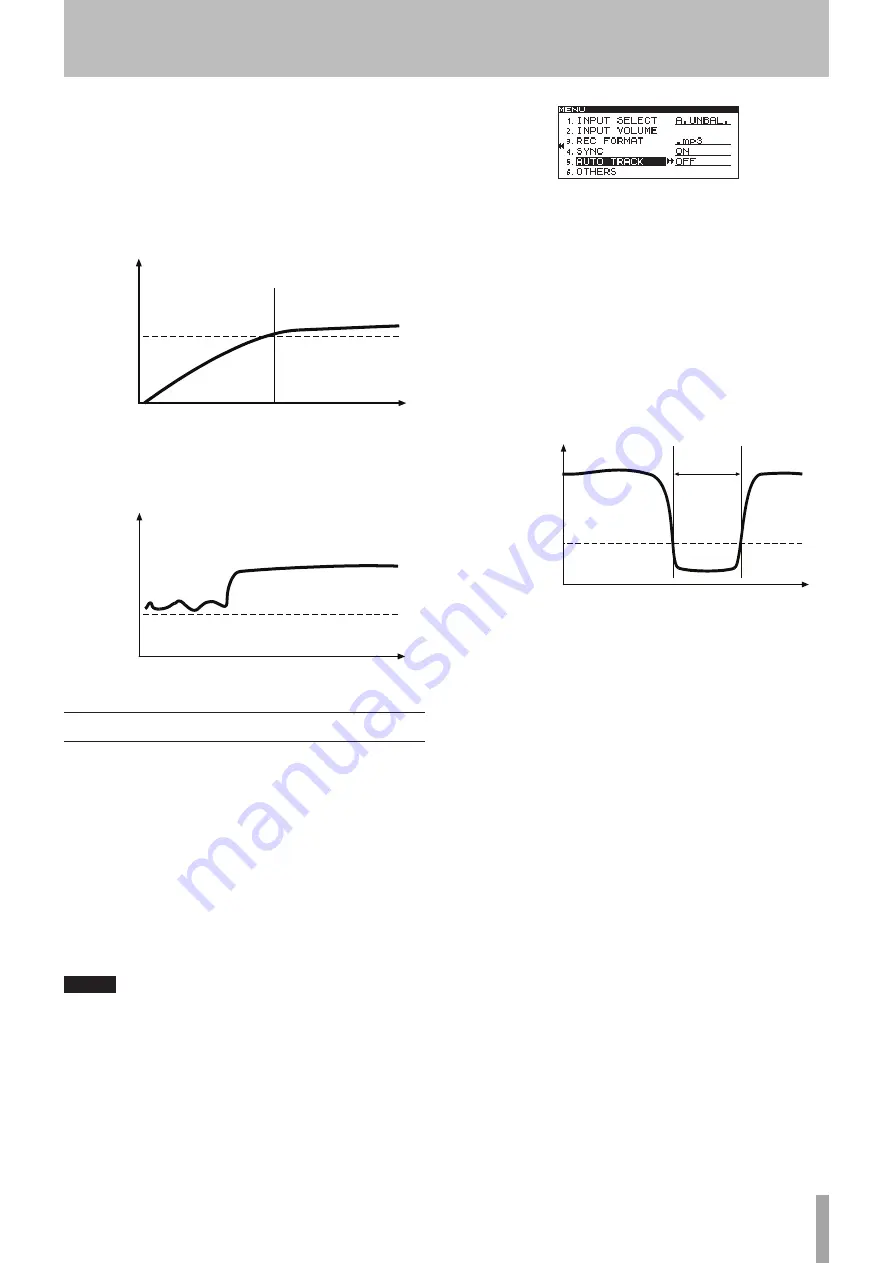
TASCAM SS-CDR200/SS-R200/SS-R100
45
To stop sync recording, use the
•
REC
menu
SYNC
item
or push the remote control
SYNC
button to set
SYNC
to
OFF
.
If the sync level is too high
If the sync level setting is too high, you may have
problems such as failing to capture the beginning of a
song that begins with a low volume.
Level
SYNC_LVL
Recording starts
Time
This part
is not
recorded
If the sync level is too low
Sync recording will not begin from recording standby, if
the source you are recording has a high noise level.
Level
SYNC_LVL
Time
Noise level is higher than the SYNC LEVEL,
so recording never starts
Auto Track function
Auto Track recording is a function that automatically
creates a new track with a new number when a set
condition is met during recording.
Use the menu to enable Auto Track mode and make
detailed settings. In addition, Auto Track mode can also
be turned ON/OFF using the remote control
A.TRACK
button.
When the Auto Track function in ON,
AUTO TRACK
will
appear highlighted on the
FUNCTION
screen.
Auto Track settings can be changed at any time, so you
can change settings while recording.
NOTE
If you have recorded in WAV format, you can also use
editing functions to divide or join tracks after recording.
(See “Dividing files” on page 57 and “Combining files” on
page 58.)
Using the menu
1 Press the MENU [JOG] button (or remote control
MENU button) to open the
MENU
screen.
2 Open the
REC
menu.
3 Select
AUTO TRACK
.
4 Press the MULTI JOG dial or
,
[LOCK] button (or
remote control ENTER or
t
button) to move the
cursor right to select the value.
5 Turn the MULTI JOG dial (or push remote control
5
and
b
buttons) to select one of the following Auto
Track modes.
OFF (default value)
New tracks will not be created automatically.
LEVEL
A new track will be created when the signal exceeds
the auto track level (
AUTO TRACK
screen
LEVEL
value)
after having stayed below it for two seconds or longer.
Level
Auto track level
2 sec.
New track
created
Time
DD
When recording a digital source (CD, DAT, MD) via the
DIGITAL IN
jack, a new track will be created when a
track division is detected in the source.
However when recording an analog source or a digital
source other than those listed above, this will work in
the same way as LEVEL mode, and new tracks will be
created in response to the input level.
TIME
A new track will be created at the set time interval
(
AUTO TRACK
screen
INTERVAL
value).
6 If you set AUTO TRACK to anything other than
OFF
,
press the
,
[LOCK] button (or remote control
t
button) to open the
AUTO TRACK
setting screen for
the current mode.
7 Set the following items according to the mode.
LEVEL mode
LEVEL
•
Sets the level that triggers the Auto Track function.
Options:
–72 dB
–
–24 dB
(6dB steps, default
value:
–54 dB
)
DELAY
•
Sets the time (in frames) from when a signal
exceeding the LEVEL is detected until a new track is
created (one frame is 1/75th of a second).
Options:
–75 f
–
+75 f
(frame, default value:
0f
)
5 – Recording