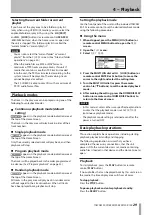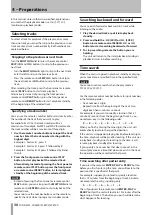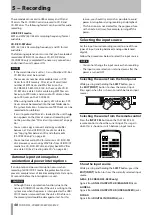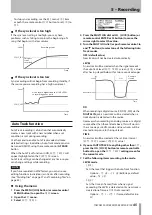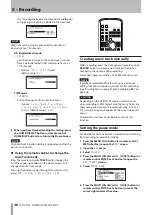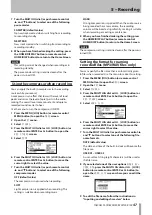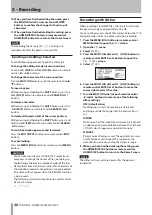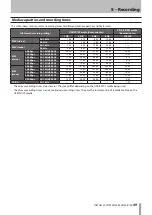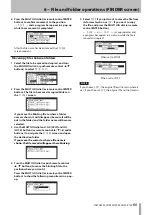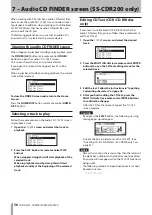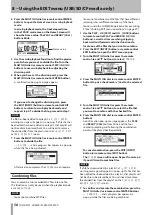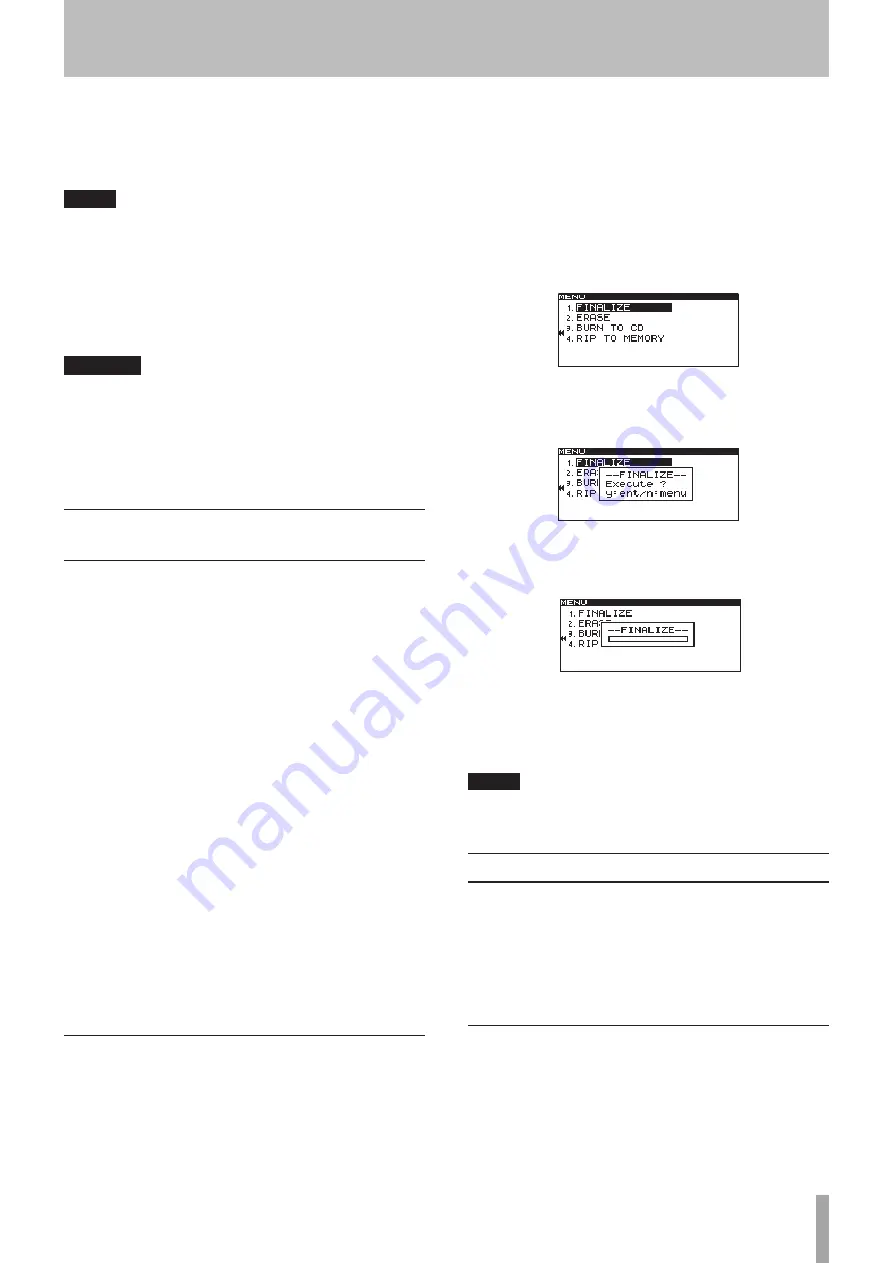
TASCAM SS-CDR200/SS-R200/SS-R100
43
To stop recording:
Press the front panel or remote control
STOP
button.
When you stop recording, the recorded data will be
written and an audio file will be created.
NOTE
You can use the
•
WORD CLIP
item in the
REC OTHERS
menu to set the audio file name that is automatically
added to files when they are created. (See “Setting the
format for naming recorded files” on page 47.)
The maximum size of each track is 2 GB.
•
The recorded track will be created in the current folder.
•
(See “Folder operations” on page 51.)
CAUTION
While the recorded content is being written to the
recording media,
INFORMATION WRITING
will appear
the display. While this message is shown, do not move
the unit, turn off the power or remove the media from the
current device. The recorded content will not be able to
be saved correctly if you do so.
Finalizing CD-R/CD-RW discs
(SS-CDR200 only)
After you have recorded to a CD-R or CD-RW disc, you will
need to finalize the disc before the disc can be played
back by a CD player or CD drive other than this unit. The
finalization procedures using this unit depend on whether
the file format is MP3 or audio CD.
With MP3 format recordings:
The unit will automatically finalize the CD-R/CD-RW disc
when you eject it. This means that once you remove a
disc that was recorded in MP3 format, you will not be able
to add recordings to that disc. In addition, if you turn off
the power without ejecting the CD-R/CD-RW disc, the
unit will automatically finalize the disc the next time it is
powered-on.
You can also use the menu to finalize the disc without
ejecting it. (See “Finalizing discs” below.)
With audio CD format recordings:
If you have recorded in audio CD format, the unit will not
automatically finalize the disc. You will be able to make
additional recordings on that disc (as long as there is free
space remaining on the disc) until you finalize the disc
using the menu. However, the disc will not be playable
on other devices until you finalize it. For details on how to
finalize, refer to the following section.
Finalizing discs
As explained above, in order for a CD-R/CD-RW disc
recorded by the unit in audio CD format to be playable
on another device, that CD must be finalized manually.
Moreover, although discs recorded in MP3 format will be
finalized automatically when ejected, as described above,
you can also finalize a disc manually without ejecting it.
In either case, follow these procedures to finalize a disc.
1 Press the DEVICE button (or remote control DEVICE
SELECT button) to open the
DEVICE SELECT
screen, and select
CD
. (See “Selecting the device
used” on page 26.)
2 Press the MENU [JOG] button (or remote control
MENU button) to open the
MENU
screen.
3 Open the
CD
menu.
4 Select
FINALIZE
.
5 Press the MULTI JOG dial or
,
[LOCK] button (or
remote control ENTER button or
t
button).
A confirmation pop-up message appears.
6 Press the MULTI JOG dial or
,
[LOCK] button (or
remote control ENTER button or
t
button) again
to start finalization.
-- FINALIZE --
and a progress bar are displayed in
a pop-up during finalization.
When finalization is completed, the
CD
menu will
reopen.
NOTE
You can unfinalize a finalized CD-RW disc. (See
“Unfinalizing CD-RW discs” on page 69.)
Sync recording
If the sync recording function is ON, recording will begin
automatically when the input signal exceeds the level set
in advance (SYNC LEVEL). After recording has begun, if the
input signal stays below the sync level for the specified
length of time (STOP TIME), the unit will end recording
and switch to recording standby automatically.
Sync settings
Use the menu to turn the sync recording function ON/
OFF and to make detailed settings. You can also use the
remote’s SYNC key to turn this function ON/OFF.
When the sync recording function is on,
SYNC REC
will
appear highlighted on the
FUNCTION
screen.
5 – Recording