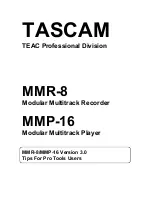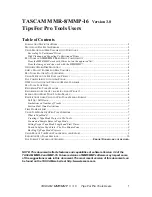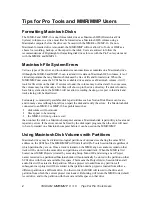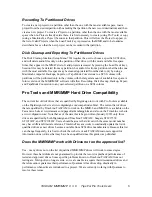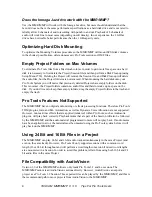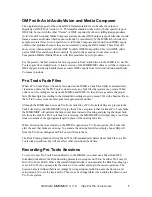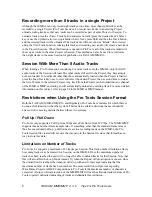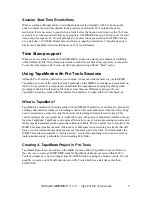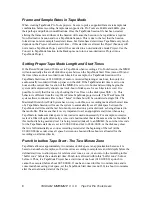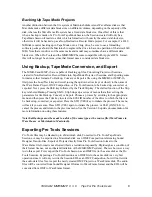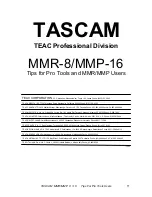TASCAM MMR/MMP V 3. 0 Tips For Pro Tools Users
8
Frame and Sample Rates in Tape Mode
When creating TapeMode Pro Tools projects, be sure to pick a supported frame rate/sample rate
combination before recording. Sample rates supported in Pro Tools are 48kHz and 44kHz, plus
their pull-up and pull-down modifications. Once the TapeMode Session file has been created,
altering the frame rate attribute of the Session will cause the Session to be regarded as a regular
Non-Destructive Session and not a TapeMode Session. This is due to the fact that the Session
format does not store sample based start times, but frame based start times. TapeMode very much
depends on the Project or Session start time - if this start time is altered, the Project (Session) will
not remain a TapeMode Project, and will be converted to a non-destructive mode Project. Use the
Convert to TapeMode function in the Backup menu to turn a non-destructive Project into a
TapeMode Project.
Setting Proper Tape Mode Length and Start Times
If the Record Mode (menu 200) is set to TapeMode when recording a Pro Tools Session, the MMR
will automatically allocate all disk drive space between the TapeMode Start Time (menu 230) and
the time where audio is recorded in each track. For example, in a TapeMode Session with a
TapeMode Start time of 01:00:00:00, if audio is recorded beginning at one hour, then only the
audio actually recorded will take up space on the disk. If the TapeMode start time is set to one
hour and the current time location of the MMR-8 is set to two hours and recording begins, the
system will automatically allocate one track-hour of disk space for each track in record. It is
possible to verify that this is so by checking the Free Time on the disk (press Shift + 3). This
behavior is different from the way WaveFrame TapeMode projects work. The WaveFrame file
system allows continuous files to have “holes” in them but still be considered a single file. The
Macintosh Hierarchical File System has no way to do this, so a recording made after the start time
of a TapeMode Session will cause the system to automatically see all disk space between the
TapeMode start time and the last bit of audio recorded on a particular track as being allocated to
that audio file. This means that it is very important to set an appropriate start time when using
TapeMode to make sure disk space is not wasted or used unnecessarily. For example, successive
reels of a film will quite often carry a time code hour number that is the same as the reel number. If
this method is being used and reel 3 is being recorded (mixed) to an MMR-8, be sure the time code
for the TapeMode start time is set to 03:00:00:00 and not to 01:00:00:00, or the disk may show
that it is full immediately as soon as recording is started at the beginning of the reel (at the
03:00:00:00 time code) since all space between one hour and three hours is allocated for the
recording on all armed tracks.
Punch In before Tape Start - The Two Minute Zone
TapeMode allocates approximately two minutes of disk space (an approximation because it is
based on a number of samples, so the time varies according to sample rate and bit depth) before the
defined start time to allow space for reference test tones, a cue, or an intro to the recording in this
“buffer zone” before the actual start time. Punch-in is allowed within this “buffer zone”, but not
before it. Thus, if a TapeMode Project has a start time of one hour (01:00:00:00) a punch in
cannot be executed before about 00:58:00:00. If one has no need for this two minute zone and is
concerned about saving disk space, set the TapeMode Start time (menu 230) to about two minutes
after the actual desired start of the Project.