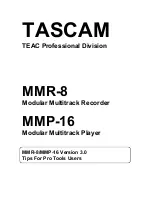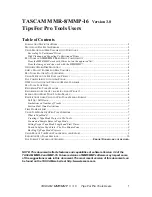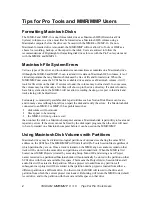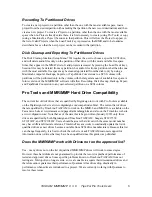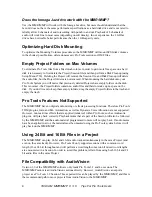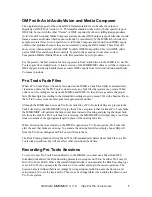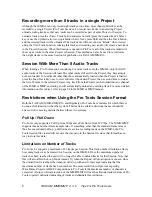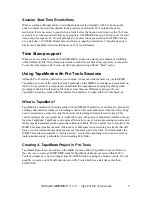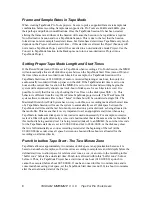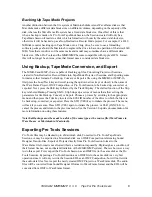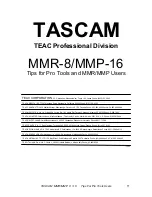TASCAM MMR/MMP V 3. 0 Tips For Pro Tools Users
9
Backing Up Tape Mode Projects
Another distinction between the file system of Macintosh disks versus WaveFrame disks is that
Mac disks make different data block sizes on different volumes, depending on the capacity of the
disk, whereas the WaveFrame file system has a fixed data block size. One effect of this is that
when a backup is made of a Pro Tools TapeMode Session, the Session created will only be a
TapeMode Session if made to a disk which is formatted with exactly the same data block size,
otherwise it will be backed up as a Non-Destructive Record Mode project. For example, if a 4340
MB disk requires backing up in Tape Mode onto a 9 Gig drive, be sure to use a formatting
software package aboard the Macintosh to segment the drive to have one partition of that size(4340
MB). Note that even drives of the same make and model may sometimes have a different data
block size. When Pro Tools and the MMR/MMP become compatible with Apple’s HFS+ format,
this will no longer be an issue, since that format uses a consistent data block size.
Using Backup, TapeMode Conversion, and Export
The MMR-8 and MMP-16 are capable of Backing up files, Converting Projects or Sessions
created in Non-Destructive Record Mode into TapeMode Projects or Sessions, and Exporting some
formats as other formats. To Backup, Convert, or Export a file using the MMR-8 or MMP-16,
first press the Load Track key and scroll (using the up/down arrow keys or wheel) to the name of
the WaveFrame Project, OMF Composition, or Pro Tools Session to be backed up, converted, or
exported. Next, press the Shift key followed by the Track Slip key. The shifted function of the Slip
key is labeled Backup. Pressing Shift + Slip brings up a series of menus that allow setting the
parameters for file Backup, Convert, or Export. Choose a process by scrolling to the appropriate
menu and then press the Trim key to select the SCSI ID number of the drive to which the file is to
be backed up, converted, or exported. Press the STO (YES) key to initiate the process. The menu
will ask if you are sure. Press STO (YES) again to initiate the process, or CLR (CANCEL) to
cancel the process and return to the previous menu. See the Version 3.0 update documentation for
more information on using these features.
Note that Backups must be made to a disk of the same type as the source file (WaveFrame to
WaveFrame or Macintosh to Macintosh).
Exporting Pro Tools Sessions
Pro Tools files may be Backed up to a Macintosh disk, Converted to Pro Tools Tape Mode
Sessions, or may be exported to a Macintosh disk as an OMF Composition referencing Sound
Designer II audio files. Export of Projects directly from Pro Tools Session format to the
WaveFrame file format is not allowed (this is a restriction imposed by Digidesign as a condition of
their format license, not an inherent limitation of the MMR/MMP system). There is however a way
to do this export. First, export the Pro Tools Session as an OMF file (to the same disk as the Pro
Tools Session). Exporting a Pro Tools Session as an OMF file to the same disk is a very fast
operation since it will only rewrite the Session EDL as an OMF Composition, but will not rewrite
the audio data files. Next export the newly created OMF Project to a WaveFrame disk. The audio
files will be converted from Sound Designer II format to WaveFrame format and the EDL will be
converted from OMF to WaveFrame format.