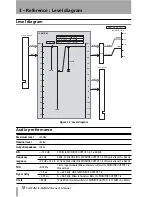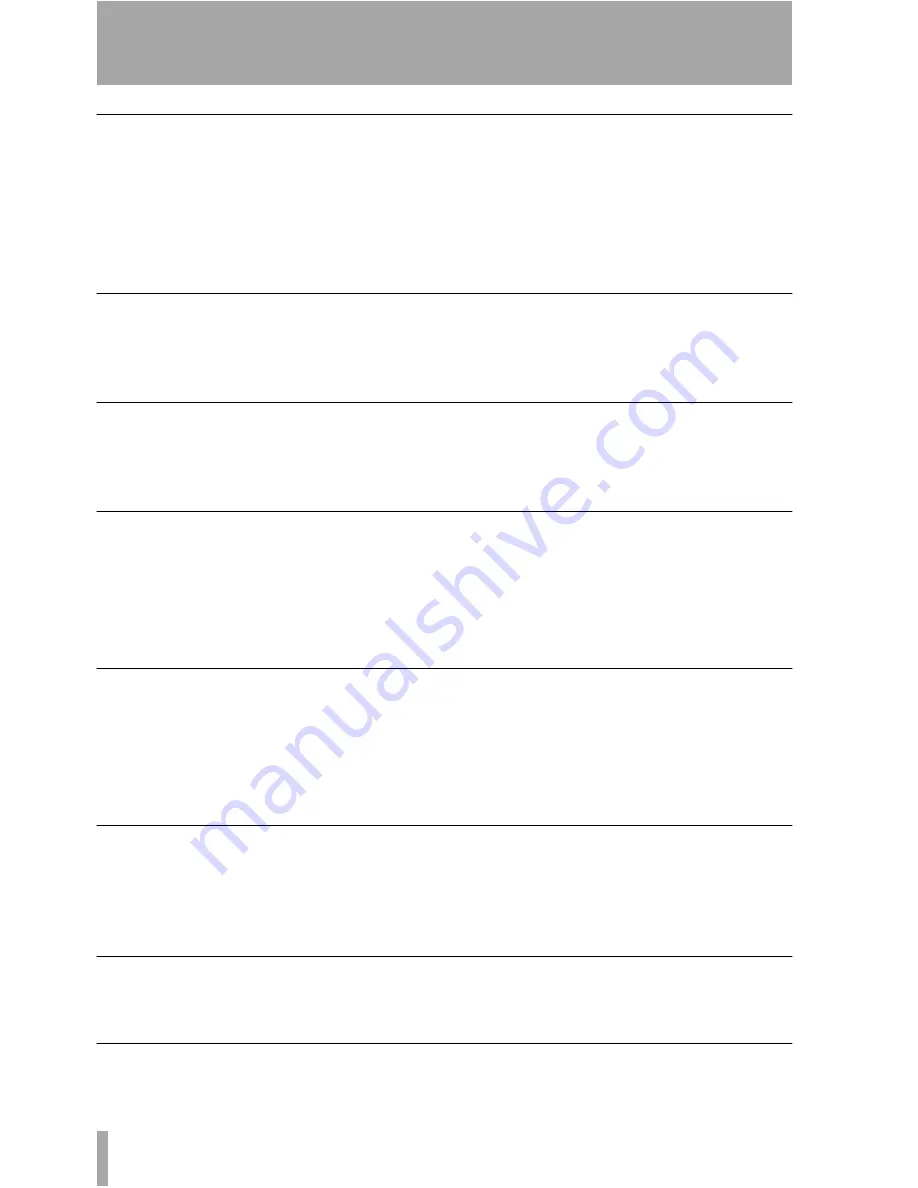
2 – Using the card : OPERATION option
6
TASCAM IF-SM/DM Owner’s Manual
Soloing channels
This works with the same
SHIFT
ed number
keys as for muting (see Figure 2.3,
SHIFTed
number keys used for channel control
) as well
as the cursor and
ENTER
key options.
There are two solo options—one for an exclu-
sive solo mode, where only one channel at a
time is active, and one for a mixed solo mode,
where selected channels are active.
The on-screen solo marks are shown by an
S
button, in the same way as the mute buttons are
shown by an
M
(they invert when active, etc.).
Downmix on/off
Use the on-screen
DOWN MIX
button to turn
downmixing on and off (as set up in the
DOWN
MIX
option) — ignored when the alternative
speaker switch, 2.1 switch or oscillator switch
are on.
Bass management
Use the on-screen
BASS MGT
button to turn
bass management on and off (as set up in the
BASS MANAGEMENT
option) — ignored when
the alternative speaker switch, 2.1 switch or
oscillator switch are on.
Alternative speakers
This routes the signal when downmixed to
stereo, to the speakers connected to the LC
and RC channels, which are not used in the
surround patterns.
This allows the use of a pair of “large” stereo
speakers together with smaller surround mon-
itors, without the need for repatching.
Naturally, downmix is not possible with this
switch on.
Oscillator routing
Allows the routing of the mixer’s internal
oscillator to the surround card outputs.
When the oscillator is routed in this way, solo-
ing is automatically changed to exclusive
soloing (it reverts to the previous setting when
the oscillator is not routed in this way).
Note that downmix and bass management are
not available when the oscillator is routed in
this way.
To 2.1
When on and the current surround mode is 5.1
or 6.1, this setting automatically overrides the
current downmix setting (of course, downmix
is not possible when this switch is on).
When this setting is deactivated, the original
downmix and mode are restored, as is the
mute status of the LFE channel.
USE ST-FADER
If you check “USE ST-FADER”, you can adjust
the Monitor level settings by the Stereo fader.
SPL reference and level
Note that the
SPL REFERENCE
setting and moni-
tor level settings are made on this page. These
are explained further in “MONITOR ALIGN-
MENT option” on page 14.