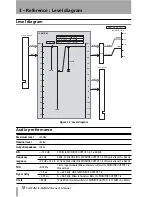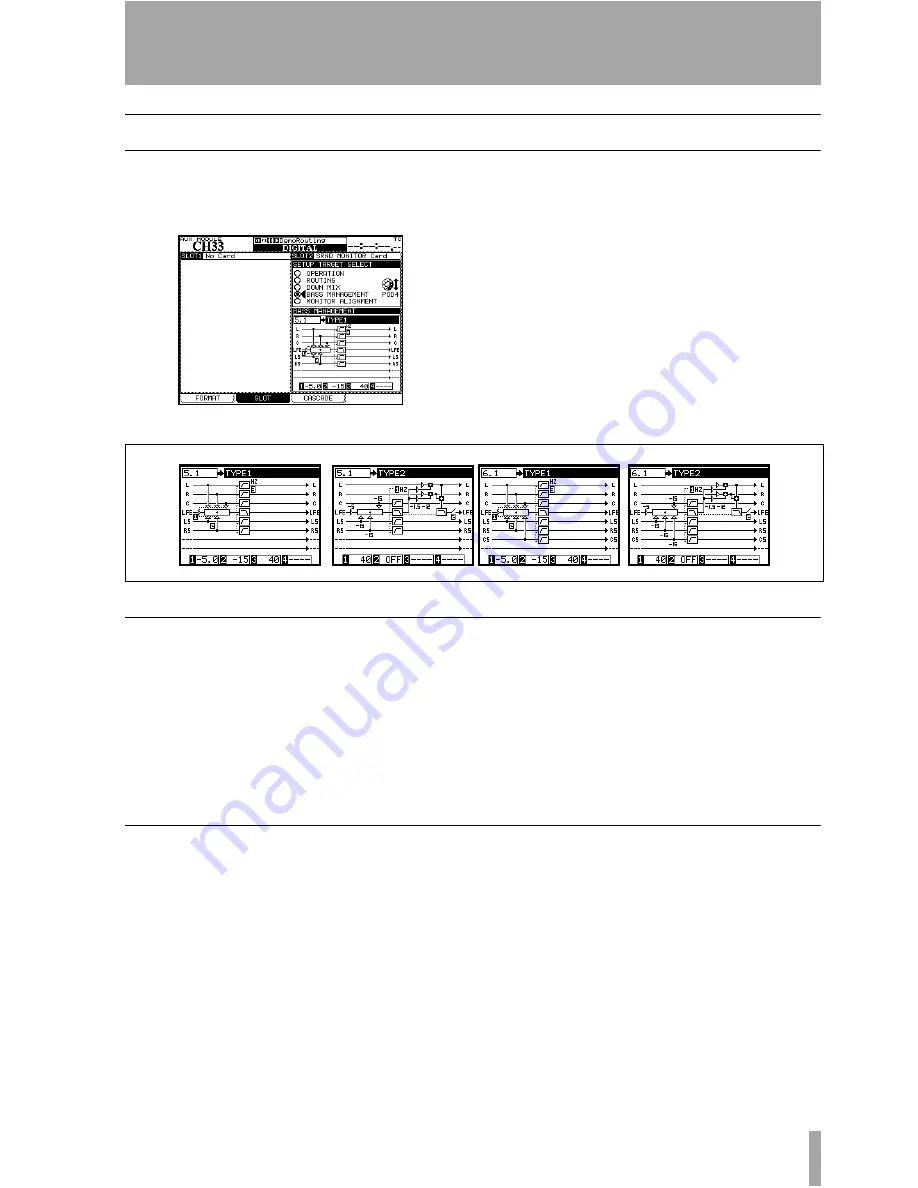
2 – Using the card : BASS MANAGEMENT option
TASCAM IF-SM/DM Owner’s Manual
13
BASS MANAGEMENT option
The
BASS MANAGEMENT
screen allows the
selection of one of two bass management
techniques, Type 1 and Type 2.
Figure 2.19: BASS MANAGMENT option screen
These are illustrated graphically below as they
are implemented in 5.1 surround mode.
Figure 2.20: Type 1 and Type 2 bass management for 5.1 and 6.1 settings
Type 1 bass management
There are three parameters:
1
The amount of attenuation supplied to the
LFE channel before bass management occurs,
either –5dB (default) or 10dB.
2
The amount of attenuation applied to the
surround-LFE feed, either –15dB (default) or
0dB.
3
The crossover frequency of the high-pass
filters applied to all channels except the LFE,
and the low-pass filter applied to the LFE.
From 40Hz (default) to 130Hz in 10Hz steps.
Type 2 bass management
There are two parameters:
1
The crossover frequency of the high-pass
filters and the low-pass filter in the system.
From 40Hz (default) to 130Hz in 10Hz steps.
2
Turns the LFE
ON
or
OFF
(default).