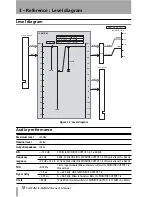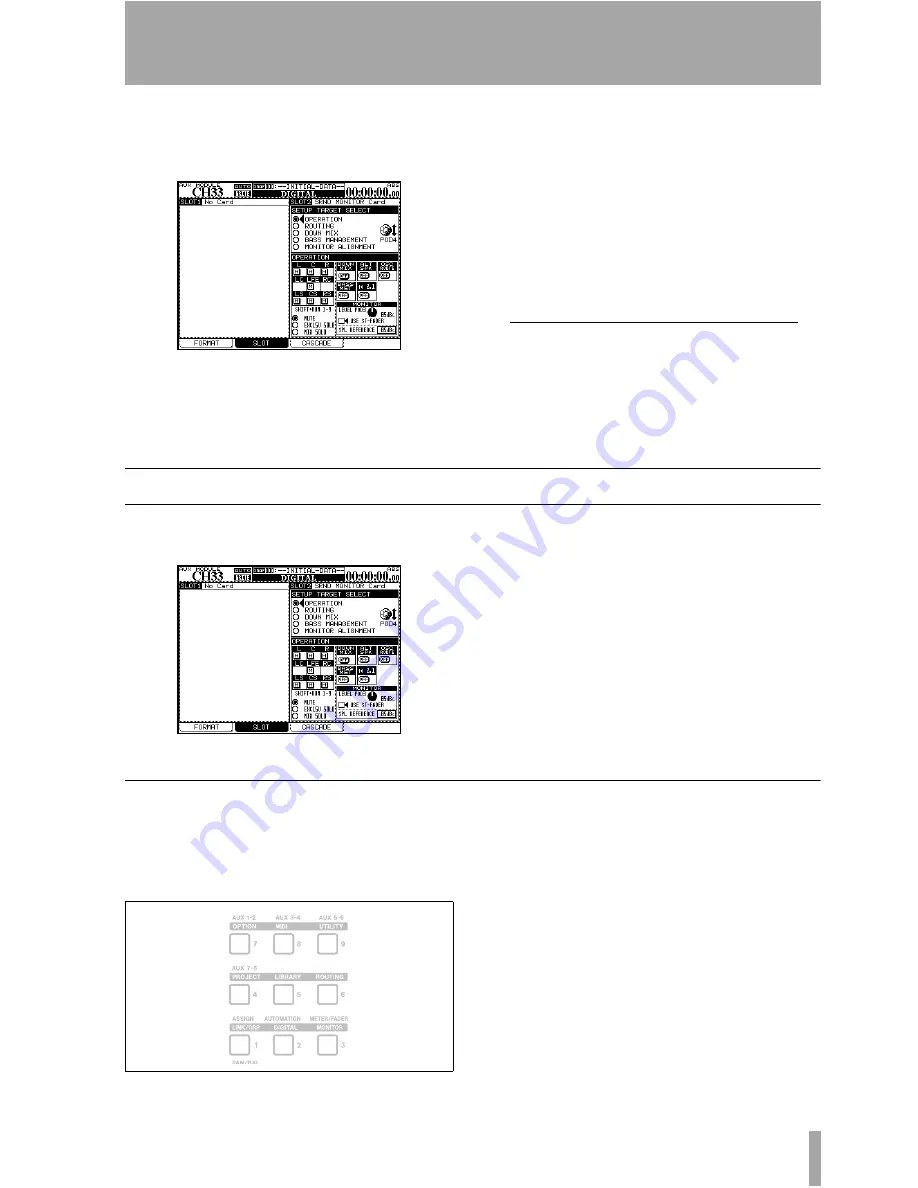
TASCAM IF-SM/DM Owner’s Manual
5
2 – Using the card
You can access the card’s functions by press-
ing the
DIGITAL
key and selecting the
SLOT
sub-screen.
Figure 2.1: The main surround monitor screen
The surround monitor card is here shown
installed in slot 2.
The top half of this part of the screen shows
the different options (referred to as
SETUP TAR-
GET
s), and the lower half shows the settings
for these options.
Use the POD 4 encoder
1
to highlight the dif-
ferent options available, and the
ENTER
key
to select the option.
OPERATION option
The
OPERATION
option allows the following
operations to be carried out:
Figure 2.2: The OPERATION option
• Muting of individual channels
• Soloing (exclusive or mixed) of individual
channels
• Switching downmix on and off
• Switching alternative speakers on and off
• Routing the internal oscillator on and off
• Turning bass management on and off
• Instant downmix to a 2.1 setting
• Setting the monitoring level
• Setting SPL reference level
Muting channels
Use the cursor and
ENTER
keys to select the
MUTE
option. Mute the monitoring of individ-
ual channels using the
SHIFT
ed number keys
as described here:
When a channel is muted, it appears with an
inverse
M
on the display. Unmuted channels
show an on-screen “button”.
Note that you can also use the cursor and
ENTER
keys to change the mute status.
1. Throughout this manual, we assume that
the card is fitted in slot 2. If the card is fit-
ted in slot 1, any reference to POD 4
should be interpreted as referring to POD
2, and any reference to POD 3 should be
interpreted as referring to POD 1.
Figure 2.3: SHIFTed number keys used for channel control
L
C
R
LC
LFE RC
LS
CS
RS