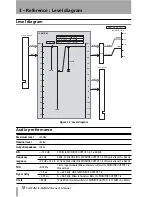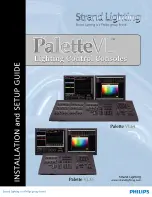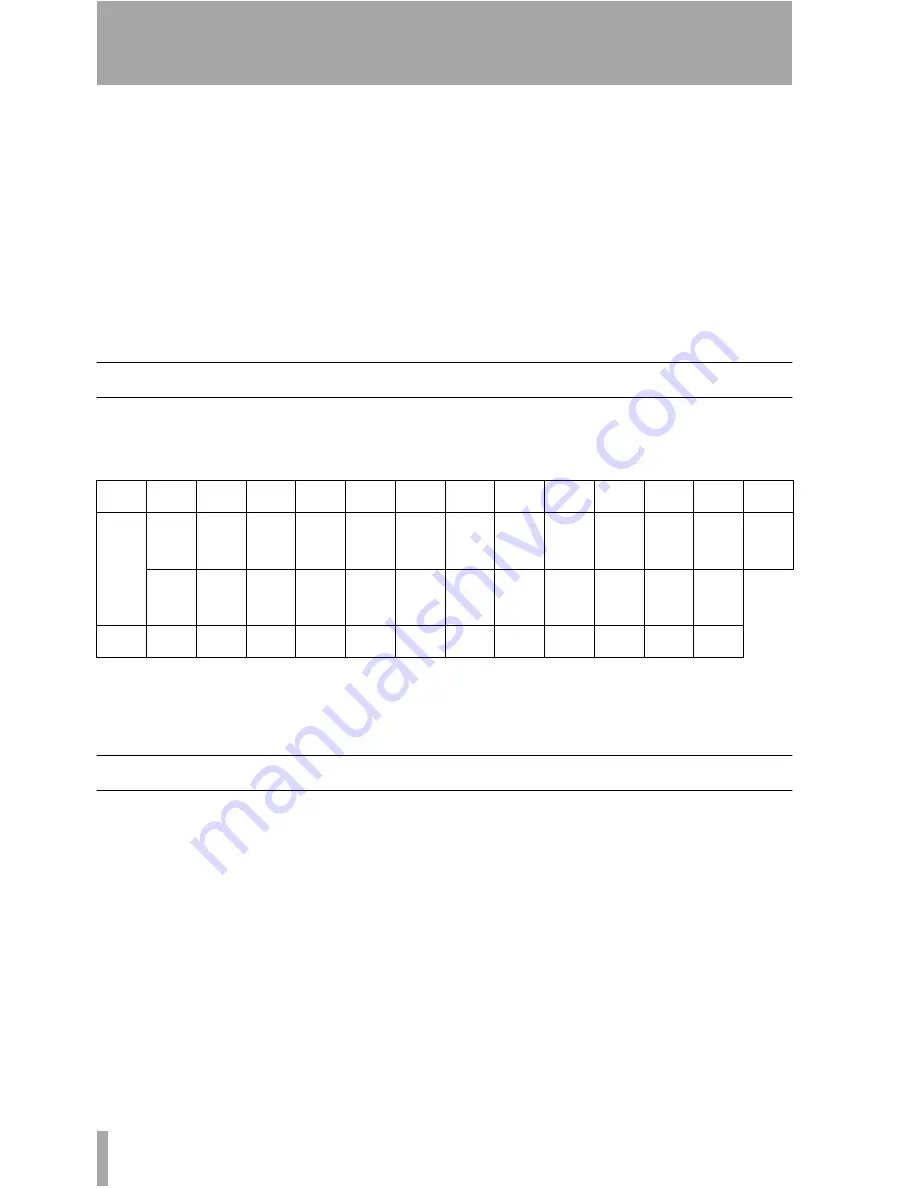
1 – Introduction : Connections
4
TASCAM IF-SM/DM Owner’s Manual
A new unit’s card slot and/or new card
may be a little stiff. Make sure that the
card is pushed as far as it will go (so
that the card rear connector plate
touches the rear panel of the unit).
5
Use the screws supplied with the card
to attach the rear panel of the interface
card to the rear panel of the unit.
6
Repeat the installation process for all
the interface cards that you are fitting.
•
When removing a card, unscrew the
five retaining screws and use the “pull
posts” on the rear panel of the card to
remove it from the unit. There are no
rules governing which interface cards
may be fitted in any of the slots, except
for the IF-FW card, which must be fit-
ted in slot 1—any other interface card
may be fitted in any expansion slot.
Connections
The D-sub 25-pin connector allows the connec-
tion of up to eight balanced analog connections
at +4dBu levels (the impedance is 100
Ω)
.
Suitable cables can be obtained from most
professional audio suppliers.
Monitor alignment
The card allows each channel to have an indi-
vidual delay time set in milliseconds, as well
as a trim level.
This is set using the
MONITOR ALIGNMENT
screen, and the procedure is described later in
this manual (“MONITOR ALIGNMENT
option” on page 14).
The overall SPL level can be set (on the
OPER-
ATION
screen), along with the LFE gain.
Pin
1
2
3
4
5
6
7
8
9
10
11
12
13‘
Signal
8+
8Gnd
7–
6+
6Gnd
5–
4+
4Gnd
3–
2+
2Gnd
1–
NC
8–
7+
7Gnd
6–
5+
5Gnd
4–
3+
3Gnd
2–
1+
1Gnd
Pin
14
15
16
17
18
19
20
21
22
23
24
25
Table 1.2: Pin assignments of the IF-SM/DM analog outputs