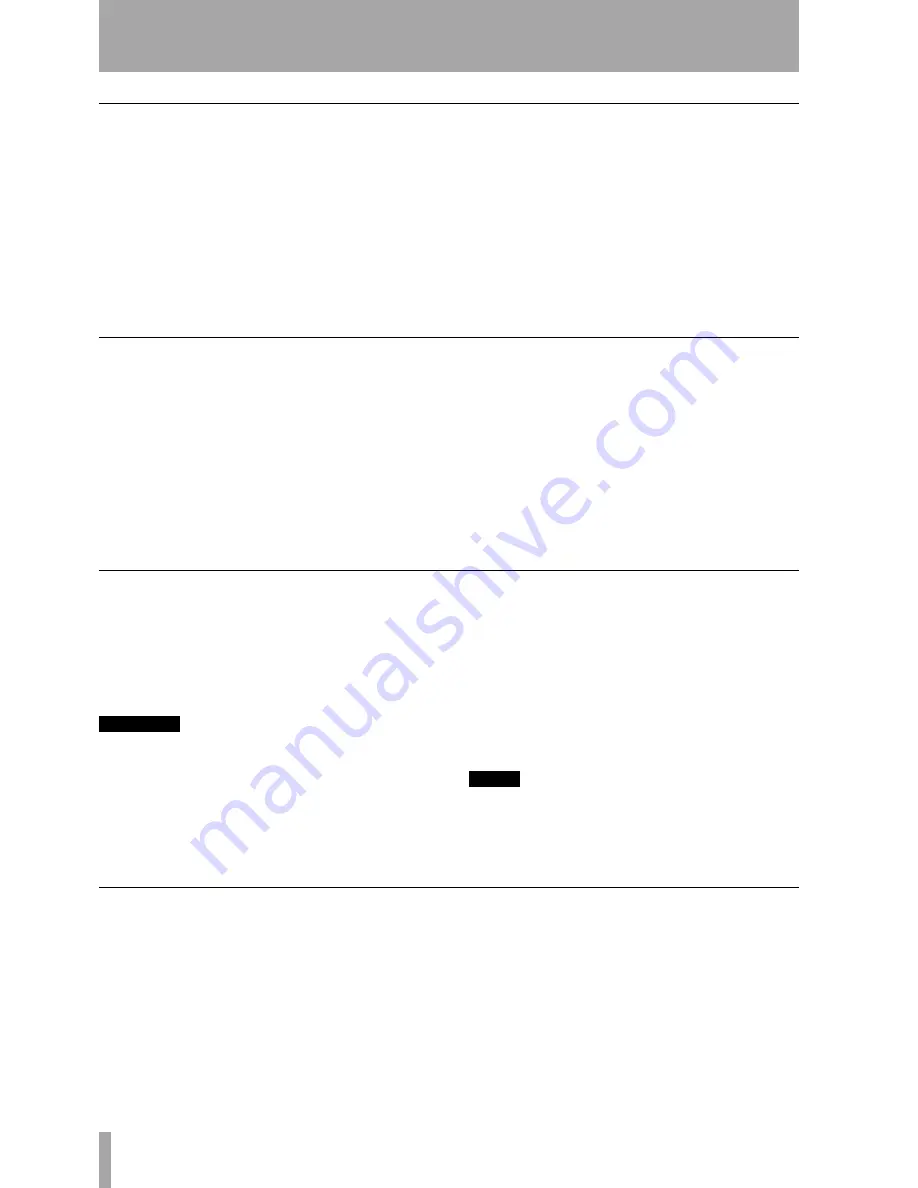
5 – DVD playback & recording
34
TASCAM DV-RA1000 Owner’s Manual
Changing the name of a project
1
Press
MENU
and use the wheel and
ENTER
to
select the
DVD
menu. From there, select the
PROJECT
sub-menu.
2
Highlight the
OPEN
sub-menu to show a list of
the names of all projects on the disc, together
with their sampling frequencies (see Figure
5.4, Loading a project).
The current project is shown with an arrow
beside the name.
3
Use the wheel to move the cursor to the
project to be renamed, and press either the
F3
or
F4
key.
You can then edit the name of the project as
explained in “The DV-RA1000 has two types
of “home screen”, depending on whether a CD
or DVD disc is being used.” on page 14.
4
Press
ENTER
when done.
Deleting a project from disc
1
Press
MENU
and use the wheel and
ENTER
to
select the
DVD
menu. From there, select the
PROJECT
sub-menu.
2
Highlight the
OPEN
sub-menu to show a list of
the names of all projects on the disc, together
with their sampling frequencies.
The current project is shown with an arrow
beside the name (see Figure 5.4, Loading a
project).
3
Press the
F1
(
ERASE
) key to delete the high-
lighted project. You are asked to confirm the
deletion. Press
ENTER
to delete, or
CANCEL
to
cancel the operation.
All files in the project will be deleted along with the
project itself.
Formatting a disc
When a disc that has already been used is formatted,
a new project is automatically added to the disc.
Reformatting a DVD+RW disc on the DV-RA1000
will never result in an entirely blank disc (but of
course, all previous data is removed during a format
process).
CAUTION
If you attempt recording many times to the same
DVD+RW disc and erasing or formatting it often, you
may find that it does not record properly. You should
use a new disc for any really important recordings.
1
Press
MENU
and use the wheel and
ENTER
to
select the
DVD
menu. From there, select the
DISC
sub-menu.
2
From this sub-menu, select
FORMAT
.
3
Enter a name and sampling frequency for the
first project to be created on the newly-for-
matted disc (see “Adding a new project” on
page 33).
4
Press
ENTER
to start the formatting process.
This will take a few minutes, and the unit is
not usable while the format takes place.
NOTE
You cannot use DVD+RW discs which have been format-
ted on a computer for recording with the DV-RA1000.
Recording files to disc
Once a project has been set up, audio files can be
recorded at the sampling frequency and word length
specified by the project.
1
Press the
RECORD
key. While the disc and
drive are being “lined up” for recording, the
READY
indicator flashes, and the
DISC
indica-
tor also flashes.
2
When the
READY
indicator is lit, press
PLAY
to start recording.
3
The
DISC
indicator flashes while writing is
taking place.
While recording, the display shows either the
elapsed time of the track, or the remaining
time on the disc (change this with the
DISPLAY
key). Note that if the recording mode is set to















































