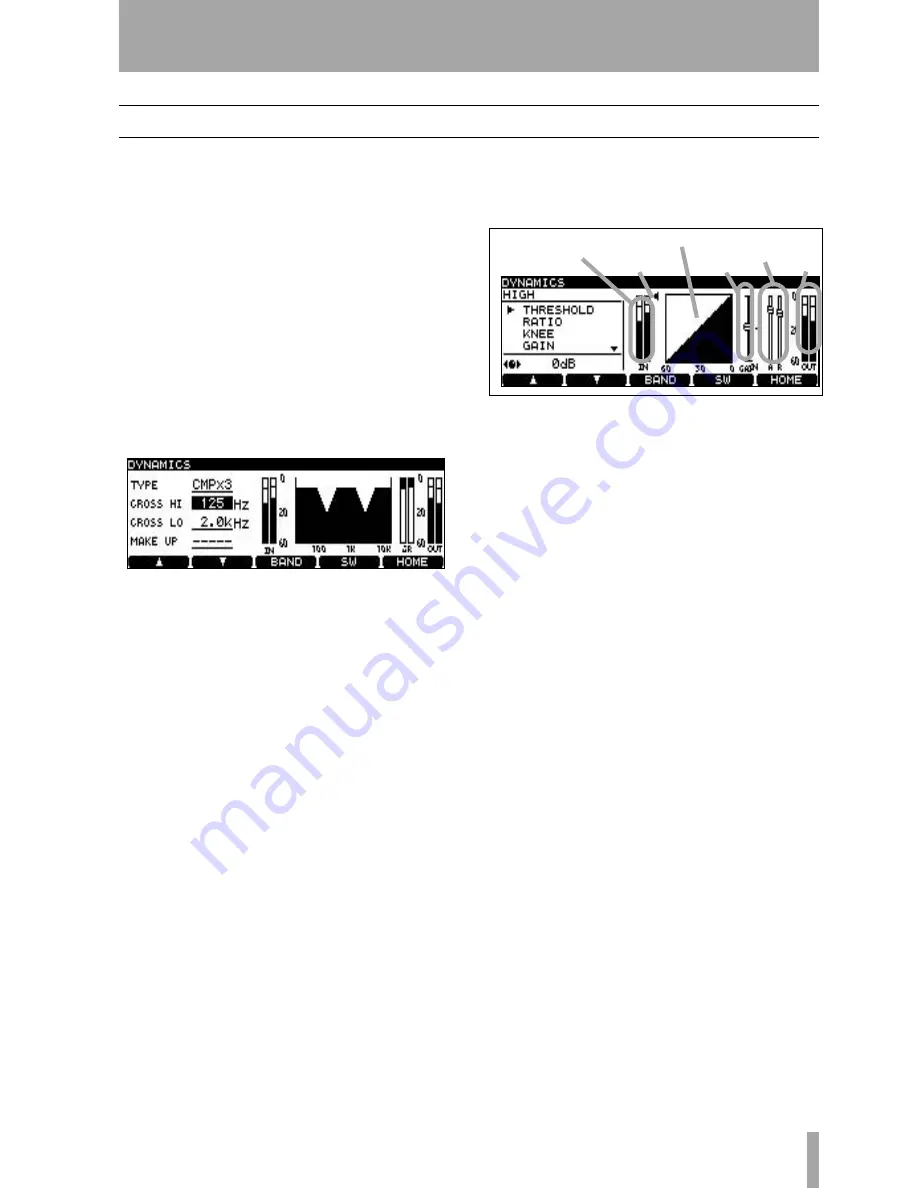
6 – Effects
TASCAM DV-RA1000 Owner’s Manual
39
Dynamics processor
The dynamics processor has a number of settings
available:
• Three-band compressor
• Three-band expander
• Single-band compressor
• Single-band expander
The frequencies of the two crossover points of the
three-band effects can be set (the slope of the filters
is 6 dB/octave).
The dynamics processor always comes after the EQ
effect, and immediately after the AD converter when
recording, and before the DA converter on playback.
1
From the effect setting screen (see Figure 6.1,
Effect setting screen), press the
F4
(
DYN
) key.
2
The first parameter,
TYPE
, allows you to select
the type of dynamics processor, as explained
above:
CMPx3
,
EXPx3
,
CMPx1
,
EXPx1
.
3
On this screen, use the
F1
and
F2
keys (up and
down) and the wheel to set the crossover
points for the dynamics bands (this only has
an effect when
CMPx3
or
EXPx3
is selected).
These two frequencies cannot overlap.
If
CMPx1
is selected, the
MAKE UP
(makeup gain)
parameter can be turned
ON
or
OFF
here.
4
Press
F3
(
BAND
) to make the settings for the
dynamics processor. For
CMPx3
and
EXPx3
set-
tings, repeated presses of the
F3
key cycle
through
LOW
,
MID
and
HIGH
bands. There is
only one setting screen and one set of parame-
ters, named
SINGLE
, for the single-band proces-
sors.
5
For each band of the processor, the following
parameters are available (the screen shows the
setting, and in many cases, a graphic changes
to reflect the changes made to the parameter
value). Use the
F1
and
F2
keys to navigate, and
the wheel to change values.
•
THRESHOLD
:the value below nominal level at
which the processor starts to operate
•
RATIO
: the ratio between the original and pro-
cessed signal levels
•
KNEE
: the shape of the change between the pro-
cessed and unprocessed response slopes
•
GAIN
: the overall gain of the processed signal
•
ATTACK
: the time the processor takes to reach
the gain level
•
RELEASE
: the time the processor takes to return
to unprocessed level, once the input falls below
threshold
6
Use
F4
(
SW
) to turn the dynamics processor on
and off.
7
Press
ENTER
to confirm these settings.
Figure 6.3: Dynamics crossover screen
Figure 6.4: Dynamics processor band settings
Input level
Attack &
release
Gain
Output &
level
Threshold
Dynamics setting










































