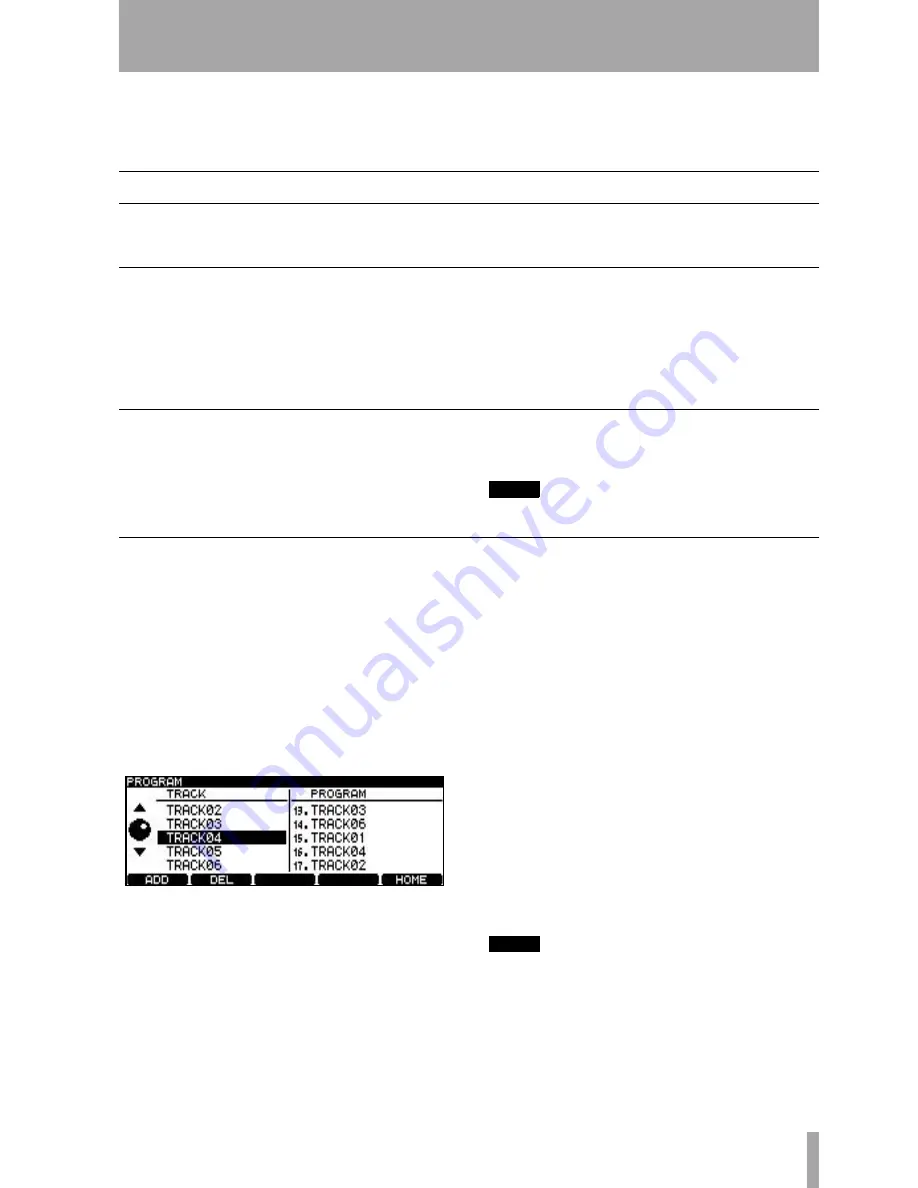
TASCAM DV-RA1000 Owner’s Manual
23
4 – CD playback & recording
Basically, the DV-RA1000 works in the normal way
as a CD player and in a very similar way to many CD
recorder.
However, there are a number of features that may not
be immediately obvious.
Playback
The following apply when the DV-RA1000 is used to
play back CD, CD-R or CD-RW discs. Many of these
features also apply to playback of DVD+RW discs
recorded on the DV-RA1000.
Display
Use the
DISPLAY
key on either the main unit or the
RC-RA1000 remote control unit to cycle through
track elapsed time, track remaining time, total
elapsed time, and total remaining time (on playback).
While recording, track elapsed time and recording
remaining time are the only options available.
In stopped mode, the choices are track elapsed time,
track remaining time, total time, total remaining time
(and recording remaining time on recordable discs).
Moving playback position within a disc
The track skip keys on the main unit (
.
and
/
)
also act as 10x search keys (
m
and
,
) within a
track when pushed and held.
On the remote control unit, these functions are sepa-
rated as different keys.
NOTE
This feature can also be used with DVD playback.
Programmed playback
To program the order of track playback, use the pro-
gram list accessible from the Virtual Front Panel (see
“The virtual front panel (VFP)” on page 17). The
PGM
key on the remote control unit can also be used
to access this screen and turn programmed playback
on and off.
The order of programmed playback is not stored
when power is turned off.
When programmed playback is turned on, the screen
shows a list of tracks which can be edited as follows:
•
Use the wheel to scroll through the list of
tracks at the left of the screen.
•
Add tracks to the end of the program list using
the
F1
(
ADD
) key.
•
Delete the last track in the program list using
the F2 (
DEL
) key.
•
Confirm the playback order and return to the
previous screen using the
ENTER
key (if this
screen was entered using the RC-RA1000, the
home screen is shown).
•
You can also use the remote control unit key
equivalents to perform these operations as
well as the number keys for direct program-
ming.
•
Return to the virtual front panel using the
CANCEL
key (if you entered the screen from
using the RC-RA1000, it will return you to the
previous screen).
•
When the programmed playback mode is on,
a short press from the virtual front panel or
from the
PGM
key on the RC-RA1000 turns
programmed playback off. A long press enters
this program screen.
NOTE
This feature can also be used with DVD playback.
Figure 4.1: Programmed playback






























