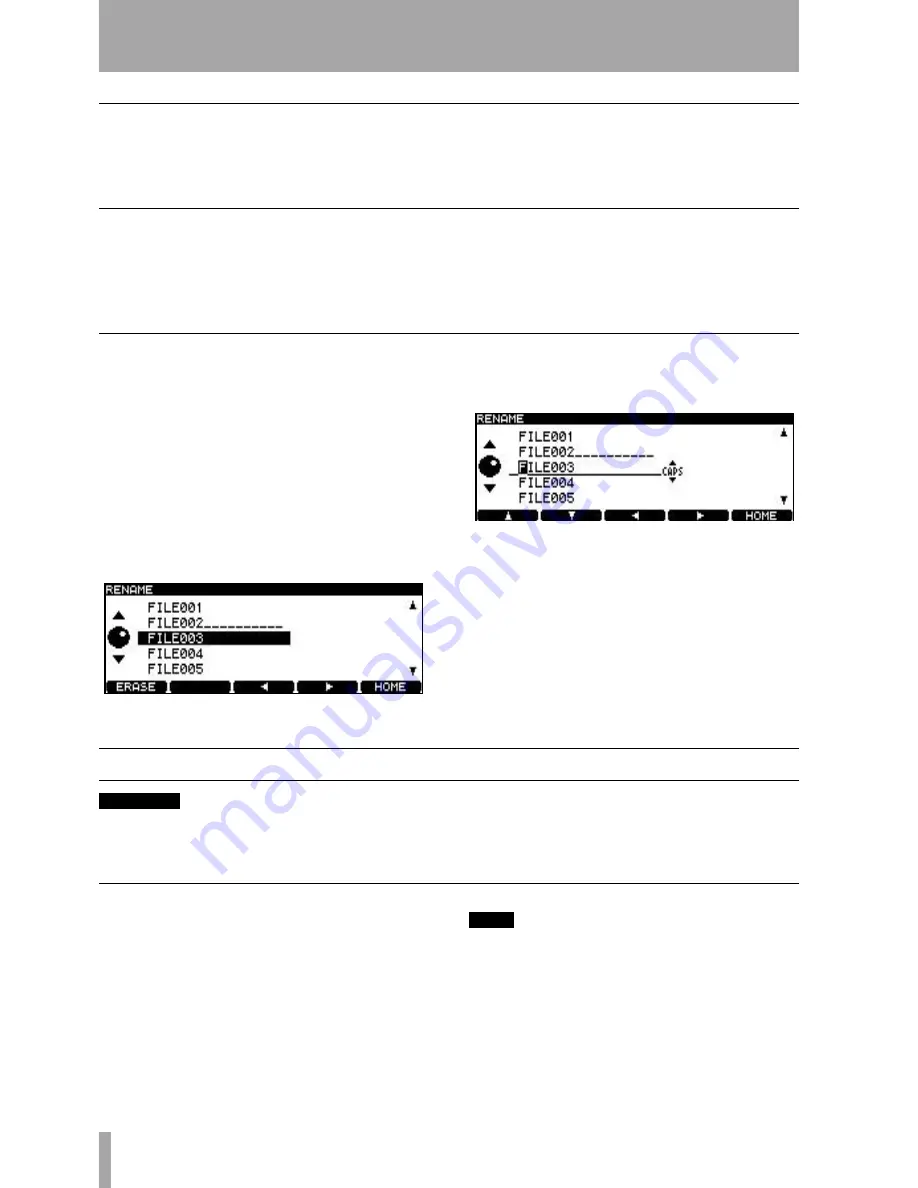
5 – DVD playback & recording
36
TASCAM DV-RA1000 Owner’s Manual
Setting marks
As when recording CDs, you can use this facility to
set location marks which can then be used for loca-
tion purposes (see “Editing files” on page 36).
However, when recording to DVD, these marks are
written to UDFMI as part of the project.
Erasing a file
You can erase the current file in the following way:
1
Press
MENU
and use the wheel and
ENTER
to
select the
DVD
menu. From there, select the
EDIT
sub-menu.
2
From this sub-menu, select
ERASE
. A popup
message appears.
3
Press
ENTER
to erase the file,
CANCEL
to can-
cel the action.
Renaming a file
When the DV-RA1000 records files, it numbers them
in sequence, starting at 0, which is probably not very
useful in the future.
To rename files, and provide them with meaningful
titles for future reference:
1
Press
MENU
and use the wheel and
ENTER
to
select the
DVD
menu. From there, select the
EDIT
sub-menu.
2
From this sub-menu, select
RENAME
. Press
ENTER
.
3
Use the wheel to highlight a file, and press the
F3
or
F4
key to start editing.
4
Edit the file name as described in “The DV-
RA1000 has two types of “home screen”,
depending on whether a CD or DVD disc is
being used.” on page 14.
5
Press
ENTER
when done.
Editing files
CAUTION
These editing operations are destructive, but there is
one level of undo available which applies to the opera-
tions in the
EDIT
menu.
Combining files
If two recordings have been made in the same project
which are to form one track, the files can be joined
together.
The current file is joined to the file following it in the
play list (so if two files are to be joined and they are
not next to each other in the play list, the play list
must be edited (“Play lists” on page 35).
TIP
Although this technique simply appends one file to the
end of another, it is possible to remove unwanted heads
and tails using the editing functions (see “Dividing
files” on page 37).
1
Press
MENU
and use the wheel and
ENTER
to
select the
DVD
menu. From there, select the
EDIT
sub-menu.
Figure 5.6: Editing file names
Figure 5.7: Editing file names (ii)



























