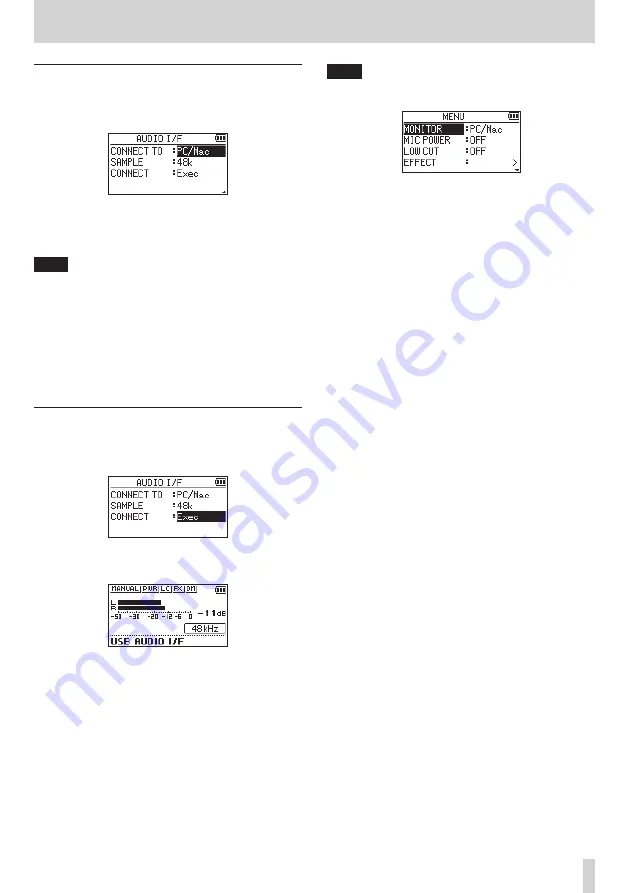
TASCAM DR-05X
51
11 – USB Connections
Setting the connected device type
1.
When the
AUDIO I/F
screen is open, use the + or –
button to select (highlight) the
CONNECT TO
menu item,
and press the
7
button.
2.
Use the + and – buttons to set the type of connected
device.
Options:
PC/Mac
(default),
iOS
NOTE
i
With Windows, an ASIO driver for the DR-X series can be
used. Check the page for this product on the TASCAM
website (https://tascam.com/us/) for details.
i
With a Mac, the standard OS driver will be used, so there is
no need to install any software.
i
If the connected device type is
iOS
, this unit will operate
on batteries.
i
Lightning to USB Camera Adapter, for example, is
necessary to connect to an iOS device.
Connecting
1.
When the
AUDIO I/F
screen is open, use the + or –
button to select (highlight) the
CONNECT
menu item, and
press the
7
button.
2.
Press the
7
button to enable audio interface mode and
return to the Home Screen.
NOTE
When in audio interface mode, press the MENU button to
access the following functions.
i
MONITOR
: Set to
DIRECT
to mix the mic input and
computer output sounds, enabling input
monitoring without lag.
i
MIC POWER
:
When connecting a microphone that
requires plug-in power, set this to
ON.
i
LOW CUT
: Set the cutoff frequency of the low-cut filter
during input
.
i
EFFECT
: Open the effect settings screen.
i
DISCONNECT
: End the USB audio interface mode
connection.












































