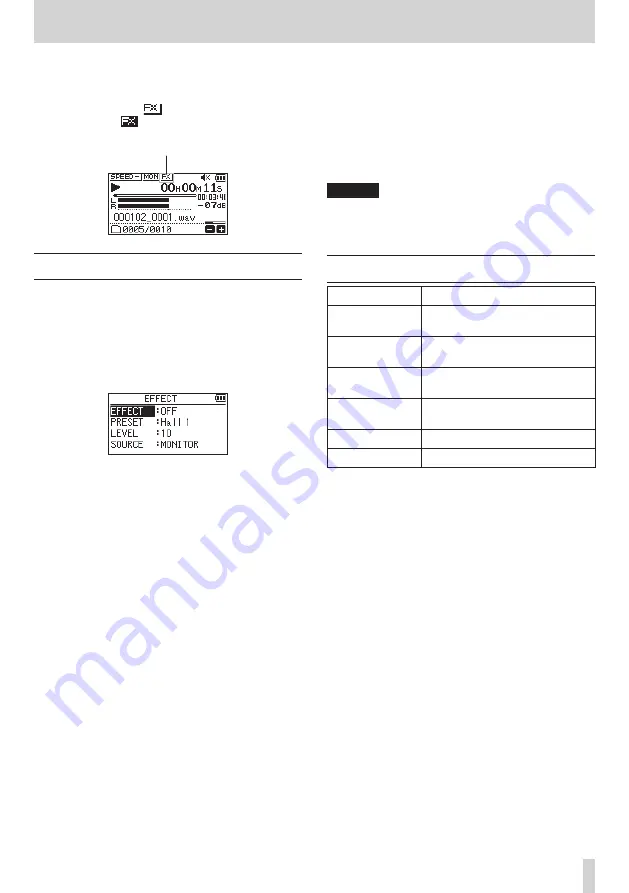
TASCAM DR-05X
47
9 – Using the effects
This unit has built-in effects.
Effects can be applied to the input signal during recording
and practice as well as to the signal during playback.
When an effect is on, the
icon appears as light letters on
a dark background (
) at the top of the Home Screen.
Effects ON indication
Setting the effect
1.
Press the MENU button to open the
MENU
screen.
2.
Use the + and – buttons to select (highlight) the
OTHERS
menu item, and press the
7
button to open the
OTHERS
screen.
3.
Use the + or − button to select
EFFECT
, and press the
7
button.
The
EFFECT
screen will open.
As shown in the above illustration, there are four setting
items on the
EFFECT
screen.
Set each item using the
.
,
/
, + and – buttons.
EFFECT
Use this to turn the effect on or off.
(Default:
OFF
)
PRESET
Select the preset for the effect being used. See the
"Effects Preset List" on page 47 for details about the
preset effects.
LEVEL
Use this to change the output level of the preset effect
selected in the
PRESET
item. Setting range:
0 - 20
(Default:
10
)
SOURCE:
Use this to set whether the effect is applied to the
input signal (
INPUT
) or the output signal (
MONITOR
).
(Default:
MONITOR
)
4.
Use the + or – button to select the desired item and
press the
/
button or
7
button to access that item’s
settings.
5.
Use the + or – button to set the desired value.
6.
Press the
.
button when you are done making the
setting to return to item selection status.
7.
After completing the setting, press the
¤
(HOME) [
8
]
button to return to the Home Screen.
CAUTION
When the sampling frequency is set to 96 kHz, or a WAV
file with a sampling frequency of 96 kHz is played, the
built-in effects do not work. However, you can still set the
built-in effects.
Effects Preset List
Preset name
Effects
Hall 1
(default)
This is a bright reverb modeled after a
large hall-like space.
Hall 2
This is a warm reverb modeled after a
large hall-like space.
Room
This reverb is modeled on a small
indoor space.
Studio
This reverb is modeled on a studio-like
space.
Plate 1
This is a bright plate reverb.
Plate 2
This is a warm plate reverb.






























