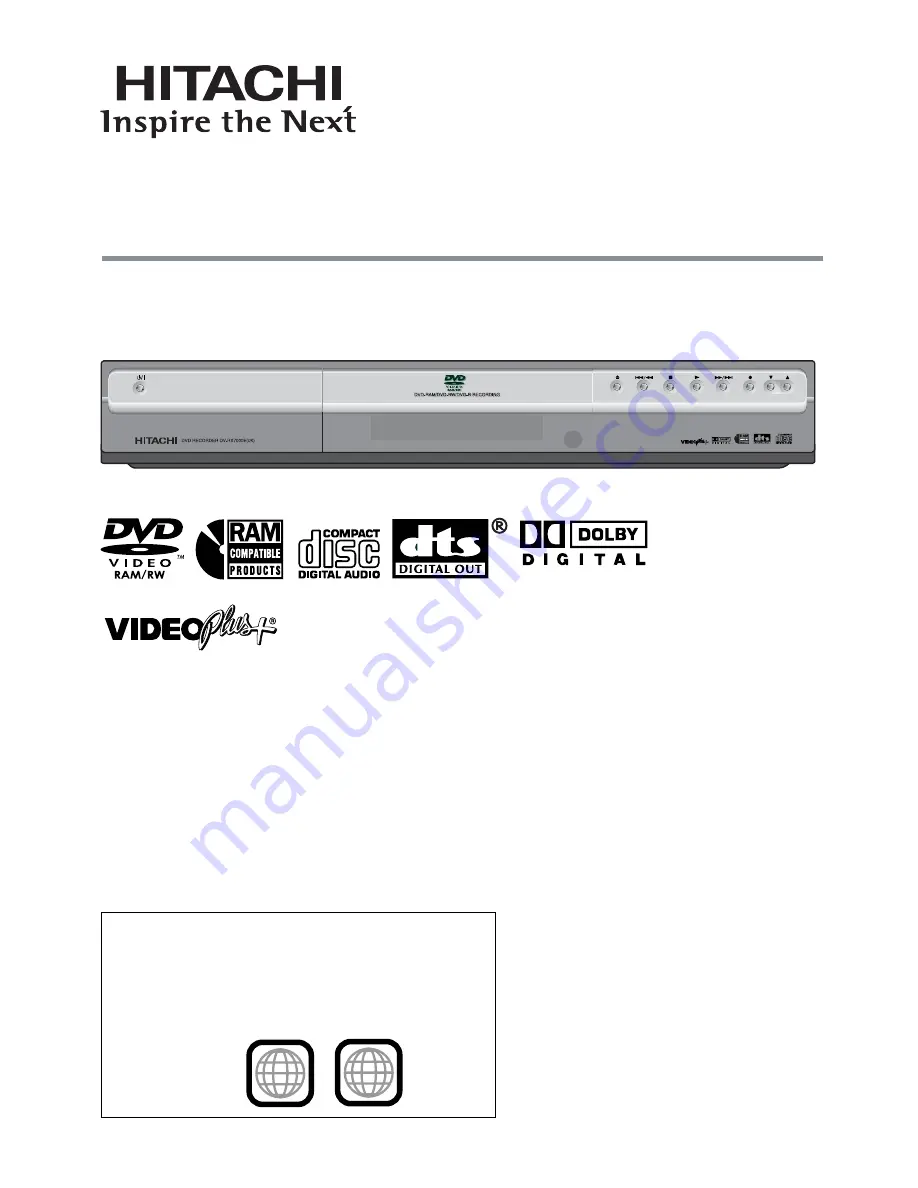
Region number supported by this unit
Region numbers are allocated to DVD players and software
according to where they are sold.
• The region number of this unit is “
2
”.
• The unit will play DVDs marked with labels containing “
2
” or
ALL
”.
2
ALL
Example:
Instruction Manual
DVD RECORDER
Model No.
DV-RX7000E (UK)
Dear customer
T h a n k y o u f o r p u r c h a s i n g t h i s p r o d u c t . F o r
optimum performance and safety, please read
these instructions carefully.
Before connecting, operating or adjusting this
product, please read these instructions completely.
Please keep this manual for future reference.
“
VIDEO Plus+ and PlusCode are registered
trademark of Gemstar Development Corporation.
The VIDEO Plus+ system is manufactured
under licence from Gemstar Development Corporation.
PROGRAM


































