Reviews:
No comments
Related manuals for VM202

DS DS-3000
Brand: Olympus Pages: 57

SY-425HD
Brand: Sytech Pages: 52

RDR-HXD1090
Brand: Sony Pages: 2

RMT-V293A
Brand: Sony Pages: 71

RDRGXD455 - DVD Recorder With TV Tuner
Brand: Sony Pages: 83

RDR-HXD760
Brand: Sony Pages: 116

RDR-HXD560
Brand: Sony Pages: 120

RDR-HXD1090
Brand: Sony Pages: 121

RDR-HXD860
Brand: Sony Pages: 124

RDRGXD455 - DVD Recorder With TV Tuner
Brand: Sony Pages: 133

RDR-VX410
Brand: Sony Pages: 128

RDR-HXD710
Brand: Sony Pages: 124

RDR-VX521
Brand: Sony Pages: 132

RDR-VX410
Brand: Sony Pages: 132
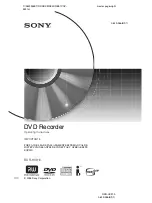
RDR-HX910
Brand: Sony Pages: 124

RDR-HXD890
Brand: Sony Pages: 152
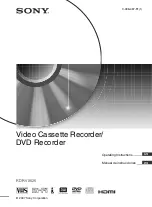
RDR-VX525 - DVDr/ VCR Combo
Brand: Sony Pages: 160

RDR-HXD870
Brand: Sony Pages: 156

















