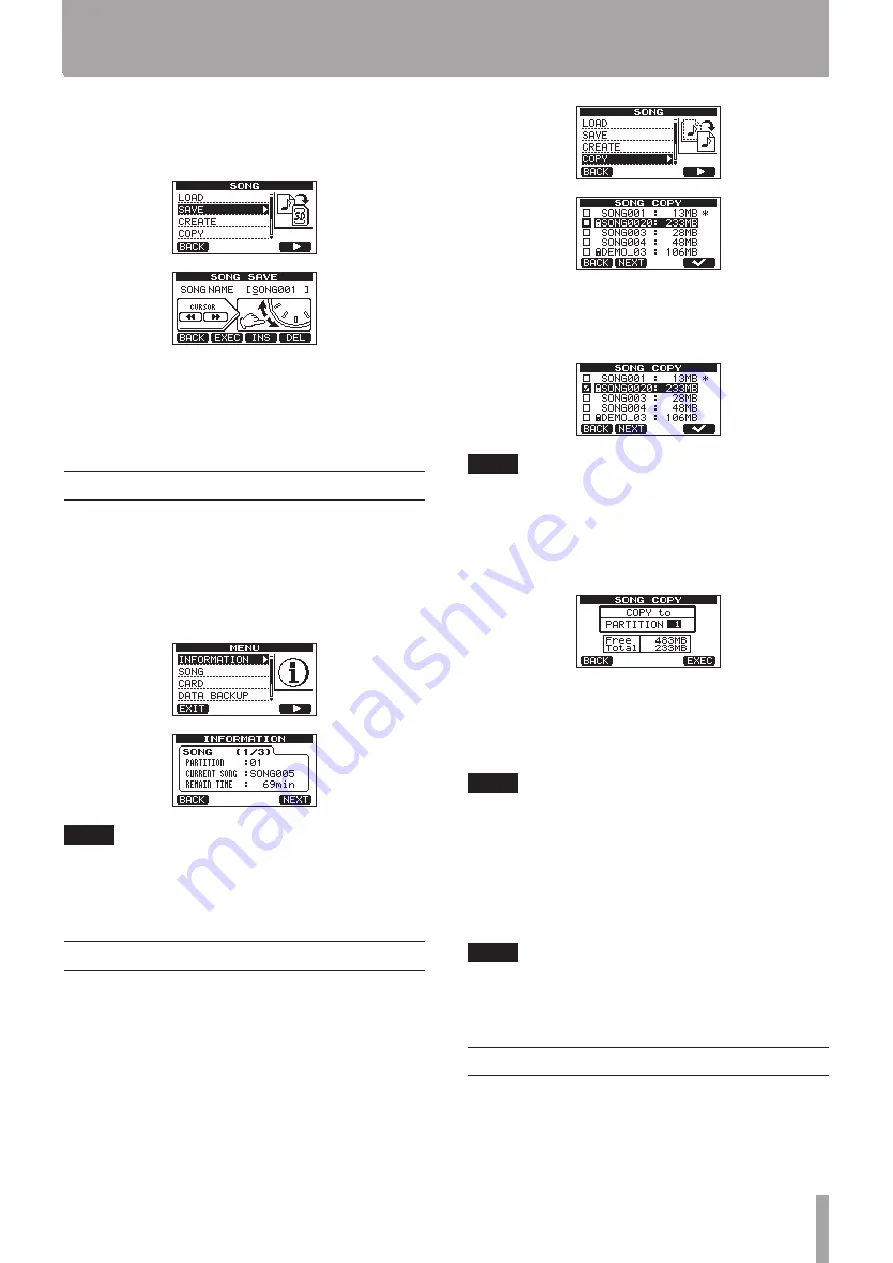
TASCAM DP-03SD
31
5 – Song Management
2 Use the DATA wheel to select
SONG
, and press the F4 (
¥
)
button to open the
SONG
screen.
3 Use the DATA wheel to select
SAVE
, and press the F4 (
¥
)
button to open the
SONG SAVE
screen.
4 Change the song name (title) if you want, and then press the
F2 (
EXEC
) button (see “Editing names” on page 30). To
save without changing the name, just press the F2 (
EXEC
)
button.
5 Press the HOME button to return to the Home Screen.
Viewing song information
You can check the name, partition and remaining recording time
of the currently loaded song.
1 Press the MENU button to open the
MENU
screen.
2 Use the DATA wheel to select
INFORMATION
, and press
the F4 (
¥
) button to open the
SONG (1/3)
page of
the
INFORMATION
screen, which shows the name and
remaining recording time of the current song.
NOTE
The
INFORMATION
screen has three pages, including
SONG (1/3)
,
CARD (2/3)
and
F/W (3/3)
.
Use the
F3 (
PREV
)
and
F4 (
NEXT
)
buttons to change the
page (see “Viewing information” on page 56).
Copying songs
You can copy a single song or multiple songs at once. You can
make a copy of a song in the same partition if you want to save a
certain mix, for example.
1 When the recorder is stopped, press the MENU button to
open the
MENU
screen.
2 Use the DATA wheel to select
SONG
, and press the F4 (
¥
)
button to open the
SONG
screen.
3 Use the DATA wheel to select
COPY
, and press the F4 (
¥
)
button to open the
SONG COPY
screen, which shows a
list of songs.
4 Use the DATA wheel to select a song that you want to copy,
and press the F4 (
✔
) button.
The song is selected as a copy source and a check appears in
the checkbox.
NOTE
To remove a check from the checkbox, press the
F4 (
✔
)
button while the song is selected.
5 To copy multiple songs, repeat step 4.
6 After selecting all the songs that you want to copy, press the
F2 (
NEXT
) button to open a screen where you can select
the MTR partition that you want to be the copy destination.
This screen also shows the amount of open space on the
partition selected (
Free
) and the size of the data of the song
being copied (
Total
). If the open space is smaller than the
size of the song, copying is not possible and a
No Disk
Space
warning appears.
NOTE
An SD card formatted by this unit can only have one
partition, so it is not usually possible to copy to a different
partition. However, this unit can use an SD card that has
been created with multiple partitions on another TASCAM
DP series unit, and copying between partitions is possible in
this case.
7 Press the F4 (
EXEC
) button to copy the file(s) and return to
the
SONG
screen.
NOTE
To cancel song copying, press the
F1 (
BACK
)
button instead
of the
F4 (
EXEC
)
button.
8. Press the HOME button to return to the Home Screen.
Erasing songs
You can erase a single song or multiple songs at once. You might
want to erase unneeded songs if the SD card starts to run out of
open space.
1 When the recorder is stopped, press the MENU button to
open the
MENU
screen.






























