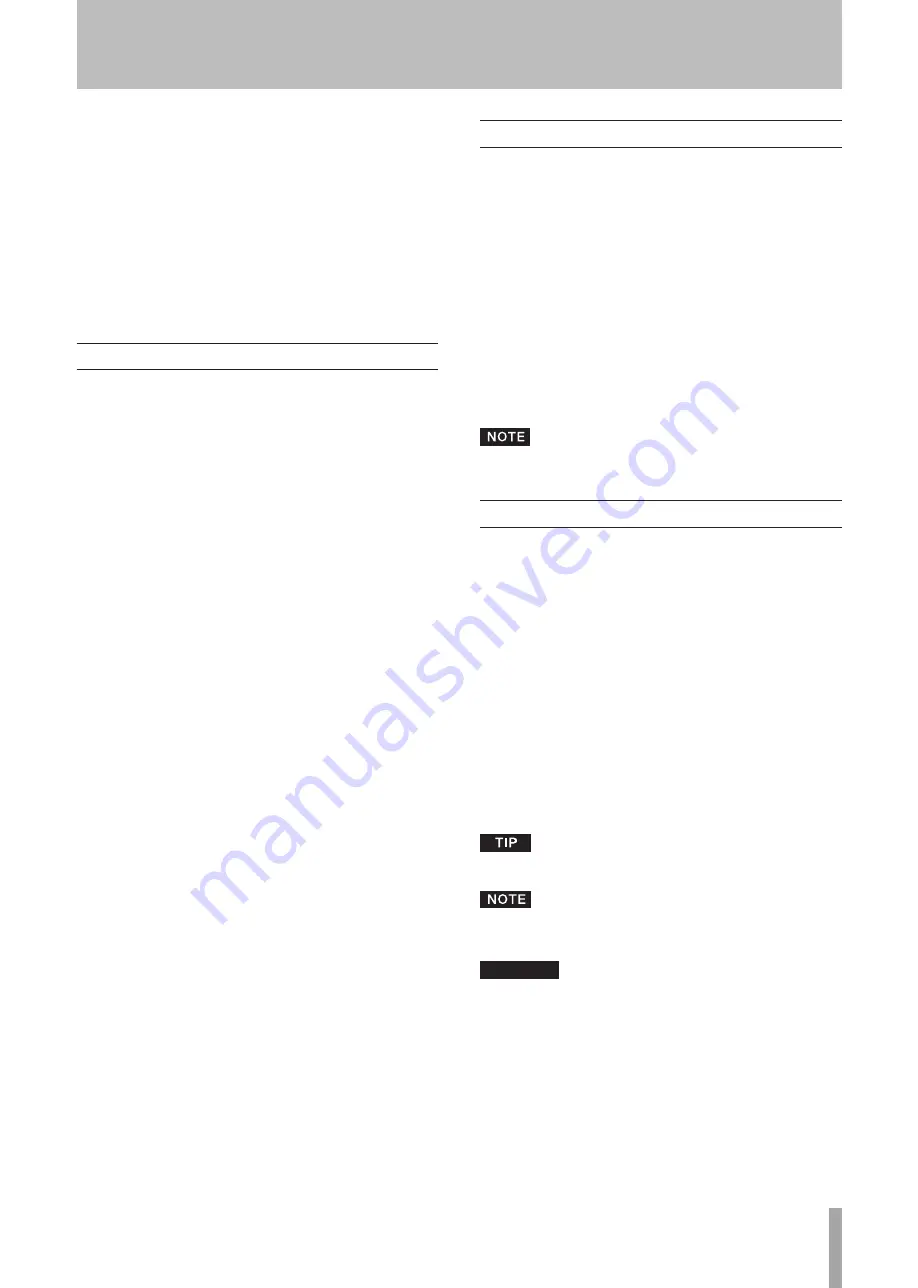
TASCAM CD-200i
7
1 − Introduction
Thank you for your purchase of the TASCAM CD-200i CD
Player/iPod Dock.
Before connecting and using the unit, please take time
to read this manual thoroughly to ensure you understand
how to properly set up and connect the unit, as well as the
operation of its many useful and convenient functions. After
you have finished reading this manual, please keep it in a
safe place for future reference.
You can also download the Owner's Manual from the
TASCAM web site (http://www.tascam.com).
Main features
In addition to audio CDs (CD-DA), plays data CDs
•
(CD-ROM) on which WAV and MP3 format files are
recorded.
CD-R/RW playback
•
2U rack mount size
•
Analog output (RCA) and digital outputs (coaxial and
•
optical)
Headphone output with level control
•
10-key wireless remote control
•
Displays textual information (artist name, album name,
•
track name, etc.) including CD text and ID3 tags.
Three types of play mode (continuous, shuffle, and pro-
•
gramed)
Repeat playback (single repeat, all repeat)
•
±14.0% pitch control
•
Intro check
•
Folder repeat for data CDs
•
Various time display (track elapsed time, track remain-
•
ing time and total remaining time for audio CDs, total
elapsed time for data CDs).
10-second shockproof memory built-in (protection
•
against skipping).
The built-in iPod dock allows the unit to output sound
•
and video playing back from an iPod, as well as to con-
trol and recharge the iPod.
The stereo mini-jack audio line input allows sound to be
•
input from portable audio devices other than iPods.
1 − Introduction
Included items
The included items are listed below.
Take care when opening the package not to damage the
items. Keep the package materials for transportation in the
future.
Please contact the store where you purchased this unit if
any of these items are missing or have been damaged dur-
ing transportation.
Main unit
•
.........................................................................1
Wireless remote control unit (RC-CD200i)
•
....................1
AA batteries for the remote control unit
•
.........................2
A rack-mounting screw kit
•
..............................................1
A warranty card
•
..............................................................1
Owner's manual (this manual)
•
........................................1
The batteries are not supplied for Taiwan.
About this manual
In this manual, we use the following conventions:
The names of keys and controls are given in the follow-
•
ing typeface:
PLAY/READY
.
When the alphanumeric portion of the display shows a
•
message, this is shown in the following typeface:
OPEN
.
If a preset indicator in the display (i.e. one which cannot
•
change) is shown, this is shown as follows:
INTRO
.
The CD-DA format may also be mentioned as
•
“audio
CD” format.
CDs on which MP3 or WAV audio files are recorded
•
may be mentioned as “data CDs”.
Additional information is introduced in the styles below
•
when needed:
Useful hints when using the unit.
Explanation of actions in special situation and
supplement.
CAUTION
Instructions that should be followed to avoid injury,
damage to the unit or other equipment, and loss of
data.








































