Reviews:
No comments
Related manuals for HSD390DS

FS6002
Brand: FuehlerSysteme Pages: 70

SBS-WS-200
Brand: Steinberg Systems Pages: 47

WS-7394U
Brand: La Crosse Technology Pages: 24

Iris 06101M
Brand: AcuRite Pages: 2

02007
Brand: AcuRite Pages: 20

Zeppelin Air
Brand: Bowers & Wilkins Pages: 130
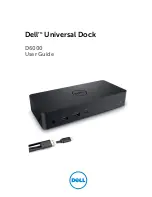
D6000
Brand: Dell Pages: 14

Xeno
Brand: TFA Pages: 18

AXIS 35.1079
Brand: TFA Pages: 30

35.1123
Brand: TFA Pages: 28

35.1090 IMAGE
Brand: TFA Pages: 32

iMode iP215UK-BLACK
Brand: Curtis Pages: 7

iMode IP220
Brand: Curtis Pages: 11

DOCK411USZ
Brand: Targus Pages: 2

ACP78US
Brand: Targus Pages: 3

3100
Brand: RAM Mounting Systems Pages: 2

XRM 62I
Brand: MPMan Pages: 53

00136222
Brand: Hama Pages: 105

















