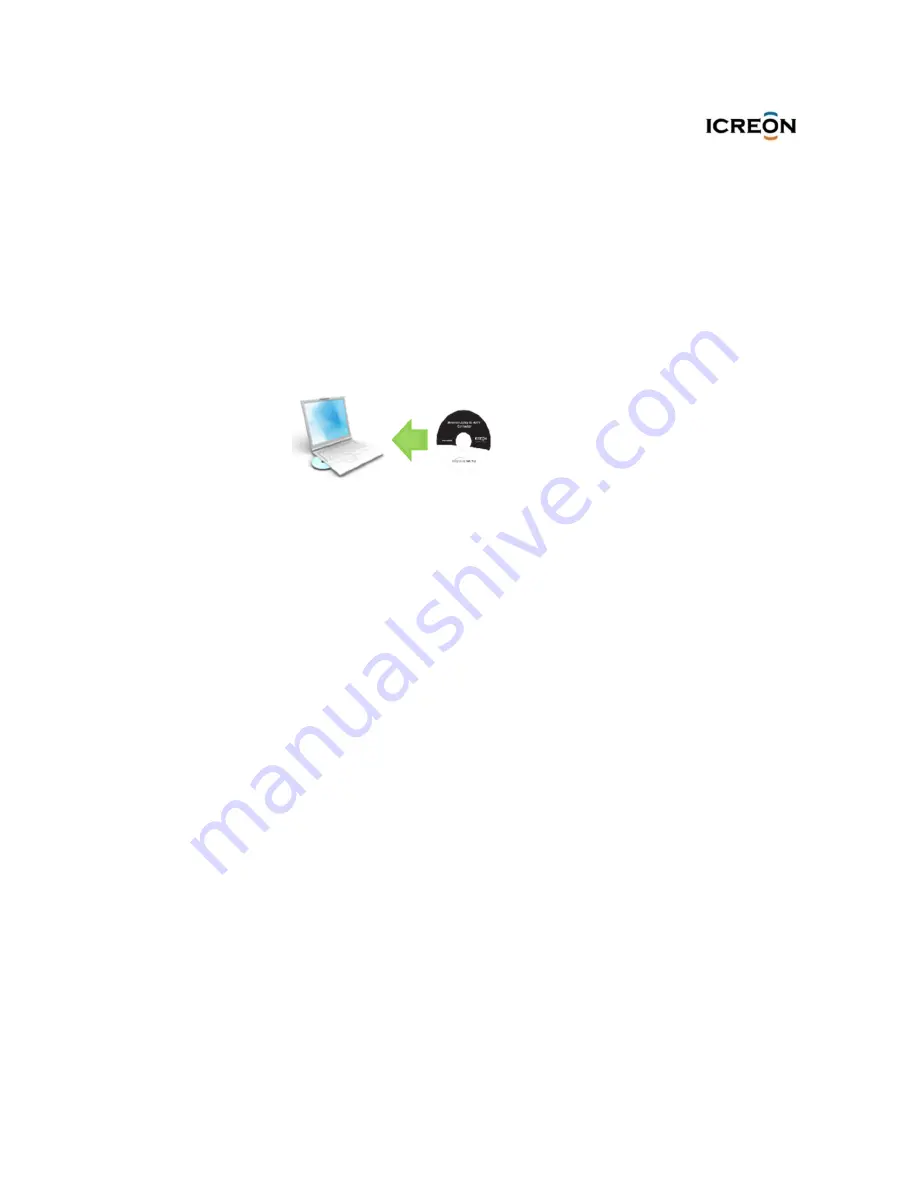
™
The disc starts automatically. If the disc does not start automatically, do one of
the following:
If the autoplay window opens, click
Run ICREON_HSD_(version).exe
If the autoplay window does not open, do one of the following:
– For the Windows XP, Windows Vista, or Windows 7 operating system, go into
My Computer
or
Computer,
then double-click the CD/DVD drive icon.
– For the Windows 8 or Windows 8.1 operating system, open File Explorer and
click
Computer
or
This PC,
then double-click the CD/DVD drive icon.
5
4. Installing the docking station
4.1 Installing the device driver on Windows operating
systems
Wish to put the drive CD in the computer and laptop CD-ROM
Follow the instructions on the screen to install the device driver.
Restart your computer after the completion message is displayed. The system
will automatically identify and configure the docking station . The video output
function of the docking station will be automatically enabled after the
configuration is completed.




















