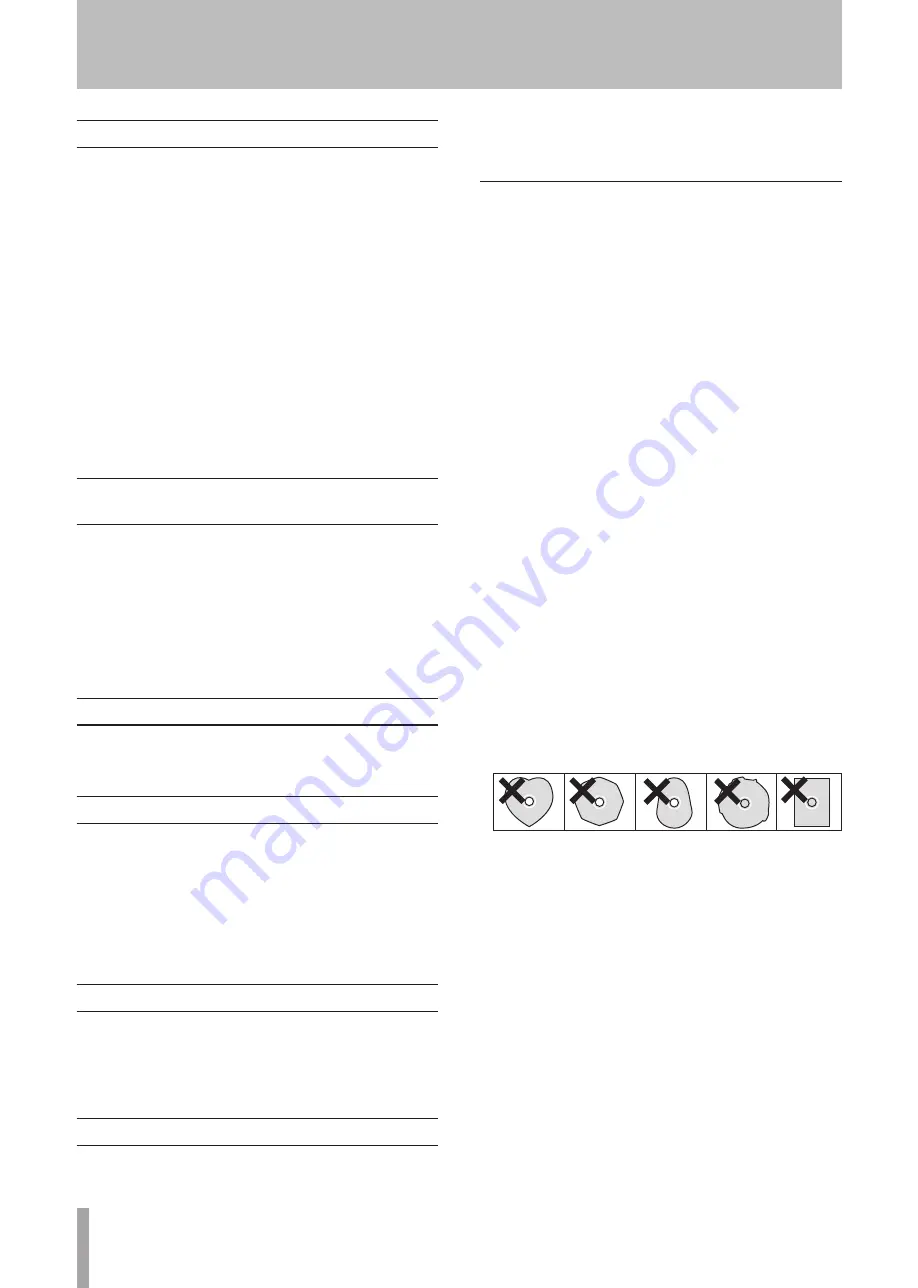
8
TASCAM CD-200i
1 − Introduction
Trademarks
TASCAM is a registered trademark of TEAC
•
Corporation.
MPEG Layer-3 audio coding technology licensed from
•
Fraunhofer IIS and Thomson.
"Made for iPod" means that an electronic accessory has
•
been designed to connect specifically to iPod and has
been certified by the developer to meet Apple perfor-
mance standards.
Apple is not responsible for the operation of this device
or its compliance with safety and regulatory standards.
iPod is a trademark of Apple Inc., registered in the U.S.
and other countries.
Other company names, product names and logos in this
•
document are the trademarks or registered trademarks
of their respective owners.
Precautions and notes for placement
and use
The operating temperature should be between 5°C and
•
35°C (41°F and 95°F).
Make sure that the unit is mounted in a level position for
•
correct operation.
Do not place any object on the unit for heat dissipation.
•
Avoid installing this unit on top of any heat-generating
•
electrical device such as a power amplifier.
Power supply
Connect the unit to the standard power outlet. Hold the plug
when connecting and disconnecting the power cord.
Beware of condensation
If the unit (or a compact disc) is moved from a cold to a
warm place, or used after a sudden temperature change,
there is a danger of condensation; vapor in the air could
condense on the internal mechanism, making correct
operation impossible. To prevent this, or if this occurs,
let the player sit for one or two hours at the new room
temperature before using.
Cleaning the unit
To clean the unit, wipe it gently with a soft dry cloth. Do
not wipe with chemical cleaning cloths, benzene, paint
thinner, ethyl alcohol or other chemical agents to clean the
unit as they could damage the surface.
About discs
In addition to audio CDs (CD-DA), the CD-200i can play
CD-R and CD-RW discs on which audio CD, MP3, or WAV
format files are recorded. The CD player can also play
3-inch CDs
Handling of compact discs
Always place the compact discs in the trays with their
•
label facing upward.
To remove a disc from its case, press down on the center
•
of the disc holder, then lift the disc out, holding it care-
fully by the edges.
Do not touch the signal side (the unlabeled side).
•
Fingerprints, oils and other substances can cause errors
during playback.
To clean the signal side of a disc, wipe gently with a soft
•
dry cloth from the center towards the outside edge.
Dirt on discs can lower the sound quality, so clean them
and always store them in a clean state.
Do not use any record spray, anti-static solutions, ben-
•
zene, paint thinner or other chemical agents to clean
CDs as they could damage the delicate playing surface.
It may cause CDs to become unplayable.
Do not apply labels or other materials to discs. Do not
•
use discs that have had tape, stickers or other materi-
als applied to their surface. Do not use discs that have
sticky residue from stickers, etc. Such discs could
become stuck in the unit or cause it to malfunction.
Never use a commercially available CD stabilizer. Using
•
stabilizers with this player will damage the mechanism
and cause it to malfunction.
Do not use cracked discs.
•
Only use circular compact discs. Avoid using non-circu-
•
lar promotional, etc. discs.
Music discs with copy control, a copy-protection sys-
•
tem, have been released form several record companies
in an attempt to protect the copyright. Since some of
these discs do not comply with the CD specifications,
they may not be playable on the CD-200i.









































