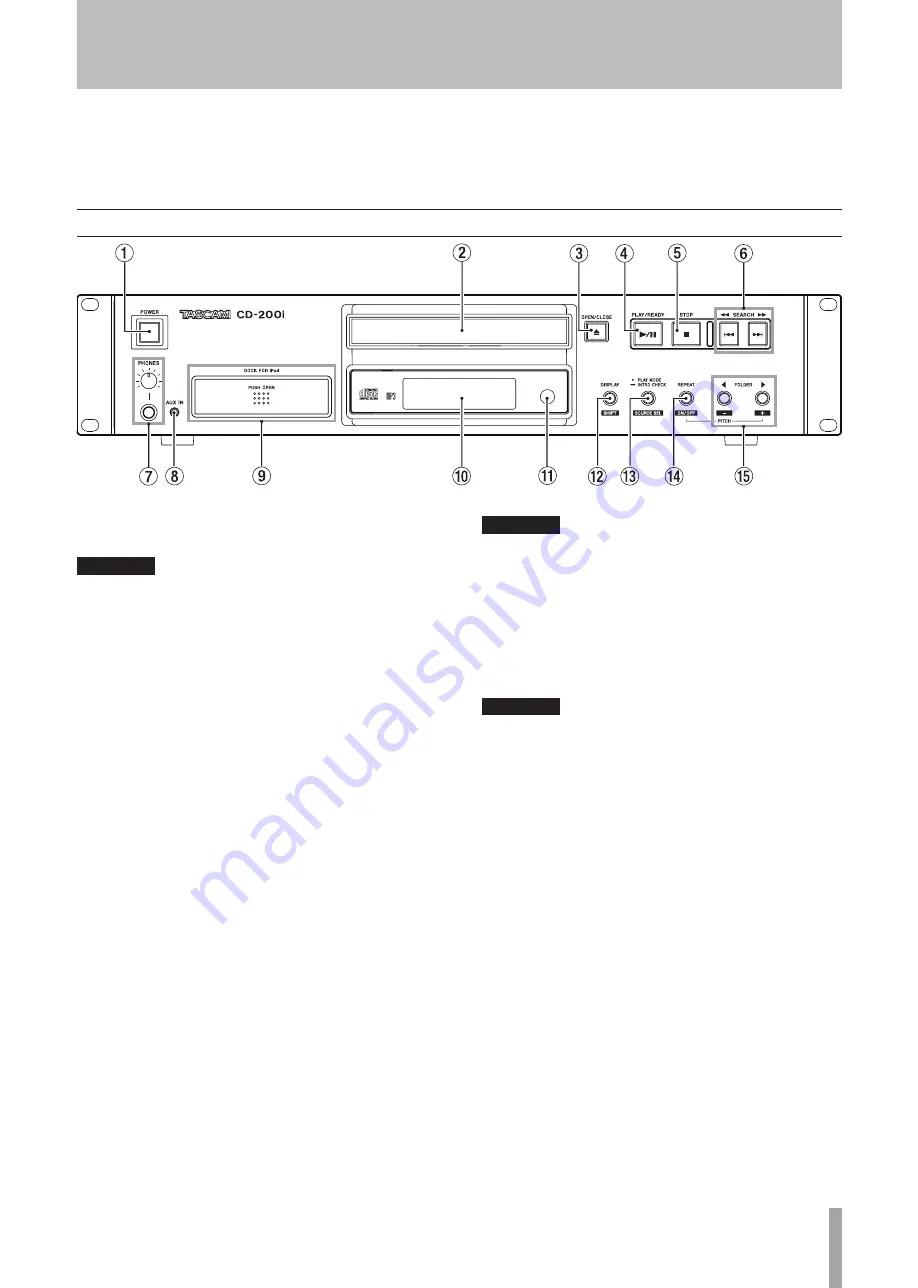
TASCAM CD-200i
9
2 − Names and Functions of Parts
CAUTION
Use the PHONES knob to minimize the volume before
connecting headphones. Failure to do so could cause
a sudden burst of loud noise, which might result in
hearing damage, for example.
AUX IN jack
88
This is a stereo mini-jack audio line input that can
be used to connect portable digital players and other
external audio devices.
CAUTION
Minimize the volume on the external device before
connecting it to the AUX IN jack. Failure to do so could
cause a sudden burst of loud noise, which might result
in hearing damage, for example.
DOCK FOR iPod
98
Press the front of the iPod dock panel to unlock it so
that it can be pulled forward. Insert the appropriate dock
adapter and connect the iPod.
When not in use, remove the iPod and press the dock
panel while pressing and holding the
CLOSE
button
until it shuts with a clicking sound. (See “Connecting
an iPod” on page 16.)
0
Display
Displays various information.
q
Remote Sensor
When operating the remote control unit (RC-CD200i),
point it towards here.
POWER switch
18
Press this switch to turn the unit on or off.
CAUTION
Before turning on the power, minimize the volume of
connected devices. Failure to do so could cause a sudden
burst of loud noise, which might result in hearing
damage, for example.
Disc tray
28
Insert discs (CD, CD-R, CD-RW) here.
OPEN/CLOSE key
38
Use to open and close the disc tray.
PLAY/READY (
48
¥
/
π
) key (CD and iPod)
Press during playback to pause. When playback is
stopped or paused, press to start playback.
STOP (
58
ª
) key (CD and iPod)
When the output source is set to CD, press this key to
stop playback.
When the output source is set to iPod, press this key to
pause playback.
SKIP/SEARCH
68
Ô/
Â//¯
keys (CD and
iPod)
Press briefly to select tracks (skip). Press and hold to
search a track.
PHONES jack and knob (CD, iPod and AUX IN)
78
Use this standard stereo phones jack to connect stereo
headphones. Use a plug adapter when connecting
headphones with mini-plugs.
Use the
PHONES
knob to adjust the headphone output
level.
2 − Names and Functions of Parts
Functions work with the output sources (CD, iPod and AUX
IN) indicated next to the part name in the explanation below
when selected.
Front panel










































