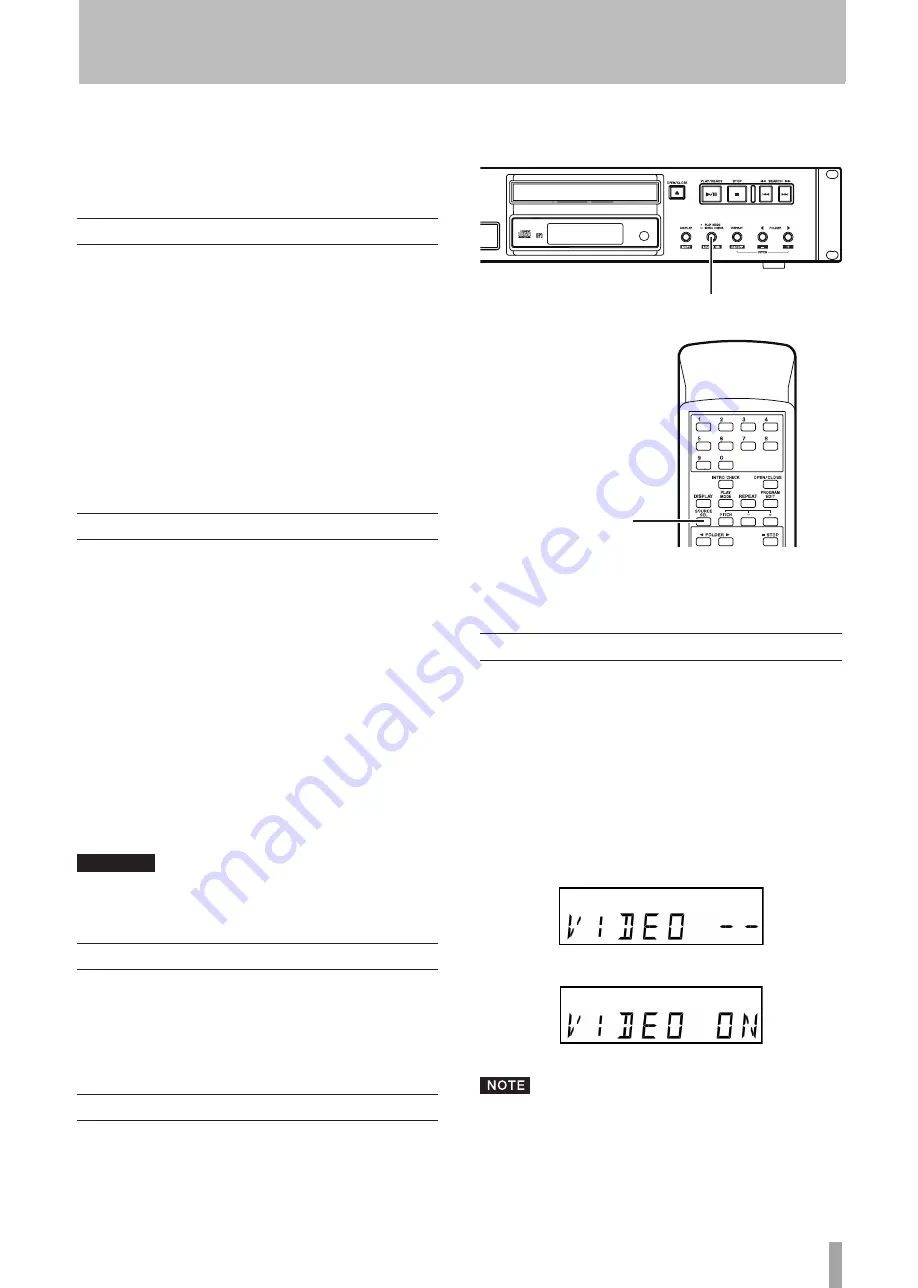
TASCAM CD-200i
31
By connecting an iPod with the iPod dock on the front
panel, this unit can control the iPod and output its sound/
video. Moreover, it can also recharge the iPod when this
unit’s power is ON.
iPod dock
Connect an iPod following the instructions on page
16.
Always attach a dock adapter suitable for your iPod to
the connector. Dock adapters are not included with this
product. Use the dock adapter included with your iPod or a
commercially available Apple iPod Universal Dock Adapter
made by Apple Inc.
Read the instructions on page 16 carefully and proceed
•
with caution in order to avoid damage to the connectors
and sudden bursts of noise when connecting and discon-
necting an iPod.
See our website (http: //www.tascam.com/) for informa-
•
tion about compatible devices.
Controlling an iPod
The following keys on the CD-200i front panel and remote
control (RC-CD200i) can be used to control the iPod.
PLAY/READY
key (
¥
/
π
): Play/Pause
STOP
key (
ª
): Pause
SKIP
keys (
Ô
/
Â
,
¯
/
): Previous and Next
(press and hold for Rewind and Fast-forward)
FOLDER
keys (
˙/¥
): Skip through albums
REPEAT
key: Cycle through repeat single track, repeat all
tracks and repeat off modes
PLAY MODE
key: Cycle through continuous, song shuffle
and album shuffle playback modes
DISPLAY
key: Sets whether the iPod video is shown on the
iPod itself or output from this unit’s
VIDEO OUT
jack
CAUTION
Depending on the iPod software version, operation
from the CD-200i might not work.
Settings made on the iPod
Make the following settings on the iPod in order to output
video. These settings cannot be made from the CD-200i.
TV Signal setting (NTSC or PAL)
•
TV Screen (or Widescreen) setting
•
iPod playback
1. Press the
PLAY MODE/INTRO CHECK
(
SOURCE
SEL
) while pressing and holding
DISPLAY (SHIFT)
key at the same time, or press the
SOURCE SEL
on
the remote control, and set the output sound source
to iPod.
PLAY MODE/INTRO CHECK
(SOURCE SEL) key
SOURCE SEL key
Doing this makes it possible to control the iPod from the
CD-200i front panel and remote control (RC-CD200), as
well as to output the iPod’s sound and video signals.
Setting the iPod video output
When iPod is selected, you can use the
DISPLAY
key on the
main unit or the remote control to switch whether its video
is shown on the iPod itself or output through this unit’s
VIDEO OUT
jack.
You cannot, however, switch the video output destination
during video playback. Switch it while the iPod is stopped
or stop the playback once and then switch it if the iPod is
already playing back.
If switched during video playback, the new output
destination is used when playback is stopped then started
again.
[Video Out: iPod]
[Video Out: CD-200i VIDEO OUT]
When VIDEO ON is selected, the iPod video signal is
•
always transmitted from this unit’s video outputs,
regardless of the selected (audio) output source.
When playing the video clip by iPod Touch, pressing
•
the DISPLAY key stops the video playback.
5 − iPod Playback






































