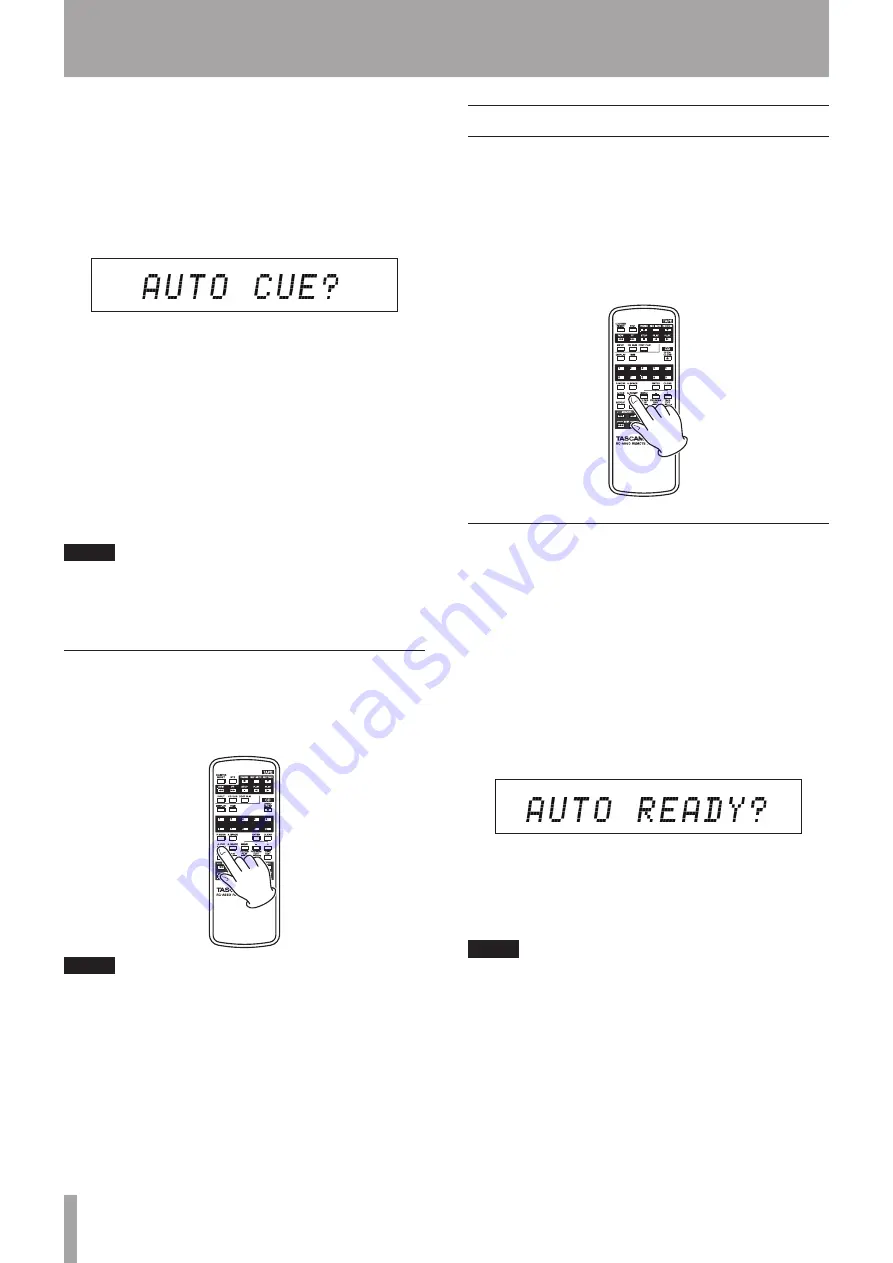
30
TASCAM CD-A550MKII
5 – Playing Back CDs
about how to use the menu.)
1 When in standard display mode, press the
MENU
key on the main unit or the remote control to enter
menu mode.
2 Use the
-
/
+
keys on the main unit or the remote con-
trol to show
AUTO CUE?
on the main display,
and press the
ENTER
key.
3 Use the
–
/
+
key to select the desired value from the
following options.
The auto cue function is turned ON by all values
besides “OFF” and they set the auto cue level.
Options: OFF (default value), –24dB, –30dB, –36dB,
–42dB, –48dB
4 Press the
ENTER
key to return to the standard dis-
play.
When the auto cue function is ON,
A.CUE
appears on
the display.
NOTE
• The auto cue setting is retained even if the power is
turned OFF.
• The auto cue function cannot be used with data CDs.
Turning auto cue ON and OFF using the remote
control A.CUE key
Press the
A.CUE
key on the remote control to turn
the auto cue function ON and OFF.
NOTE
• The auto cue setting is retained even if the power is
turned OFF.
• The auto cue level cannot be set with the A.CUE key.
Auto ready function
When the auto ready function is ON, after playback of
a track finishes, playback pauses at the start of the next
track.
Press the
A.READY
key on the remote control to turn
the auto ready function ON and OFF.
A.READY
appears on the display when the auto ready
function is ON.
Turning the auto ready function ON and OFF
from the main unit
The auto ready function can be turned ON and OFF
from the main unit using the menu. (See “Using the
menu” on page 16 for details about how to use the
menu.)
1 When in standard display mode, press the
MENU
key on the main unit or the remote control to enter
menu mode.
2 Use the
–
/
+
keys on the main unit or the remote con-
trol to show
AUTO READY?
on the main display,
and press the
ENTER
key.
3 Use the
–
/
+
keys to choose “ON” or “OFF” (default
value).
4 Press the
ENTER
key to return to the standard dis-
play.
NOTE
The auto ready setting is retained even if the power is
turned OFF.






























