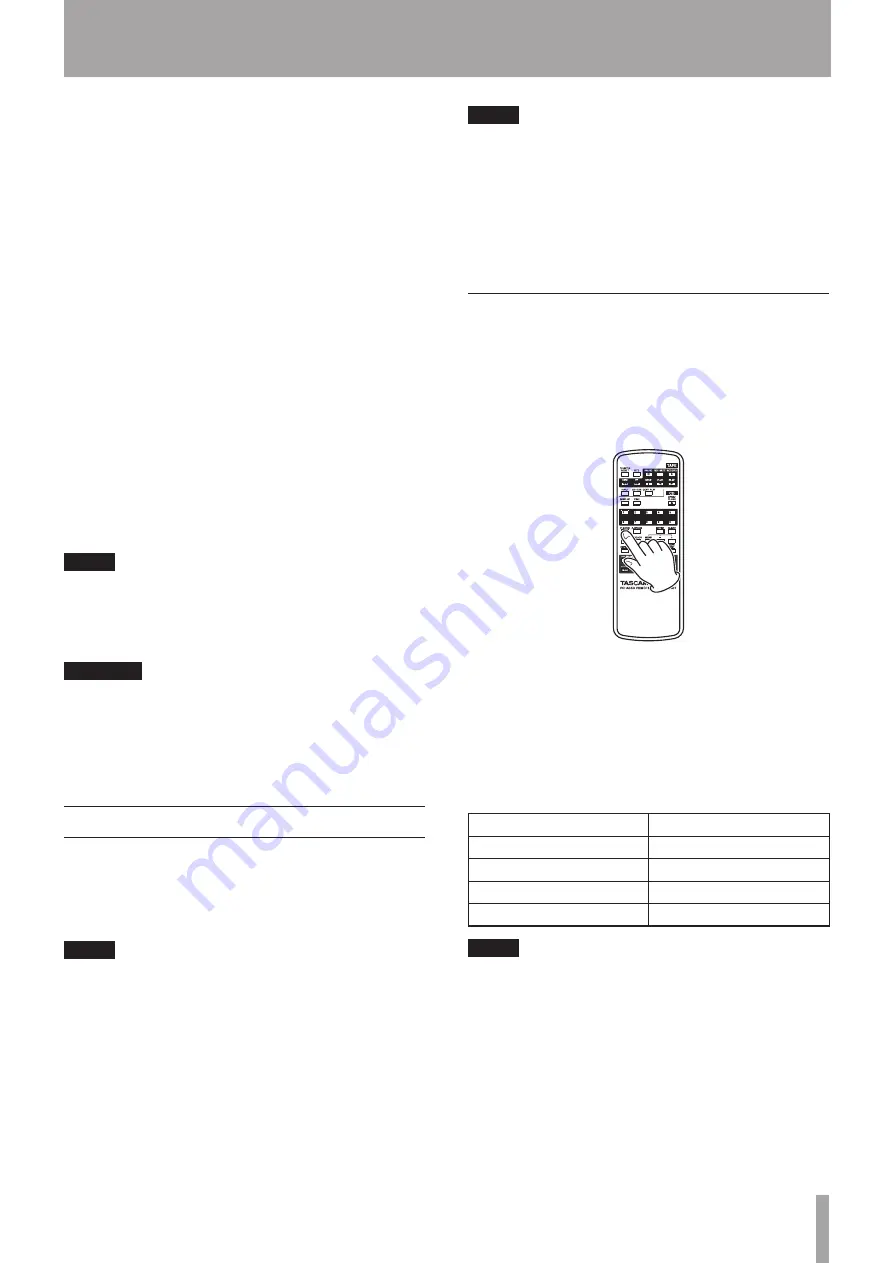
TASCAM CD-A550MKII
25
5 – Playing Back CDs
trol to select “ON.”
4 Press the
ENTER
key on the main unit or the remote
control to return to the standard display.
If the FOLDER PLAY item is set to “OFF,” the playback
area is set as the entire data CD.
Selecting the current folder
When using the controls on the main unit, with play-
back stopped, press the
FOLDER SEARCH –/+
keys
while pressing and holding the
SHIFT
key to switch
folders. When using the remote control, with playback
stopped, press the
FOLDER
Ó
/
Á
keys to switch folders.
During this operation, folder titles (album titles) appear
on the display.
If the folder was changed while playback was stopped,
the unit returns to the standard display and playback is
stopped at the beginning of the new folder.
If the folder was changed during playback or while
paused, after changing to the desired folder using the
procedures above, the folder is confirmed after one
second elapses, and the folder name is shown on the
display for two seconds.
NOTE
You cannot skip through folders during playback or
when paused if the current playback mode is program
mode.
CAUTION
The following settings are lost when the current folder
is changed.
• Program
• CALL point
Playback modes
This unit can play tracks using the following four
methods (playback modes).
Continuous playback (default setting)
The tracks on a disc are played back in numerical order.
NOTE
In folder playback mode, the tracks in the current play-
back folder on a data CD are played back in numerical or-
der. See “Folder playback (data CDs only)” on page 24.
Single playback
The currently selected track is played once and then
playback stops.
Random playback
The tracks on the disc are played back randomly
regardless of track number. After all tracks have been
played once, playback stops.
NOTE
In folder playback mode, the tracks in the current play-
back folder on a data CD are played back in random
order. (See “Folder playback (data CDs only)” on page
24.)
Programmed playback
Tracks are played back in the programmed order. See
“Programmed playback” on page 26 for details.
Selecting the playback mode
Use the dedicated
P.MODE
key on the remote control to
select playback mode easily. You can also use the menu
to set it from the main unit.
ª
Using the P.MODE key on the remote
control
1 Each time you press the
P.MODE
key on the remote
control, the playback mode changes.
Programmed playback (PROG), however, cannot be
selected during playback or when paused. To select
programmed playback, press the
P.MODE
key when
playback is stopped or no CD is loaded. The current
mode is shown with an indicator on the display as
follows.
Display
Playback mode
No indicator
Continuous playback
SINGLE
Single playback
RANDOM
Random playback
PROGRAM
Programmed playback
NOTE
• Immediately after pressing the P.MODE key, the
selected mode is shown in the main display area as
follows.
–Continuous playback mode selected: CONT
–Single playback mode selected: SNGL
–Random playback mode selected: RNDM
–Programmed playback mode selected: PROG
• In this Owner’s Manual, explanations assume that
the CD playback mode is set to CONTINUE (continuous
playback mode) unless otherwise specified.






























