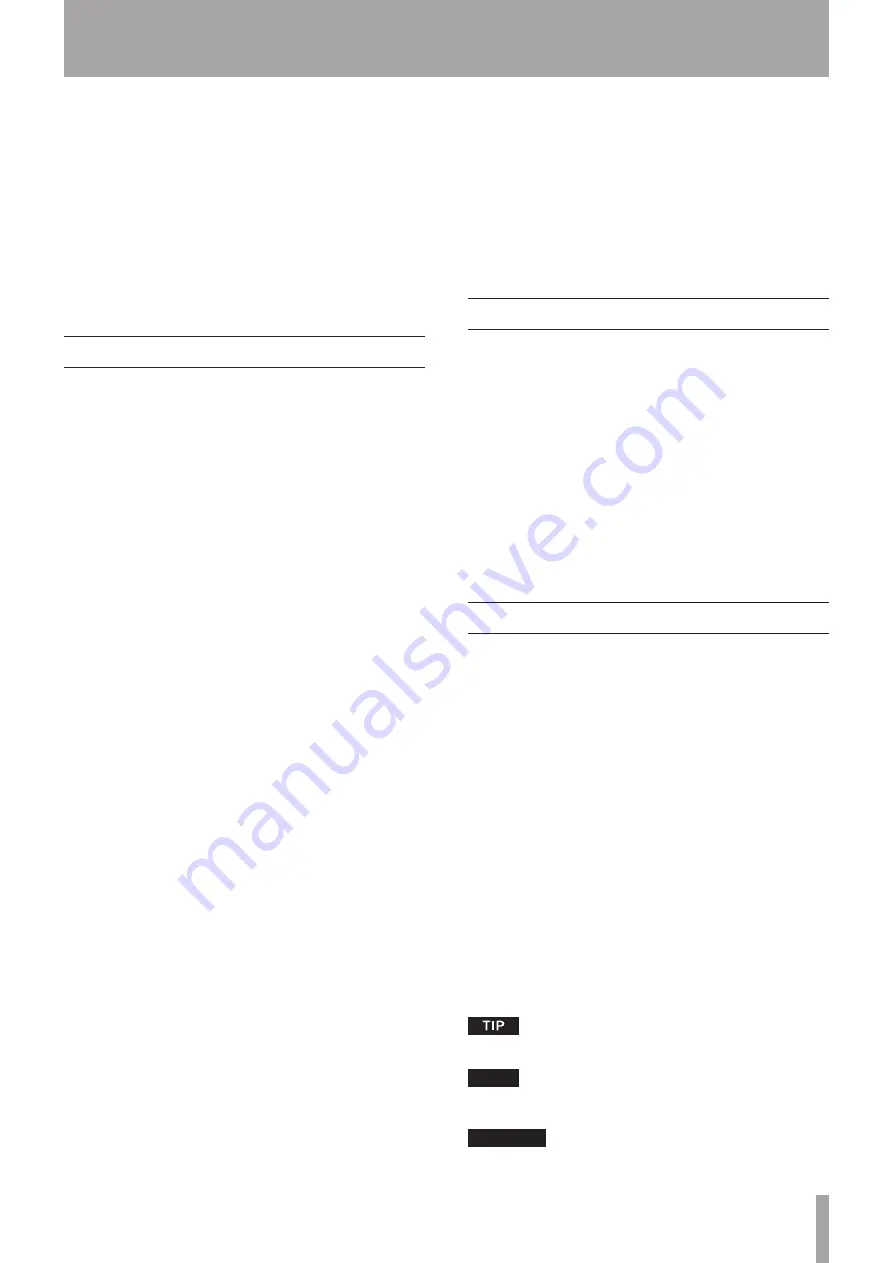
TASCAM CD-A550MKII
7
1 – Introduction
Thank you very much for purchasing a TASCAM CD-
A550MKII Compact Disc Player/Reverse Cassette Deck.
Before using your unit, please read this manual carefully
so that you will understand the correct operating
procedures and be able to use all its functions fully. We
hope that you will enjoy using this product for many
years to come.
Please keep this manual for future reference. You can
also download a digital copy from the TEAC Global Site
(http://teac-global.com/).
Main Features
•
CD player and cassette recorder can be operated com-
pletely independently
•
Includes CD-only output jacks and common output
jacks that can output the tape signal, the mixed CD and
tape signals or prioritize the tape signal
•
Continuous CD and cassette tape playback possible
•
When dubbing from a CD to a cassette tape, automatic
division of tracks to the tape A and B sides is possible
(TAPE EDIT function)
•
CD or cassette tape power-on playback and cassette tape
power-on record are possible
•
Monitoring with headphones possible
•
Wireless remote control with numerical keys included
•
3U rack-mount size
CD functions
•
CD-R and CD-RW disc playback possible
•
CD text display possible
•
MP3 and WAV file playback possible
•
Resume playback function allows playback to be contin-
ued from the last played position
•
Auto cue function finds the position of the first sound in
a track (audio CDs only)
•
Auto ready function can pause playback at the begin-
ning of the next track after playing a track
•
When playback is stopped in the middle of a track, the
incremental play function automatically pauses at the
beginning of the next track
•
Auto space function can automatically create space
between playback tracks
•
Call (back cue) function can return to the playback
starting point
•
EOM function gives advance notice before a track ends
•
Four playback modes (continuous, single, random, pro-
gram)
•
Repeat playback function
•
Pitch control function (±12.5%)
•
Tray opening prevention during playback
Cassette tape functions
•
Auto reverse recording and playback possible
•
RTZ (return-to-zero) function
•
Playback pitch control function (±10%)
Items included with this product
The following items are included with this product.
Unpack the unit carefully to avoid damaging it. Please
save the box and packaging materials for transportation
of the unit in the future. If any of the accessories
are missing or appear to have been damaged during
transportation, please contact TASCAM.
• Main unit .........................................................................1
• Wireless remote control (RC-A550) ...............................1
• AA batteries ...................................................................2
• Screw kit for rack-mounting ...........................................1
• Owner’s Manual (this document) ....................................1
The warranty is included at the end of this manual.
About this manual
The following conventions are used in this manual.
•
Keys, jacks and other parts on this unit and external
devices are indicated with a bold typeface like this:
MENU
•
When the alphanumeric portion of the display shows
a message, this is shown in the following typeface:
RANDOM
•
If a preset indicator in the display (i.e. one which cannot
change) is shown, this is shown as follows:
REMAIN
•
The state when the main display area shows times and
titles is called the “standard display.”
•
Discs in CD-DA format are sometimes called “audio
CDs.”
•
CDs with MP3 and WAV audio files on them are some-
times called “data CDs.”
•
Additional information is presented as necessary in sec-
tions with “TIP,” “NOTE” and “CAUTION” labels.
Tips suggest ways that the unit can be used.
NOTE
Notes provide additional explanation and describe spe-
cial cases, for example.
CAUTION
Cautions are instructions that must be followed to avoid








































