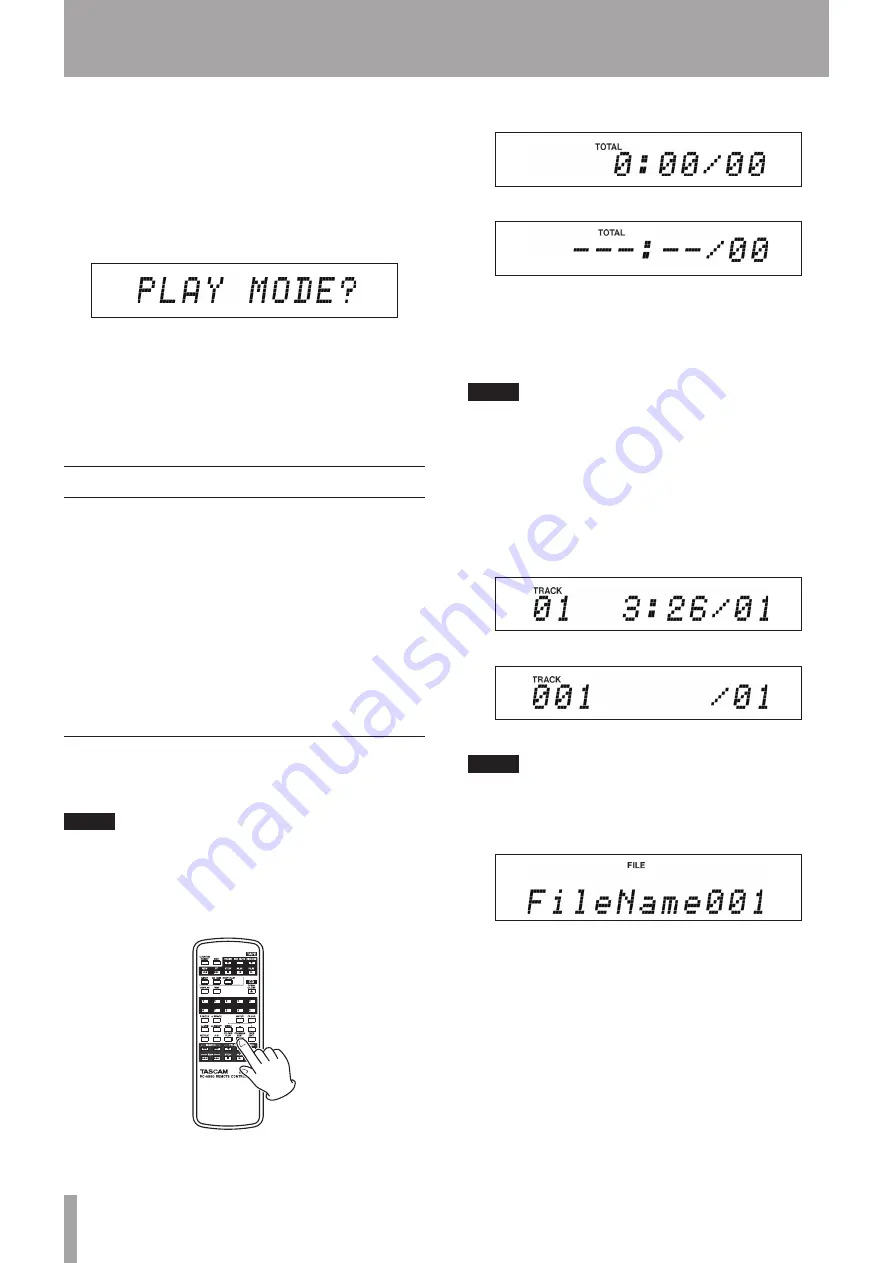
26
TASCAM CD-A550MKII
5 – Playing Back CDs
ª
Setting the playback mode with the menu
(See “Using the menu” on page 16 for further
explanation about how to use the menu.)
1 When in standard display mode, press the
MENU
key to enter menu mode.
2 Use the –/+ keys to show “
PLAY MODE
?” in the
main display area, and press the
ENTER
key.
3 Use the
–
/
+
keys to select the desired playback mode
(see above).
4 Press the
ENTER
key to return to the standard dis-
play. The selected playback mode is retained even if
the power is turned OFF.
Programmed playback
If you set the playback mode to “PROGRAM” as
described in “Selecting the playback mode” above, this
unit can conduct programmed playback. In this mode,
if you press the
CD PLAY
key on the main unit or the
remote control, playback proceeds from the first track
in the set program (program step “01”). Press the
Ô
/
Â
and
¯
/
keys on the main unit or the
SKIP
Â
/
¯
keys on the remote control to skip to the
previous/next program step.
You must set a program in advance to use programmed
playback.
Setting the program
Use the remote control to set the program following the
procedures below.
NOTE
You can set the program at any time regardless of the
current playback mode.
1 When playback is stopped, press the
PROGRAM
EDIT
key.
This starts program input mode and the following types
of information appear on the display. The top example is
of an audio CD and the lower one is of a data CD.
In program input mode, the total program time and the
number of programmed tracks is shown on the display.
(However, the total program time is not shown for data
CDs.) When no tracks have been added to the program,
0:00/00
is shown.
NOTE
Program input mode can be activated by selecting the
PROGRAM EDIT item from the menu. (See “Using the
menu” on page 16 for details about using the menu.)
2 Use the numeric keys or the
SKIP
Â
/
¯
keys to
select a track to add as program step 01.
When using the numeric keys, input the leftmost
digit first.
[Audio CD]
[Data CD]
NOTE
When using a data CD, if you do not press the numeric
keys or the SKIP
Â
/
¯
keys for a second, the display
switches from showing the track number to showing the
file name.
3 Press the
ENTER
key to add the selected track to the
program and return to program input mode, which
allows you to add the next program step.
4 Repeat steps 2 and 3 above to add as many tracks as
you desire in order.
5 When finished program setting, to exit program
input mode, press the
ENTER
key or the
PROGRAM
EDIT
key to return to the standard display.
Pause program
You can set the program to pause by entering “0”
for a track number using the numeric keys. During
















































