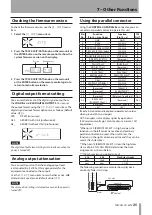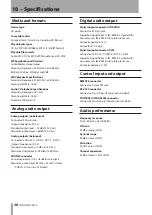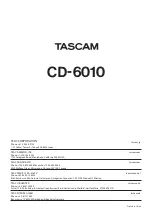36
TASCAM CD-6010
8 – Troubleshooting
Please check the following items if the unit is not functioning properly. If you are still unable to resolve the problem please
contact the retailer where you purchased the unit or TASCAM customer support.
Power does not turn on
ª
Make sure that the power plug is firmly inserted.
Unit cannot be controlled from the front
ª
panel
Make sure that the panel lock function is not on.
Unit cannot be controlled with the remote
ª
control.
Confirm that batteries are in the remote control and that
they have a charge.
No sound
ª
Confirm the unit’s connections to the monitoring system
and check the volume of the amplifier.
CD cannot be played back
ª
If it is a data CD, containing MP3 files, confirm that they
•
use a bit rate that this unit can handle.
Confirm that the disc is not scratched or dirty.
•
Noise is heard
ª
Check whether a connection cable might have a bad
connection.