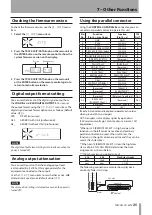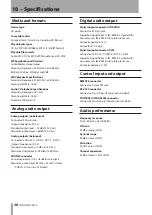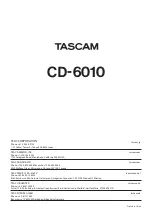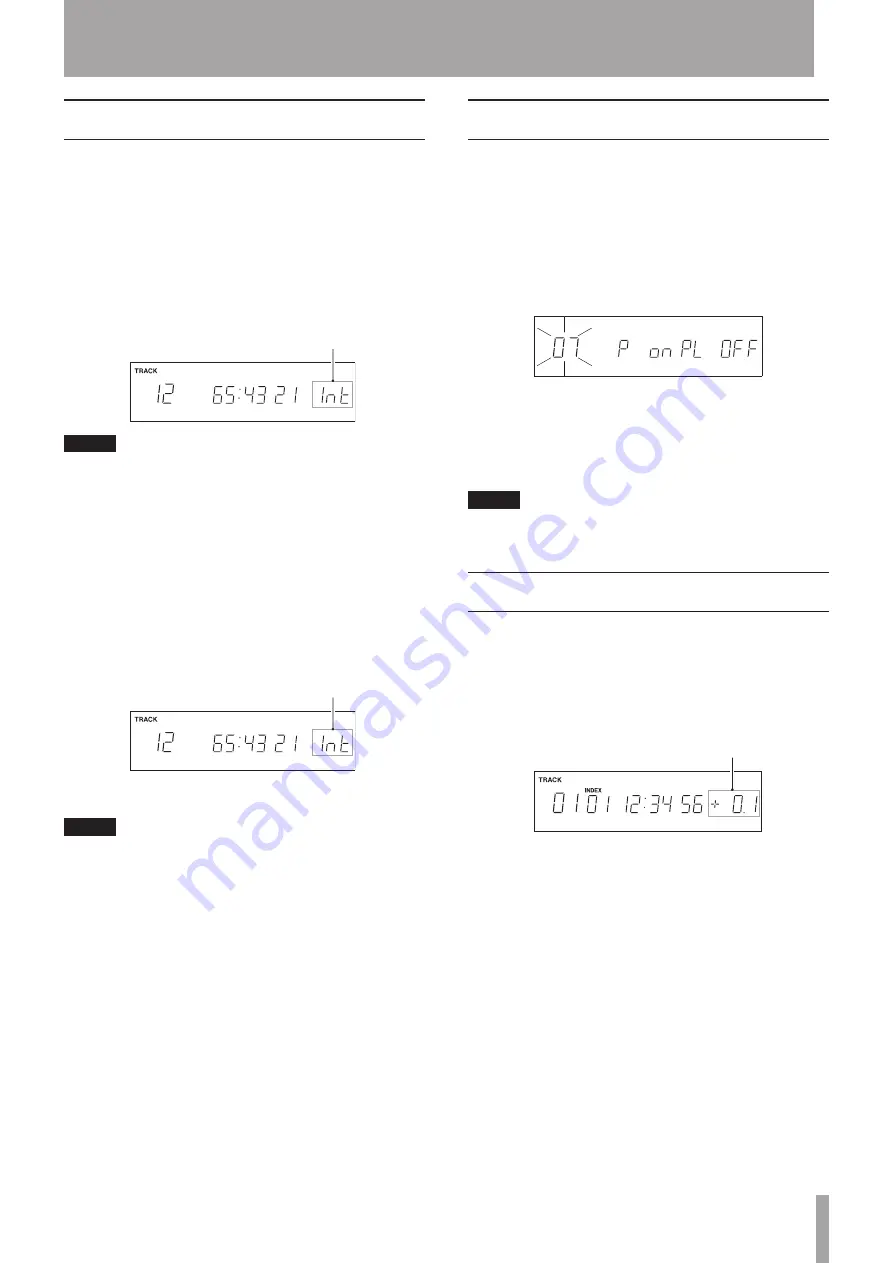
TASCAM CD-6010
27
6 – Various Playback Functions
Intro check mode
The Intro Check mode allows 10-second track beginnings
to be played in succession. Use the following procedures
to enable this mode.
Using the front panel buttons:
1 When stopped and in shift mode (SHIFT indicator
lit), press the
ª
STOP [INTRO CHECK] button. You
can also do this by pressing the STOP [INTRO CHECK]
button while pressing and holding the SHIFT button.
INT
appears on the right side of the display.
M
S
F
Appears
NOTE
Intro check mode cannot be enabled together with single
playback mode or random playback mode.
2 Press the
Á
[PLAY] [REPEAT] button to activate the
intro check mode starting from the next track.
3 Press the
ª
STOP [INTRO CHECK] button again to
stop the play and disable intro check mode.
Using the remote control:
1 When stopped or paused, press the remote INTRO
CHECK button to enable intro check mode.
INT
appears on the right side of the display.
M
S
F
Appears
NOTE
If you press the INTRO CHECK button on the remote control
during playback,
INT
appears on the right side of the
display and intro check starts immediately.
2 If stopped or paused, press the
Á
PLAY button to
start intro check.
3 Press the
ª
STOP button to stop playback and
disable intro check mode.
Press the
INTRO CHECK
button again to disable intro
check mode and continue playback.
Power on play function
By using a commercially-available external timer, you
can make the player turn on at desired times and start
playback.
1 First, connect the power of this unit so that it
receives power from the timer.
2 Load the disc that you want played back.
3 Set the
07 P onPL
menu item to
ON
(default
value:
OFF
).
4 Leave the POWER switch of this unit set to ON, turn
the power off from the timer and set the timer to
turn on at the desired time. At the set time, the timer
should supply power to the player, turning it on, and
playback should begin automatically.
NOTE
The power on play function on/off setting is retained even
when the power is turned off.
Pitch control playback
Using its pitch control playback function, this unit can
vary the pitch (and speed) of playback.
Follow these procedures to use pitch control playback.
When this function is on,
PITCH
and the setting value
appear in the PITCH display area on the right side of the
display.
M
S
F
Current value
Using the front panel buttons:
When in shift mode (
SHIFT
indicator lit), press the
JOG
[PITCH]
button to turn the pitch control function ON. You
can also do this by pressing the
JOG [PITCH]
button while
pressing and holding the
SHIFT
button.
After pressing the
SHIFT
button, press the
MENU [PITCH
%]
button to enter pitch setting mode and use the
TRACK SKIP/DATA
knob to adjust the setting in the range
between −16% and +16%. The pitch setting value blinks
while it is being set. You can also enter pitch setting mode
by pressing the
MENU [PITCH%]
button while pressing
and holding the
SHIFT
button.
After making the setting, press the
SHIFT
button and
then the
MENU [PITCH%]
button to exit pitch setting
mode. You can also exit pitch setting mode by pressing
the
MENU [PITCH%]
button while pressing and holding
the
SHIFT
button.