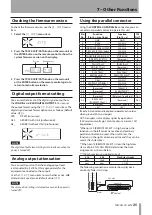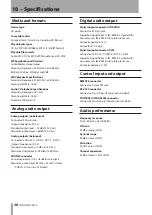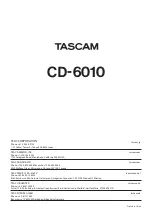TASCAM CD-6010
29
6 – Various Playback Functions
2 Use the number buttons or SKIP
Â
/
¯
buttons
to select the number of the track that you want to
add at the currently displayed program number. The
selected track number blinks.
3 Press the SEARCH
button to add the selected
track. The next program number is shown.
4 Repeat steps 2 and 3 to add tracks as desired.
NOTE
After selecting a track, pressing the SEARCH
button
adds the track to the program. If you exit program setting
mode without doing this, the track selected just before will
not be added to the program.
5 When you are done adding to the program, press
the PGM button to exit the program setting mode.
Checking the program
When playback is stopped, follow step 1 of “Program
setting mode” above to enter program setting mode and
then follow the procedures below.
Using the front panel buttons:
Use the
SEARCH
Ô
/
[AUTO CUE/AUTO READY]
buttons to select a program number to confirm the track
that it contains. The track number is shown to the right of
the program number.
Using the remote control:
Use the
SEARCH
Ô
/
buttons to select a program
number to confirm the track that it contains. The track
number is shown to the right of the program number.
Editing the program
You can change the contents of the program.
When playback is stopped, follow step 1 of “Program
setting mode” above to enter program setting mode and
then follow the procedures below.
Changing program tracks
ª
Using the front panel buttons:
1 Use the SEARCH
Ô
/
[AUTO CUE/AUTO READY]
buttons to select the program number that you want
to change.
2 Use the number buttons or TRACK SKIP/DATA knob
to select the desired track.
3 Press the SEARCH
[AUTO READY] button to
confirm the change.
Using the remote control:
1 Use the SEARCH
Ô
/
buttons to select the
program number that you want to change.
2 Use the number buttons or SKIP
Â
/
¯
buttons
to select the desired track.
3 Press the SEARCH
button to confirm the
change.
Inserting tracks into the program
ª
Using the front panel buttons:
1 Use the SEARCH
Ô
/
[AUTO CUE/AUTO READY]
buttons to select the program number where you
want to insert a track.
2 Press the SEARCH
[AUTO READY] button while
pressing and holding the SHIFT button.
3 Use the number buttons or the TRACK SKIP/DATA
knob to select the track that you want to insert.
4 Press the SEARCH
[AUTO READY] button to
insert the track.
Using the remote control:
1 Use the SEARCH
Ô
/
buttons to select the
program number where you want to insert a track.
2 Press the A.RDY/INS button.
3 Use the number buttons or SKIP
Â
/
¯
buttons
to select the track that you want to insert.
4 Press the SEARCH
button to insert the track.
Removing tracks from the program
ª
Using the front panel buttons:
1 Use the SEARCH
Ô
/
[AUTO CUE/AUTO READY]
buttons to select the program number of the track
that you want to delete.
2 Press the SEARCH
Ô
[AUTO CUE] button while
pressing and holding the SHIFT button to remove
the track from the program.
Using the remote control:
1 Use the SEARCH
Ô
/
buttons to select the
program number of the track that you want to
delete.
2 Press the A.CUE/DEL button to delete the track from
the program.
After editing the program
ª
Press the remote
PGM
button or the
TRACK SKIP/
D
ATA knob on the player to exit program setting
mode.
Removing all tracks from the program
ª
When in program setting mode, press and hold the
CLEAR button on the player or the remote CLEAR
button to remove all tracks from the program.