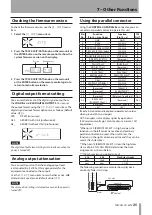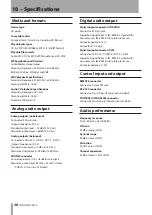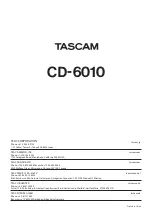30
TASCAM CD-6010
6 – Various Playback Functions
Fade in/fade out playback
The player can be set to fade in at the beginning of
playback and fade out when playback is stopped or
paused. The fade in and fade out times, which determine
how many seconds fading in and fading out takes, can
be set independently. Use the
05 FADE
menu item to
make fade in and fade out settings. The use of this menu
item differs slightly from the others. Use the following
procedures with this item.
1 Select the
05 FADE
menu item.
Press the
TRACK SKIP/D
ATA knob to enter fade in/
out setting mode. The screen appears as follows.
2 Press the TRACK SKIP/DATA knob or the remote
ENTER button to enter fade in setting mode.
3 Turn the TRACK SKIP/DATA knob on the player or use
the PREV and NEXT buttons on the remote to set the
fade in time. The fade in time can be set between 0.5
and 10 seconds in 0.5-second increments (default
value:
OFF
).
4 Press the TRACK SKIP/DATA knob on the player or
the ENTER button on the remote to confirm the fade
in setting and enter fade out setting mode.
5 Turn the TRACK SKIP/DATA knob on the player or use
the PREV and NEXT buttons on the remote to set the
fade out time. The fade out time can be set between
0.5 and 10 seconds in 0.5-second increments (default
value:
OFF
).
6 Press the TRACK SKIP/DATA knob on the player or
the ENTER button on the remote to confirm the fade
out setting and exit menu mode.
The display returns to its usual appearance.
NOTE
FADE
•
appears at the bottom of the display whenever
fade in or fade out is set.
To set only the fade out time, in fade in/out setting mode
•
step 1 above, turn the TRACK SKIP/DATA knob on the
player (or press the PREV or NEXT button on the remote)
until OUT blinks. Then, press the TRACK SKIP/DATA knob
on the player (or the ENTER button on the remote) to
enter fade out setting mode.
To set only the fade in time, after step 4 above, press the
•
MENU button on the unit or on the remote to complete
the setting.
The fade in/out function settings are retained even when
•
the power is turned off.
Skip back playback
During playback, you can skip back by a preset amount of
time and continue playback.
During playback, press the
Á
[PLAY]
button on the unit
or the remote control.
Setting the skip back time
To set the skip back time, use the
14 S-BAC
menu item.
Options: 0–60 seconds (0.5-second increments, default
value: 3 seconds)
NOTE
When the incremental play function is on, it receives
•
priority and skip back playback is disabled when you
press the
Á
PLAY button on the remote. Turn the
incremental play function off if you want to use this
function.
Skip back playback is only possible with audio CDs. Skip
•
back playback is not possible with data CDs.
Skip back playback settings are retained even when the
•
power is turned off.
Flash start function
Up to twenty track beginnings or cue points can be
pre-loaded into memory, enabling their playback to be
triggered instantly.
Flash-loading tracks:
ª
When tracks have been added to the program and the
unit is in playback mode or program playback mode, the
beginnings of the first 20 tracks in the program will be
loaded into memory.
When no tracks have been added to the program, the
beginnings of the first 20 tracks on the disc will be loaded
into memory.