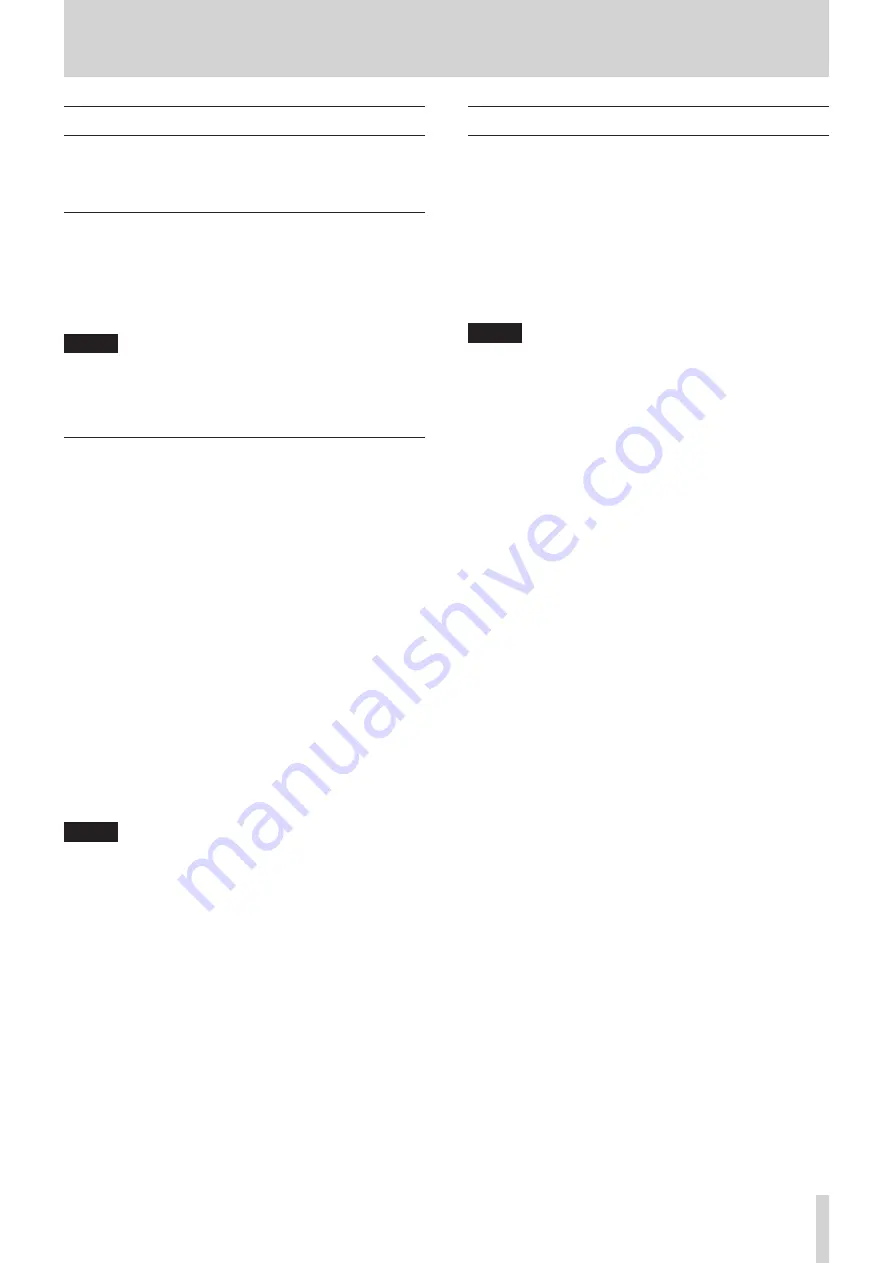
TASCAM CD-200SB
23
4 – Playback
Selecting a track
There are two ways to select a track. You can move (skip) to the
previous or next track, or you can select a track directly by its
track number.
Skipping to the next or previous track
Use the main unit SEARCH
m
/
,
[
.
/
/
, SELECT
5
/
b
] buttons or the remote search (
m
/
.
[SELECT
5
] and
/
/
,
[SELECT
b
]) buttons to skip to tracks.
After selecting the track, press the PLAY/PAUSE button on the
main unit or the remote control to start track playback.
NOTE
If you press the main unit
SEARCH
m
/
,
[
.
/
/
, SELECT
5
/
b
]
buttons or the remote search (
m
/
.
[SELECT
5
]
and
/
/
,
[SELECT
b
]
) buttons during playback, playback
will resume after skipping tracks.
Selecting by track number
You can select tracks directly for playback by number. After
pressing the TRK SEL button on the main unit or the remote
control to light the TRK SEL indicator, use the number (1–10/0)
buttons on the main unit or the remote control to select tracks.
Track numbers can have up to two digits for audio CDs and up
to three digits for data CDs, SD cards and USB flash drives.
1. Press the TRK SEL button on the main unit or the remote
control to light the TRK SEL indicator on the main unit.
2. Use the main unit FOLDER/TRACK SELECT (1–10/0) buttons
or the remote number (1–10/0) buttons to input the track
number. Enter the track number starting from the largest
digit.
To select track 1:
Press the 1 button one time.
To select track 12:
Press the 1 button followed by the 2 button.
3. Press the PLAY/PAUSE button on the main unit or the
remote control. The selected track begins to play.
If you press the STOP button on the main unit or the remote
control, the display stops showing the track number input
and the display returns to its previous state.
NOTE
•
The highest track number that can be shown during
playback is 999.
---
will appear for track numbers higher
than 999.
•
When the playback area is set to
ALL PLAY
, use the
FOLDER
g
/
t
buttons on the main unit or the remote
control to skip between folders.
•
When in program or random mode, you cannot use the
number
(1–10/0)
buttons to select tracks.
•
To use the main unit
FOLDER/TRACK SELECT (1–10/0)
buttons or the remote number
(1–10/0)
buttons for direct
folder selection, press the
TRK SEL
button on the main
unit or the remote control to make the main unit
TRK SEL
indicator unlit.
Search forward and backward
You can search forward and backward in a track while
listening to it.
1 Play or pause the desired track.
2 Press and hold a SEARCH
m
/
,
[
.
/
/
, SELECT
5
/
b
] button on the main unit or a search (
m
/
.
[SELECT
5
] or
/
/
,
[SELECT
b
]) button on the remote control
to start searching forward or backward.
3 Release the button that you are holding to stop searching
and return the unit to the state it was in before searching
(playback or pause).
NOTE
Audio files on data CDs, SD cards and USB flash drives can also
be searched forward and backward.
















































