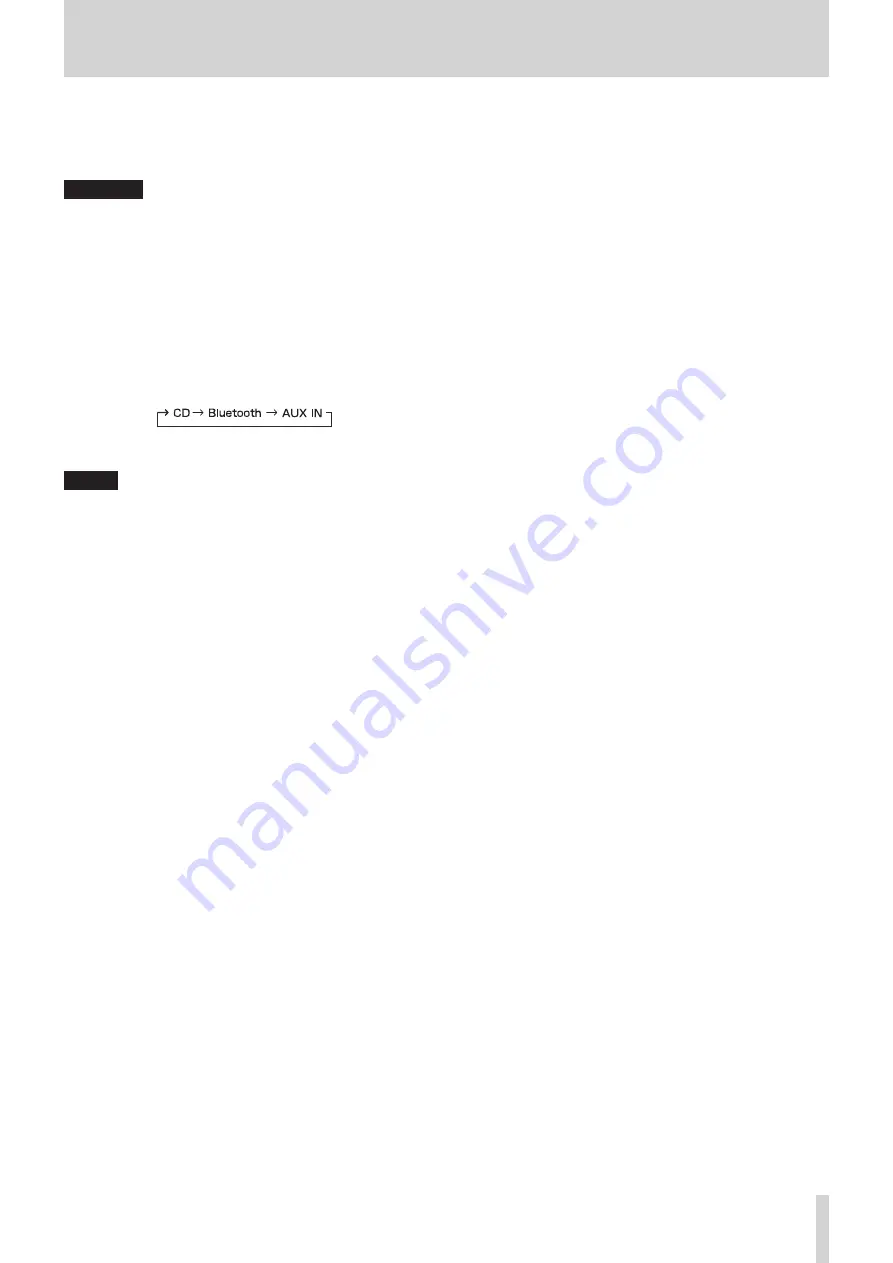
TASCAM CD-200BT
13
2 – Names and functions of parts
4
PLAY MODE button
Press to change the playback mode.
The four playback modes are continuous, single, random
and program. (See “Playback modes” on page 18.)
CAUTION
The playback mode, playback area, and repeat settings can
be changed when the current source is Bluetooth, but these
settings have no effect on Bluetooth playback. Moreover,
when using Bluetooth the intro check function cannot be
used.
5
REPEAT button
Press to turn the repeat playback function ON/OFF. (See
“Repeat playback” on page 22.)
6
SOURCE SEL button
Change the current source in the following order. (See
“Selecting the audio to output (current source)” on page
Current source order
NOTE
AUX IN cannot be selected if nothing is connected to the
AUX IN
jack.
7
PITCH button
Press this button to turn the CD playback pitch control
function ON/OFF. (See “Pitch control” on page 24.)
8
FOLDER
g
/
t
buttons
Use these buttons when the playback area is set to
FOLDER
to change the playback folder. (See “Setting the playback
folder” on page 20.)
Use these buttons when the playback area is set to
ALL
PLAY
to skip between folders.
9
m
/
.
and
/
/
,
buttons
Press briefly to select tracks (skip). Press and hold to search a
track.
0
OPEN/CLOSE button
Use to open and close the disc tray.
q
DISPLAY button
Press to change how the time is shown and other infor-
mation. When this button is pressed, the type of information
currently displayed is shown for two seconds. Press the
button again during this time to change the type of infor-
mation shown. The information that can be shown depends
on the current source, type of disc and status of operation.
(See “Time and text information display” on page 23.) (See
“Bluetooth information display” on page 26.)
w
PAIRING button
Press and hold this button to start Bluetooth pairing mode.
Press and hold this button when in pairing mode to end
pairing mode. (See “Pairing” on page 25.)
e
PROGRAM EDIT button
Use to set, confirm and edit programs. (See “Programmed
r
DEVICE SEL button
The name of the device connected (or ready to be
connected) by Bluetooth is shown for two seconds. Press
this button again during this time to change the device to
be connected by Bluetooth. (See “Searching for Bluetooth
t
−/+ buttons
Use these adjust the pitch control value during CD playback.
(See “Pitch control” on page 24.)
y
STOP button
Press this button to stop playback.
Press this button when editing a program to clear all items
added to the program. (See “Setting the program” on page
u
PLAY/PAUSE button
Press during playback to pause. When playback is stopped or
paused, press to start playback.














































