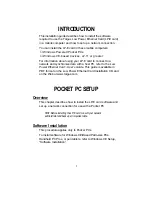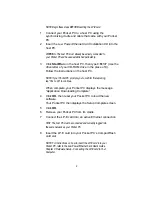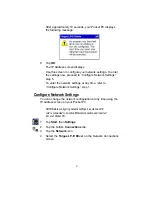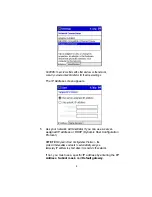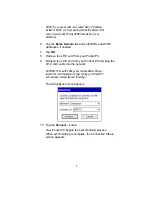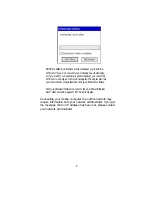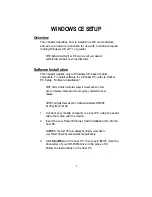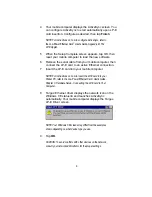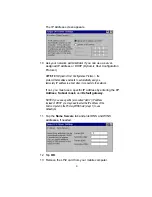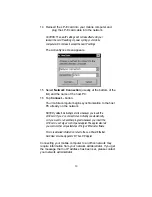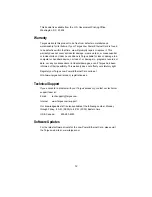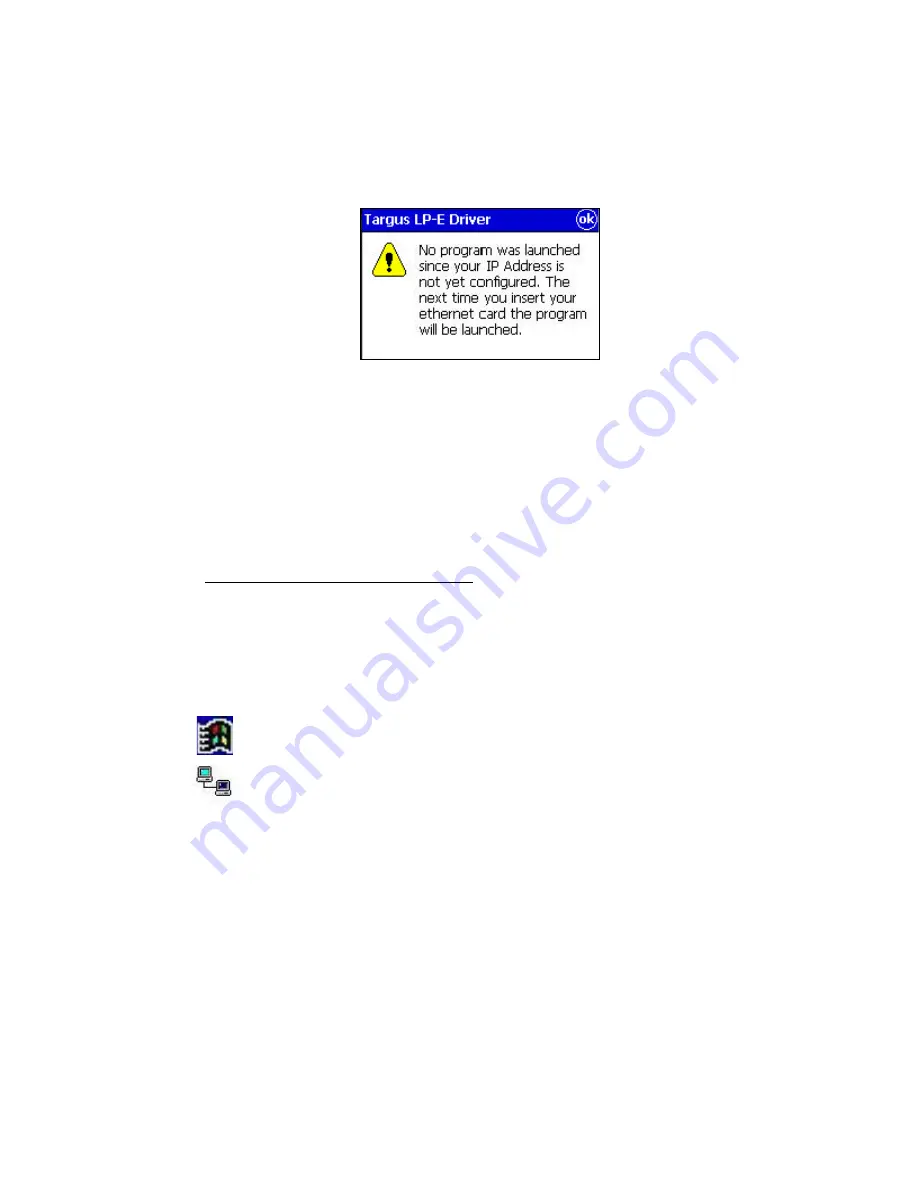
After approximately 10 seconds, your Pocket PC displays
the following message:
9
Tap
OK.
The IP Address screen displays.
Use this screen to configure your network settings. To enter
the settings now, proceed to “Configure Network Settings,”
step 5.
To enter the network settings at any time, refer to
“Configure Network Settings,” step 1.
Configure Network Settings
You can change the network configuration at any time using the
IP address screen on your Pocket PC.
NOTE: Before configuring network settings, be sure the LP-E
card is connected to an active Ethernet connection and inserted
into your Pocket PC.
1
Tap
Start, then
Settings.
2
Tap the bottom
Connections tab.
3
Tap the
Network icon.
4
Select the
Targus LP-E Driver on the Network Connections
screen.
3
Summary of Contents for PA610U
Page 1: ...Installation Guide Mobile Computer Low Power Ethernet Card Targus Low Power Ethernet Card ...
Page 2: ......
Page 15: ......