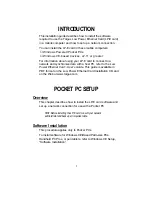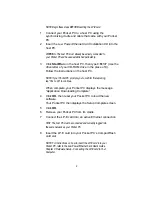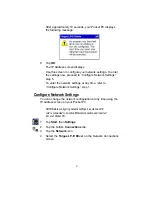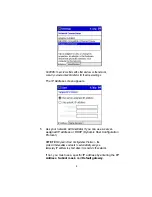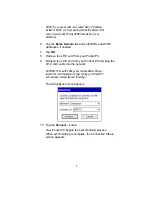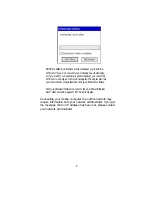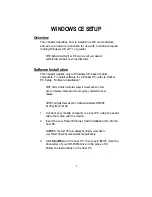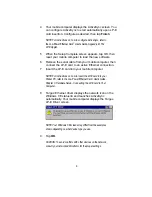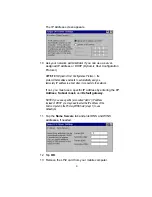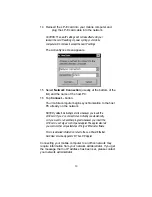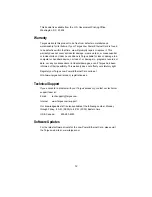Copyright Notice
Copyright © 2000 Targus Group International, Inc. All rights reserved.
Targus and the Targus logo are registered trademarks of Targus Group
International.
Battery Friendly is a trademark of Socket Communications, Inc. All other brand
and product names are trademarks of their respective holders.
Reproduction of the contents of this manual without the permission of Targus
is expressly prohibited.
Please be aware that the products described in this manual may change
without notice.
Regulatory Compliance
This equipment has been tested and found to comply with the limits for a
Class B digital device, pursuant to Part 15 of the FCC rules. This equipment is
also CE EN55022 and C-TICK compliant. These limits are designed to provide
reasonable protection against harmful interference when the equipment is
operated in a commercial environment.
This equipment generates, uses, and can radiate radio frequency energy and,
if not installed and used in accordance with the instruction manual, may cause
harmful interference to radio communications. Operation of this equipment in a
residential area is likely to cause harmful interference in which case the user
will be required to correct the interference at his or her own expense.
If this equipment does cause harmful interference to radio or television
reception, which can be determined by turning the equipment off and on, the
user may try to correct the interference by one or more of the following
measures:
Reorient or relocate the receiving antenna of the radio or television.
Increase the distance separating the equipment and the receiver.
Connect the equipment to an outlet on a different branch circuit than that of
the receiver.
Consult the dealer or an experienced radio/TV technician for help.
The user may find the following booklet helpful:
How to Identify and Resolve Radio-TV Interference Problems
11
Summary of Contents for PA610U
Page 1: ...Installation Guide Mobile Computer Low Power Ethernet Card Targus Low Power Ethernet Card ...
Page 2: ......
Page 15: ......