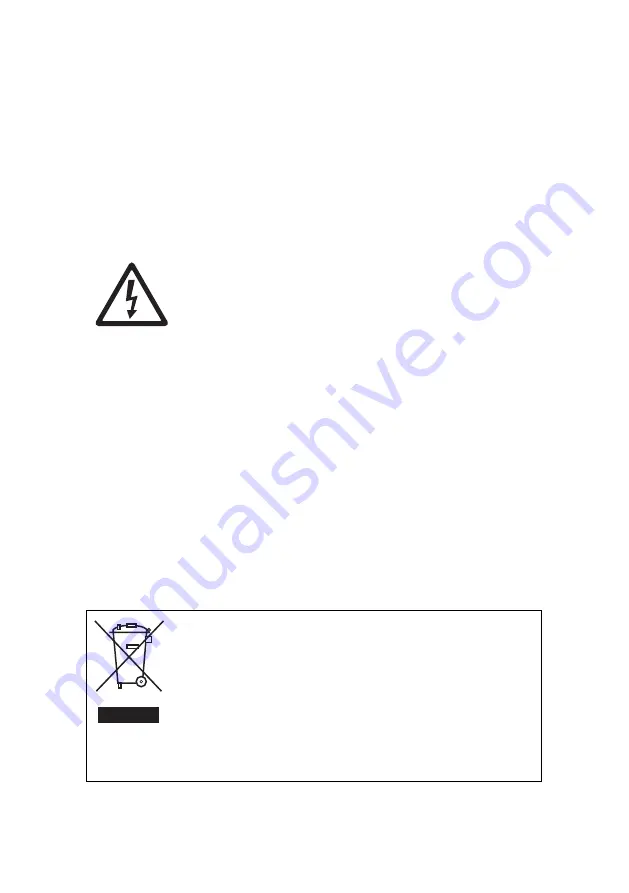
Safety Information
Warning! This product is not for household use.
Read this manual before installing and operating the
controller, follow the safety precautions listed below, and
observe all warnings in this manual.
Preventing electric shocks
Always ground (earth) the power supply.
Use only a source of AC power that complies
with local building and electrical codes, and that
has both overload and ground-fault protection.
If the controller or power supply are in any way damaged,
defective, wet, or show signs of overheating, disconnect the
power supply from AC power and contact Targetti Service
for assistance.
Do not install or use the device outdoors. Do not spray with
or immerse in water or any other liquid.
Do not remove any covers or attempt to repair the controller
or power supply. Refer any service to Targetti.
Disposing of this product
Targetti products are supplied in compliance with Directive
2002/96/EC of the European Parliament and of the Council
of the European Union on WEEE (Waste Electrical and
Electronic Equipment), as amended by Directive
2003/108/EC, where applicable.
Help preserve the environment! Ensure that this product is
recycled at the end of its life. Your supplier can give details
of local arrangements for the disposal of Targetti products.
4
CHROMA-CUE Installation Guide
Summary of Contents for Chroma-Cue
Page 1: ...Chroma Cue installation guide WWW TARGETTI COM...
Page 2: ...Dimensions...















