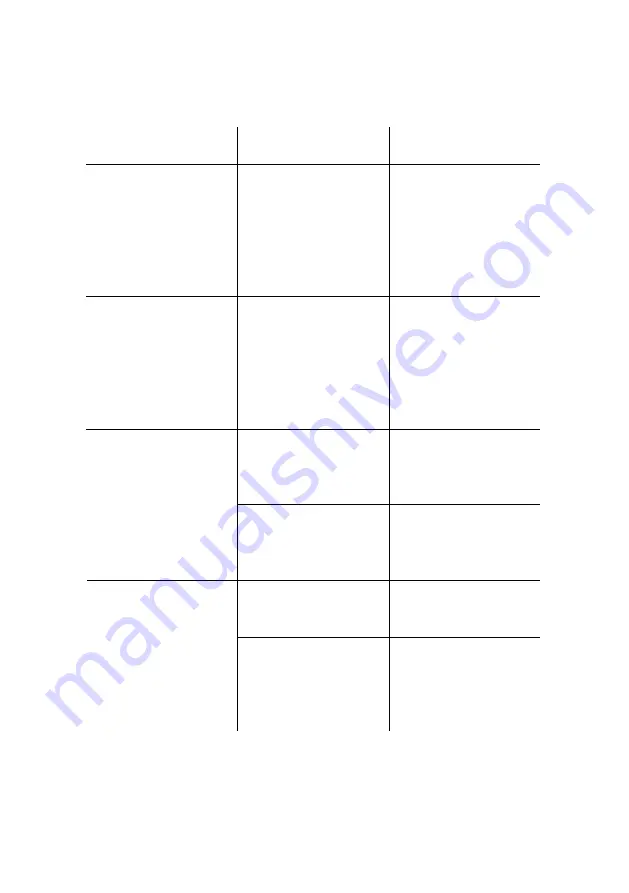
Troubleshooting
Problem
Probable Cause
Solution
No response from
controller when
on/off button is
pressed
Cables reversed
at power supply
Verify that patch
cable from
controller is
connected to
power supply’s
OUT
socket
Dynamic designs
do not execute
when a preset
button is pressed
Other lighting
settings have
been saved in the
preset memory
Press and hold
the preset button
for about 4
seconds until the
controller sounds
twice
Interference in
DMX data line
Verify that the end
of the data line is
terminated
One or more
lights has the
wrong color,
flashes, or blinks
randomly
Data line length or
fixture limit
exceeded
Add a DMX
splitter/amplifier to
the data line
Incorrect fixture
setup
Configure
controller
Lights do not
respond to
controller
Fixtures
addressed
incorrectly
Verify that fixtures
are addressed as
per the
Fixture
setup
dialog
14
CHROMA-CUE Installation Guide
Summary of Contents for Chroma-Cue
Page 1: ...Chroma Cue installation guide WWW TARGETTI COM...
Page 2: ...Dimensions...















