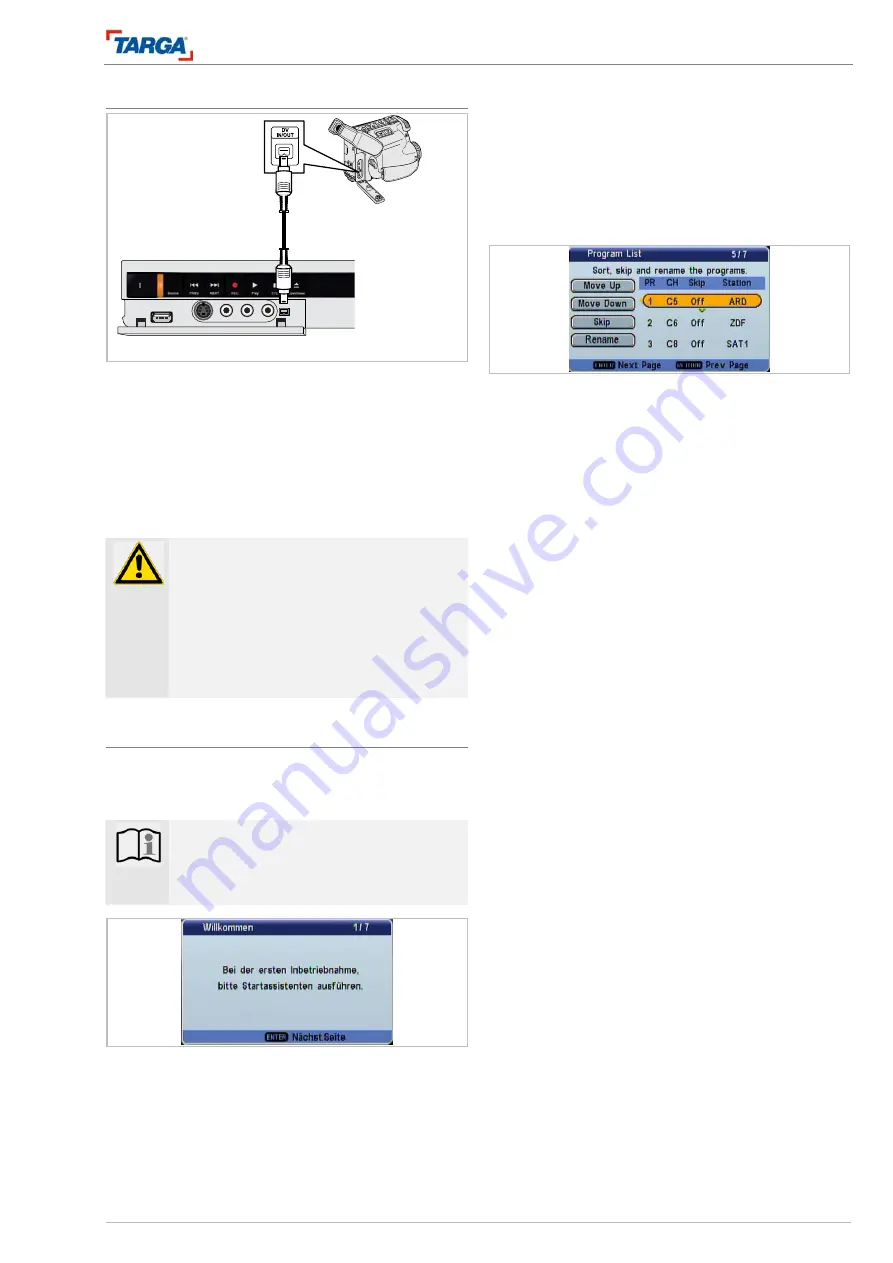
Connections and settings
Connecting a digital camcorder
DRH-5700x
21
Connecting a digital camcorder
A digital DV camcorder can be connected to the DV IN
socket on the control panel in order to copy digital DV
tape or DVD discs.
Press the SOURCE button to select the DV source
(see page 46).
Use a DV cable (not included in the delivery) to con-
nect the DV input/output socket on the DV camcorder
to the DV IN socket on the recorder.
Important!
•
This socket is designed exclusively for
connecting a digital DV camcorder and
is not compatible with digital satellite re-
ceivers or digital VHS recorders.
•
Disconnecting the DV cable while re-
cording from a connected digital cam-
corder can cause malfunctions.
Automatic setting
When switching on the unit for the first time or after a
factory reset, the start-up assistant will help you to set
the language, country, time and television channels.
Note
The automatic time and date setting only
works if the station search function has
found at least one station.
1. Press
ENTER.
2. Press
the
S
/
T
buttons to select a language and
then press ENTER.
3. Select a country and then press ENTER. Press
RETURN to return to the previous screen.
4. Please check the antenna socket.
5. Press ENTER to start the station search.
6. A list of stations appears at the end of the search.
You can move the stations to the channel posi-
tions of your choice, activate/deactivate or rename
them (page 22). Then press ENTER.
7. Press the numerical buttons or
S
/
T
/
W
/
X
to set
the date and time and then press ENTER.
The unit is now ready to use. You can now change the
unit settings in the setup menu to match your own
personal preferences.






























