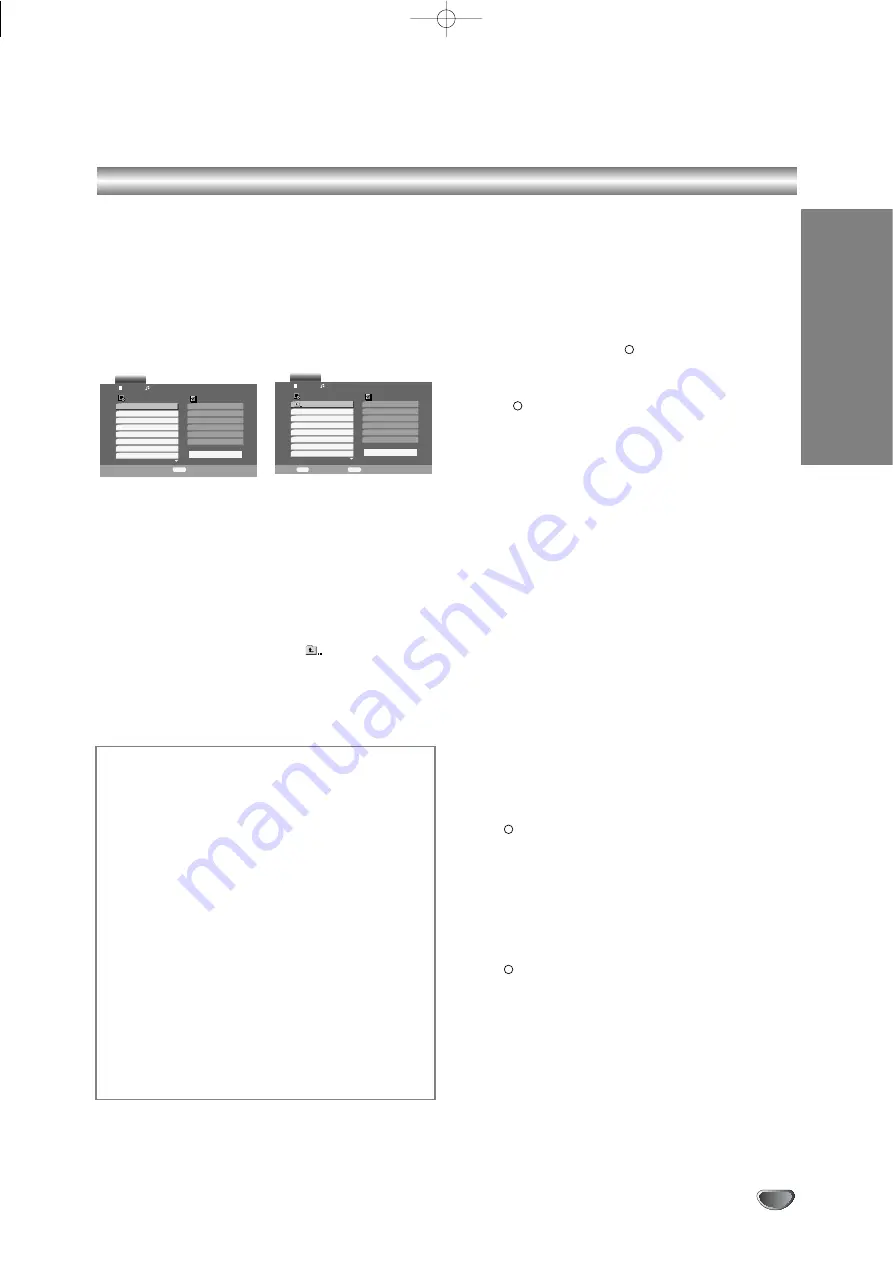
Operation
31
Playing an Audio CD or MP3/WMA file
This unit can play Audio CDs or MP3/WMA files record-
ed media.
MP3/ WMA/ Audio CD
Once you insert an MP3/WMA files recorded media or
Audio CD, a menu appears on the TV screen.
Press
v
/
V
to select a track/file then press PLAY or
ENTER and playback starts. You can use variable
playback functions. Refer to page 29-30.
ID3 TAG
• When playing a file containing information such as
track titles, you can see the information by pressing
DISPLAY.
[ Song, Artist, Album, Comment, Genre ]
Tips:
• Press DISC MENU to move to the next page.
• To switch from the detailed list to the previous folder
list highlight the icon
v V
using and
press
ENTER.
• On a CD with MP3/WMA and JPEG you can switch
MP3/WMA and JPEG. Press TITLE and MUSIC or
PHOTO word on top of the menu is highlighted.
Programmed Playback
The programme function allows you to store your
favourite tracks of a disc.
You can program up to 30 tracks.
1. Insert an Audio CD or MP3/WMA files recorded
media. AUDIO CD or MUSIC menu appears.
2. Press PROGRAM. The
mark will appear.
Note:
Press PROGRAM again to exit the program edit mode,
then the
mark will disappear.
3. Select a track on the “List”, then press ENTER to
place the selected track on the “Program” list.
Repeat to place additional tracks on the list.
4. Select the track you want to start playing on the
“Program” list.
5. Press PLAY or ENTER to start. Playback begins in
the order in which you programmed the tracks.
Playback stops after all of the tracks on the
“Program” list have played once.
6. To resume normal playback from programmed
playback, select a track on the list and then press
PLAY.
Repeat Programmed Tracks
Press REPEAT to select a desired repeat mode.
• Track: repeats the current track
• All: repeats all the tracks on the “Program” list.
• Off(No display): does not play repeatedly.
Note:
If you press
>
once during Repeat Track playback,
the repeat playback cancels.
Erasing a Track from “Program” List
1. During STOP mode, press PROGRAM and
the
mark will appear
2. Use
v V b B
to select the track that you wish to
erase from the Program list.
3. Press CLEAR. Repeat step 1~3 to erase additional
tracks on the list.
Erasing the Complete Program List
1. During STOP mode, press PROGRAM and
the
mark will appear
2. Use
v V b B
to select “Clear All”, then press
ENTER.
Note (in repeated playback only):
The programs are also cleared when the power is off or
the disc is removed.
E
E
E
E
Program
List
Track1
Track2
Track3
Track4
Track5
Track6
Track7
Track8
AUDIO CD
0:52:07
1 / 12
Clear All
PROGRAM
Edit
Program
List
0:00:00
1 / 12
Clear All
PROGRAM
Edit
DISPLAY
Info
MUSIC
2-Music2
1-Music1
3-Music3
4-Music4
5-Music5
6-Music6
7-Music7
MP3 / WMA disc compatibility with this player is
limited as follows:
• Sampling frequency: within 8 - 48 kHz (MP3), within
32 - 48kHz (WMA)
• Bit rate: within 8 - 320kbps (MP3),
32 - 384 kbps (WMA)
• The player cannot read an MP3/WMA file that has
a file extension other than “.mp3” / “.wma”.
• CD-R physical format should be ISO 9660
• If you record MP3 / WMA files using software that
cannot create a file system (eg. Direct-CD) it is
impossible to playback MP3 / WMA files. We rec-
ommend that you use Easy-CD Creator, which cre-
ates an ISO 9660 file system.
• File names should have a maximum of 8 letters and
must incorporate an .mp3 or .wma extension.
• They should not contain special letters such as / ?
* : “ < > l etc.
• The total number of files in a folder should be less
than 1,000 files.
V1503P1Z.NA6ITTA_S_38U 12/09/2007 12:07 PÆgina 31























