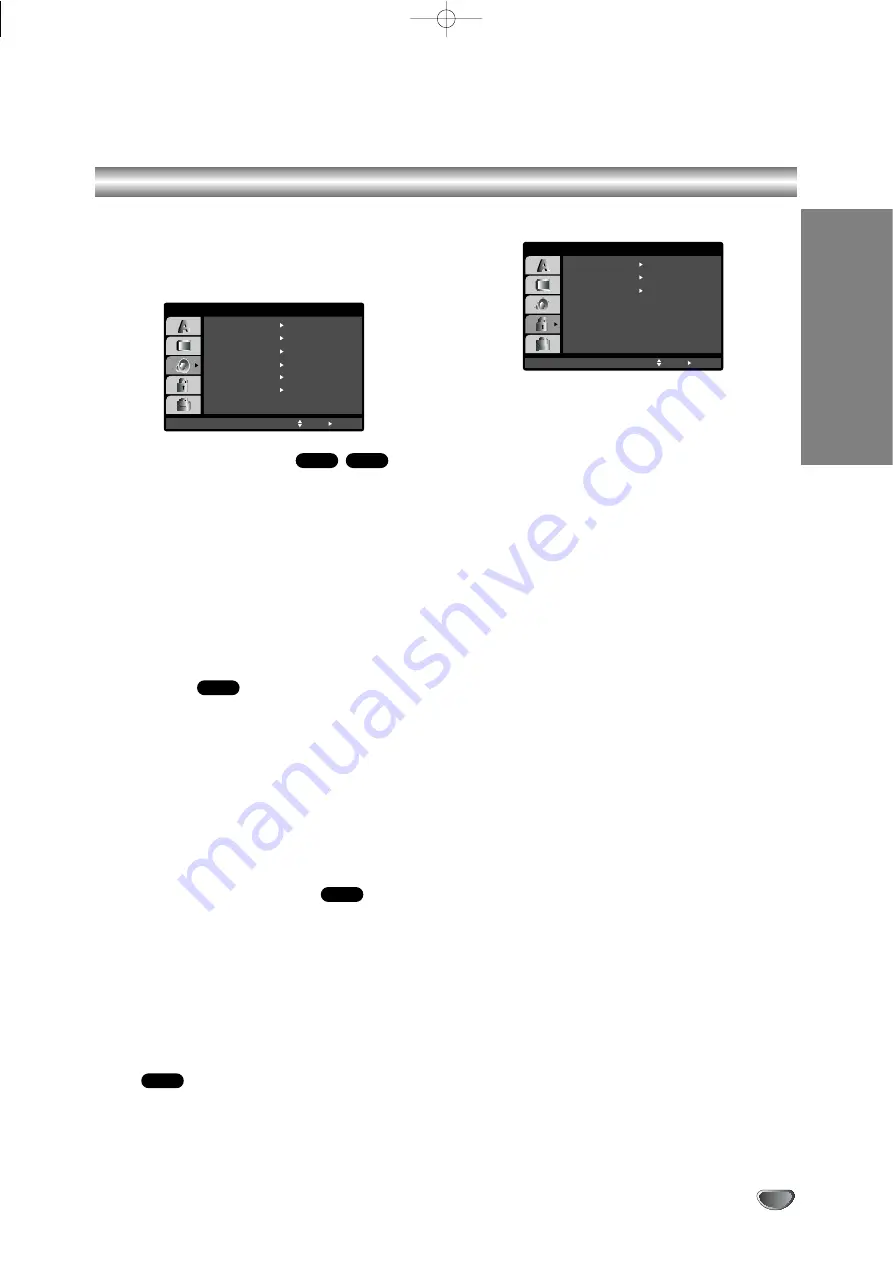
Preparation
19
Before Operation-DVD part
AUDIO
Each DVD disc has a variety of audio output options.
Set this unit’s AUDIO options according to the type of
audio system you use.
Dolby Digital / DTS / MPEG
Bitstream:
Select “Bitstream” if you connect the
DVD+VCR’s DIGITAL AUDIO OUT jack to an ampli-
fier or other equipment with a Dolby Digital, DTS or
MPEG decoder.
PCM (for Dolby Digital / MPEG):
Select when con-
nected to a two-channel digital stereo amplifier.
DVDs encoded in Dolby Digital or MPEG will be
automatically downmixed to two-channel PCM
audio.
Off (for DTS):
If you select “Off”, the DTS signal is
not output through the DIGITAL AUDIO OUT jack.
Sample Freq.
If your receiver or amplifier is NOT capable of handling
96 kHz signals, select 48 kHz. When this choice is
made, this unit automatically converts any 96 kHz sig-
nals to 48 kHz so your system can decode them.
If your receiver or amplifier is capable of handling 96
kHz signals, select 96 kHz. When this choice is made,
this unit passes each type of signal through without any
further processing.
Check the documentation for your amplifier to verify its
capabilities.
DRC (Dynamic Range Control)
With the DVD format, you can hear a program’s sound-
track in the most accurate and realistic presentation
possible, thanks to digital audio technology. However,
you may wish to compress the dynamic range of the
audio output (the difference between the loudest
sounds and the quietest ones). This allows you to listen
to a movie at a lower volume without losing clarity of
sound. Set DRC to On for this effect.
Vocal
Set to On only when a multi-channel karaoke DVD is
playing. The karaoke channels on the disc mix into nor-
mal stereo sound.
LOCK (Parental Control)
Rating
Avoids playback of DVD discs that are not suitable for
children.
Warning
In order for the parental control rating levels to work, a corre-
sponding rating has to be recorded on the medium. Only a few
DVDs support this function. This type of rating is normally used
on the American market only. If you want to set the rating level
for a DVD purchased on the American market, set the region
code to US (see page 20).
1. Select “Rating” on the LOCK menu then press
B
.
2. To access the LOCK options, you must input the
password you have created. If you have not yet
entered password, you are prompted to do so.
Input a password and press ENTER/OK. Enter it
again and press ENTER/OK to verify. If you make a
mistake prior to pressing ENTER, just press CLEAR.
3. Select a rating from 1 to 8 using the
v
/
V
buttons.
Rating 1-8:
Rating one (8) has the most restrictions
and rating eight (1) is the least restrictive.
Unlock:
If you select unlock, parental control is not
active and the disc plays in full.
4. Press ENTER/OK to confirm your rating selection,
then press SETUP to exit the menu.
Password
You can enter or change password.
1. Select Password on the LOCK menu then press
B
.
2. Follow step 2 as shown above (Rating).
To change the password, press ENTER/OK when
the “Change” option is highlighted. Input a password
and press ENTER/OK. Enter it again and press
ENTER/OK to verify.
3. Press SETUP to exit the menu.
If you forget your password
If you forget your password, you can clear it using the
following steps:
1. Press SETUP to display the Setup menu.
2. Input the 6-digit number “210499” and press
ENTER/OK. The password is cleared.
DVD
DVD
DVD
DivX
DVD
Dolby Digital
Bitstream
PCM
48KHz
On
Bitstream
DTS
MPEG
Sample Freq.
DRC
On
Vocal
Move
Select
AUDIO
LOCK
Rating
New
DG
Unlock
Password
Area Code
Move
Select
IE
V1503P1Z.NA6ITTA_S_38U 12/09/2007 12:07 PÆgina 19






























