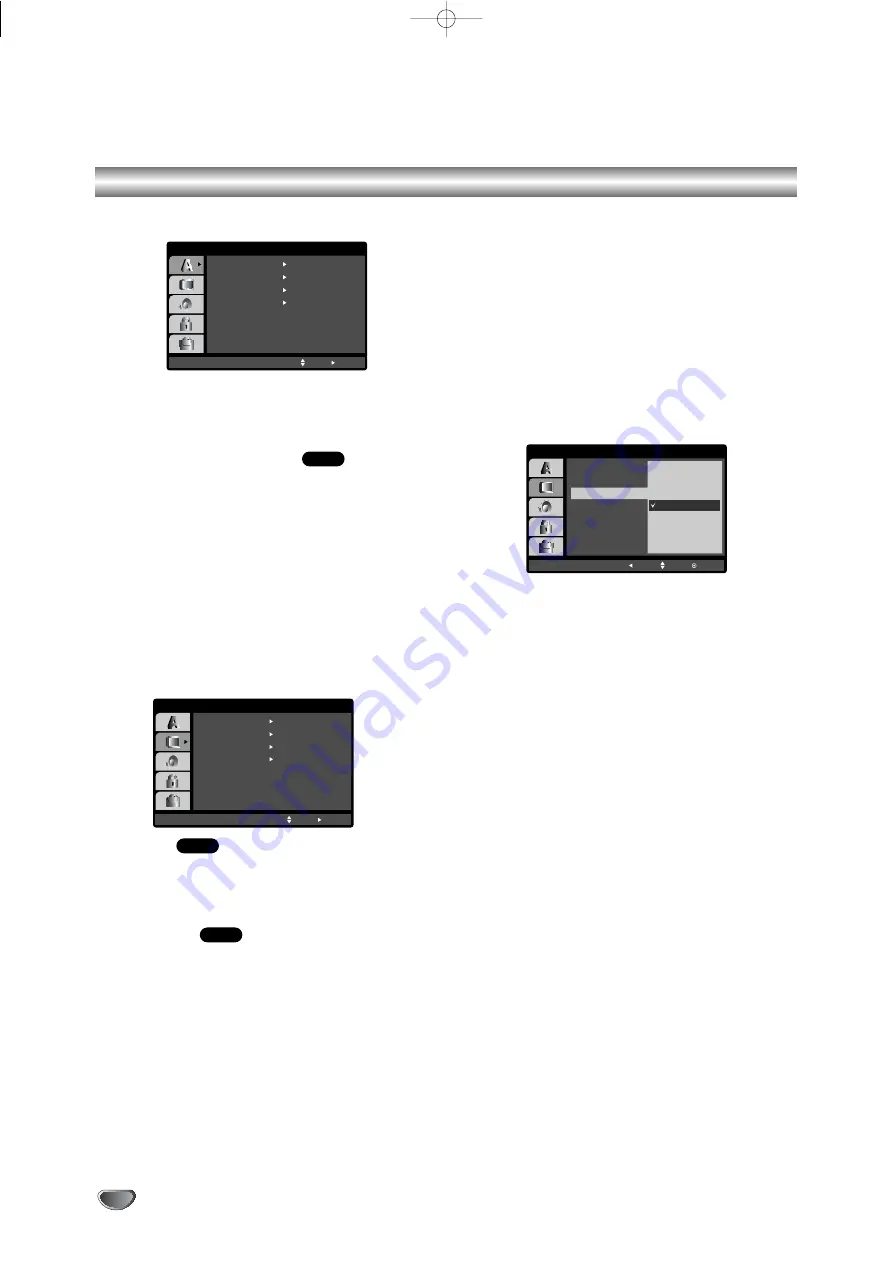
18
Before Operation-DVD part
LANGUAGE
Menu Language
Select a language for the VCR and DVD’s setup menu
and information display.
Disc Audio / Subtitle / Menu
Select the language you prefer for the audio track
(disc audio), subtitles, and the disc menu.
Original
: Refers to the original language in which the
disc was recorded.
Other
: To select another language, press number
buttons then ENTER/OK to enter the corresponding
4-digit number according to the language code list in
the reference chapter (see page 36). If you enter the
wrong language code, press CLEAR.
DISPLAY
TV Aspect
4:3 :
Select when a standard 4:3 TV is connected.
16:9 :
Select when a 16:9 wide TV is connected.
Display Mode
Display Mode setting works only when the TV Aspect
mode is set to “4:3”.
Letterbox:
Displays a wide picture with bands on the
upper and lower portions of the screen.
Panscan:
Automatically displays the wide picture on the
entire screen and cuts off the portions that do not fit.
Progressive Scan
Progressive Scan Video provides the highest quality
pictures with less flickering.
If you are using the Component Video jacks for connec-
tion to a TV or a monitor that is compatible with a pro-
gressive scan signal, set Progressive Scan to On.
To Turn ON progressive scan:
Connect component video out of the this unit to the
input of your monitor/television, set your television or
monitor to Component Input.
1. Select “Progressive Scan” on the DISPLAY menu
then press
B
.
2. Select “On” using the
v
/
V
buttons.
3. Press
ENTER
to switch the player to Progressive
Scan, (P) will be shown on the display. After pressing
ENTER
a safety prompt will appear. Press
b
to
move to Enter and press
ENTER
.
Warning:
After enabling the Progressive Scan output, the picture
will be visible on Progressive Scan-compatible TV sets
or monitors only. If you accidentally switch the
Progressive Scan feature ON and the picture disap-
pears, connect the DPV-5300x to the TV set by using
the supplied Scart or video cable (see page 10, cable
S1 or cable V). Then enable the corresponding signal
input on your TV’s OSD menu to obtain a picture and
set the Progressive Scan for your DVD/VHS unit to OFF
again.
Video Out
Set this unit TV Output Select options according to the
TV connection type.
YPbPr:
When your TV is connected with the COMPO-
NENT/PROGRESSIVE SCAN VIDEO OUT jacks on this
unit.
RGB:
When your TV is connected with the SCART
(RGB signal) jack.
DVD
DVD
DVD
Menu Language
Original
English
Off
Original
Disc Audio
Disc Subtitle
Disc Menu
Move
Select
LANGUAGE
DISPLAY
TV Aspect
Widescreen
16 : 9
Display Mode
Off
Progressive Scan
Move
Select
TV Output Select
RGB
DISPLAY
TV Aspect
TV Output Select
Display Mode
Move
Enter
Prev.
On
Progressive Scan
Off
V1503P1Z.NA6ITTA_S_38U 12/09/2007 12:07 PÆgina 18






























