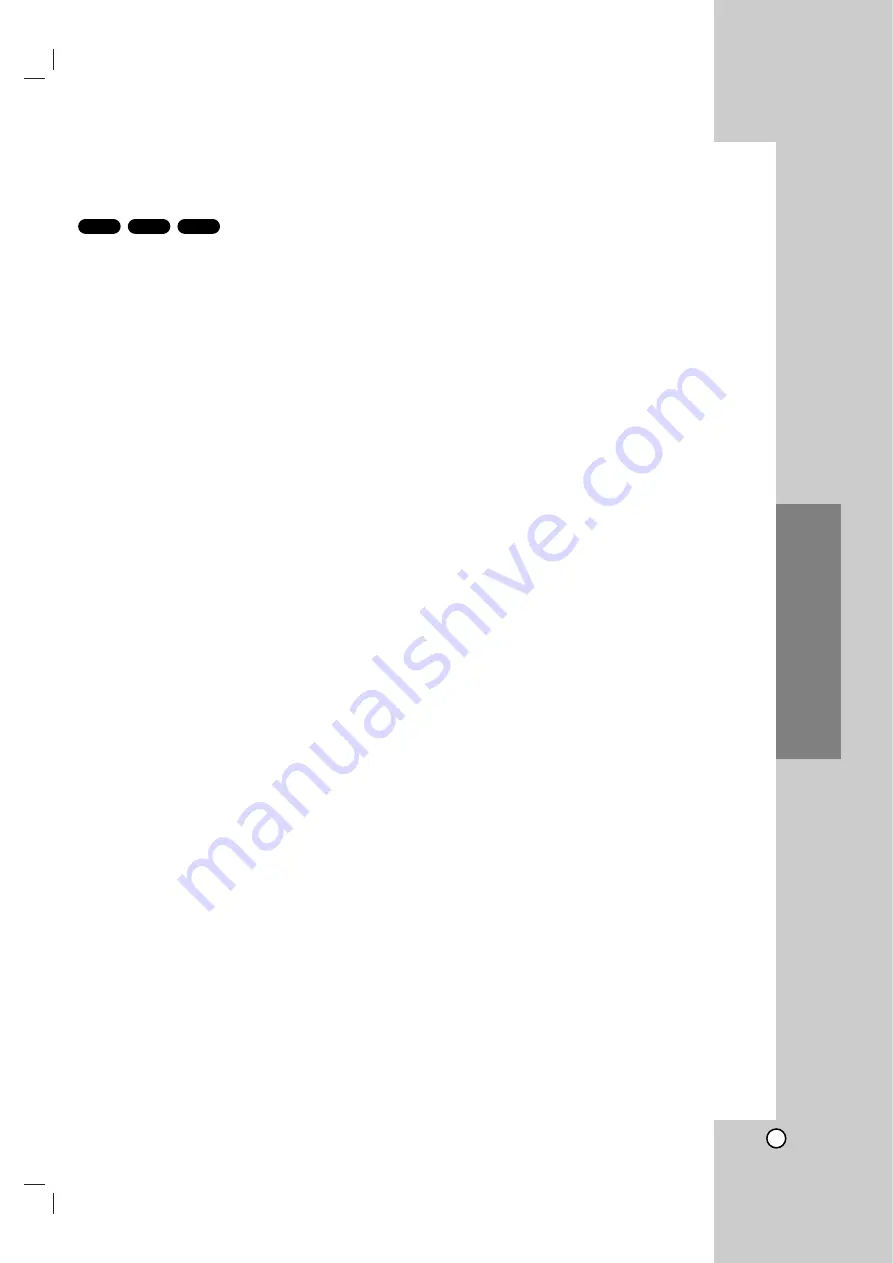
27
Operation
Additional Features
Last Scene Memory
This player memorizes last scene from the last disc
that is viewed. The last scene remains in memory
even if you remove the disc from the player or switch
off the player. If you load a disc that has the scene
memorized, the scene is automatically recalled.
Note:
This player does not memorize the scene of a disc if you
switch off the player before commencing to play the disc.
Screen Saver
The screen saver appears when you leave the DVD
player in Stop mode for about five minutes. If the
Screen Saver is displayed for five minutes, the DVD
Player automatically turns itself off.
System Select
You must select the appropriate system mode for your
TV system. If NO DISC appears in the display window,
press and hold PAUSE on the front panel for more
than 5 seconds to be able to select a system (PAL,
NTSC, or AUTO).
Video Mode Setting
•
With certain discs, the playback picture may be
flickering or Dot Crawl is shown on straight lines. That
means Vertical interpolation or De-interlace is not
perfectly matched with the disc. In this case, the
picture quality may be improved by changing the
video mode.
•
To change the video mode, press and hold OSD
about 3 seconds during disc playback. The new
video mode number selected is displayed on the TV
screen. Check whether the video quality has
improved. If not, repeat the above procedure until
picture quality is improved.
•
Video mode change sequence:
MODE1
→
MODE2
→
MODE3
→
MODE1
•
If you turn off the power, the video mode will be
back to initial state (MODE1).
Detailed Descriptions for Video Modes
MODE1:
The source material of the DVD video (film material
or video material) is determined from disc information.
MODE2:
Suitable for playing film based content or video
based material recorded by the progressive scan method.
MODE3:
Suitable for playing video based content with
comparatively little motion.
Note:
The video mode setting only works when the Progressive
Scan mode is set to “On” in the Setup menu or when the
PROGRESSIVE SCAN button is pressed.
VCD1.1
CD
DVD






































