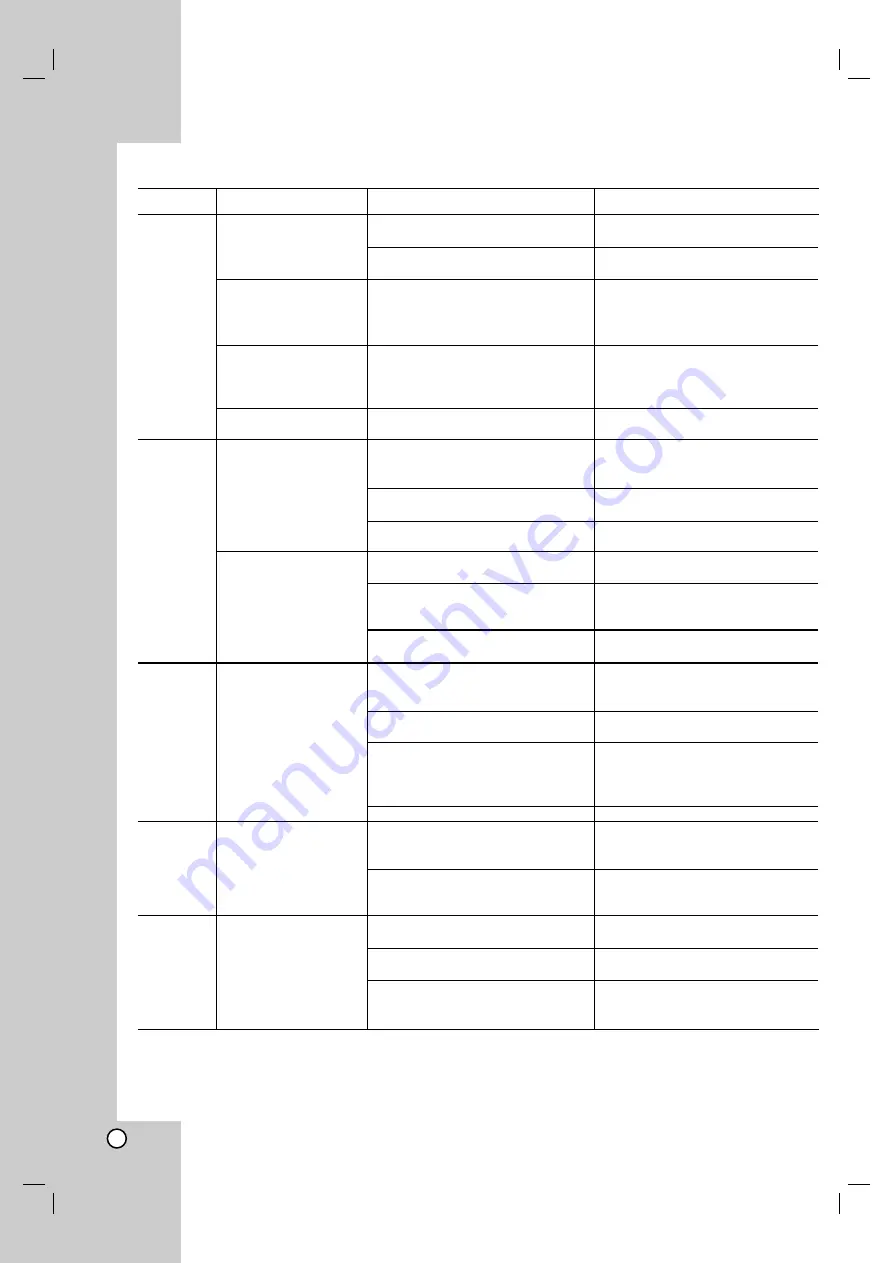
30
Symptom
•
No Power
•
No information on
display, red light
(close to O/I
switch) is on
•
The power is on,
but the DVD
player does not
work.
•
Language not
readable
•
No picture.
•
Distorted picture
•
No sound.
•
No sound on loud
speakers.
•
No sound on
optional digital
receiver.
Possible Cause
•
The power cord is
disconnected.
•
The power switch on the back
side is off
•
The O/I switch is off
•
No disc is inserted.
•
Wrong language
•
The TV is not set to receive
DVD signal output.
•
The video cable is not
connected securely.
•
No picture because of
Progressive scan is on.
•
Sometimes a small amount of
picture distortion.
•
Looks like a double picture
because of Progressive scan is
on.
•
Wrong picture set up
(4:3 or 16:9)
•
The equipment connected with
the audio cable is not set to
receive DVD signal output.
•
The power of the equipment
connected with the audio cable.
•
The Audio options are set to the
wrong position.
•
Volume to low
•
5.1 connectors from DVD Player
not 1:1 linked to optional 5.1
Receiver
•
Load speakers directly
connected with DVD Player
•
Optical or RCA cable are not
connected to receiver
•
Input source on Receiver not
linked with connectors
•
Receiver or/and DVD-Player not
set to DTS or Dolby Digital
Sound
Correction
•
Plug the power cord into the wall
outlet.
•
Switch the power switch on the
back side to on
•
Press O/I button
•
Insert a disc. (Check that the
DVD or audio CD indicator in the
display window is lit.)
•
Change language
•
Select the appropriate video
input mode on the TV (YUV,
RGB, S-Video or Video)
•
Connect the video cable
securely
•
Switch Progressive Scan button
to off
•
This is not a malfunction
•
Switch Progressive Scan button
to off
•
Set TV and DVD-Player to the
same picture size
•
Select the correct input mode of
the audio receiver so you can
listen to the audio cable.
•
Turn on the equipment
connected with the video cable
•
Set the Digital Audio Output to
the right correct position, then
turn on the DVD player again by
pressing POWER.
•
Adjust volume
•
Connect cable as described in
the operating manual
•
Check the load speakers on
active base, if not use a 5.1
Receiver
•
Connect optical or RCA cable
from DVD to Receiver
•
Switch receiver to digital Input
source
•
Switch Receiver and DVD-Player
(Audio Selection) to DTS or
Dolby Digital
Troubleshooting
Heading
General
Picture
Audio
general
Audio 5.1
Audio
Digital



































