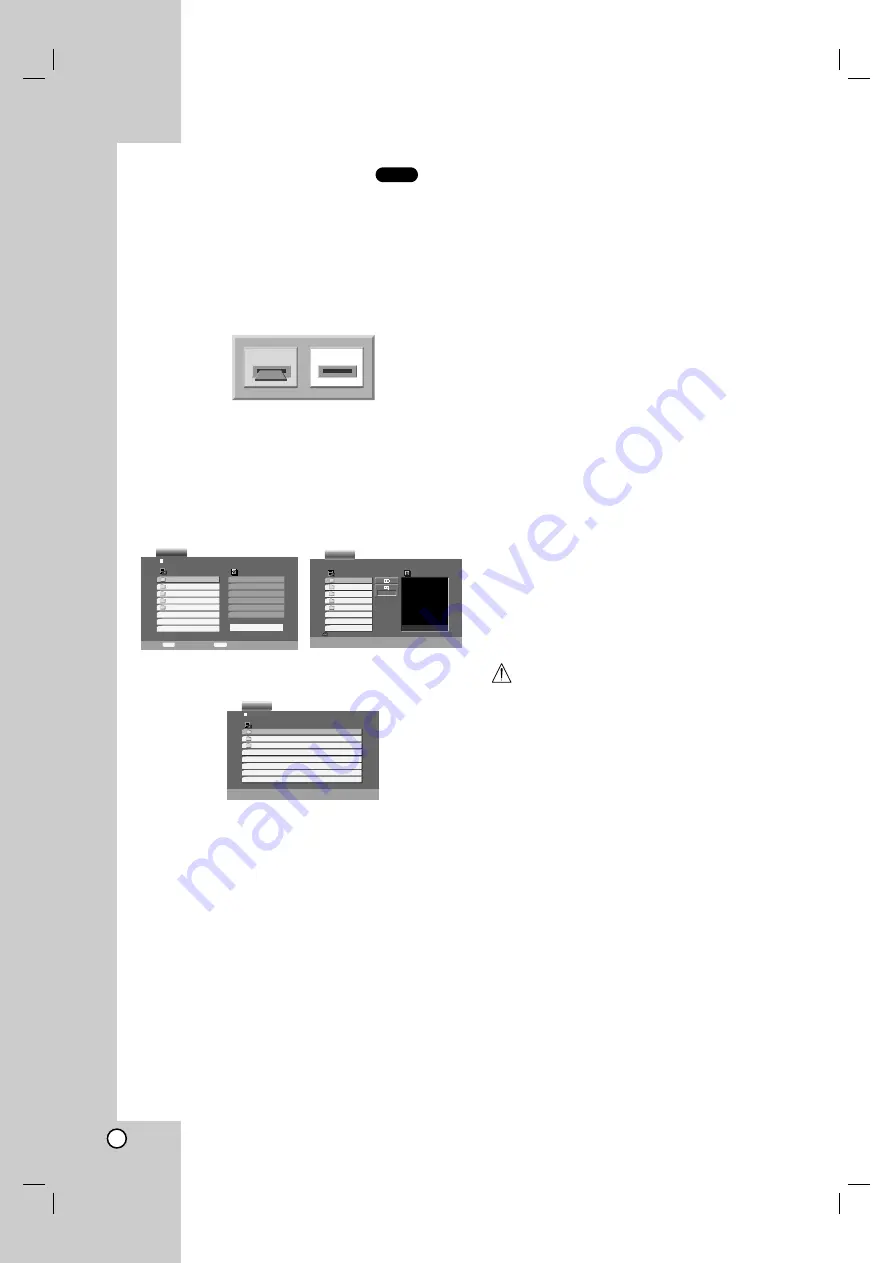
20
Playing an Memory Card
You can play Photo, Music, and MOVIE files in
Memory Cards with this DVD player.
1. Insert a Memory Card until it fits into place.
2. Press MEMORY CARD on the front panel.
The Memory Card slot choice menu appears on
the TV screen.
Note:
If both slots are connected with Memory Card,
use
b
/
B
to select the desired Memory Card slot.
3. Press ENTER.
The menu appears.
MUSIC Menu
PHOTO Menu
MOVIE Menu
4. Press MEMORY CARD or RETURN to exit the
menu.
For details on each operation item,
refer to relevant page.
Cards capable of displaying
Readable Cards
• SmartMedia Card (SMC)
• Compact Flash Card (CFC)
• Micro Drive (MD)
• Secure Digital Card (SD)
• Multi Media Card (MMC)
• Memory Stick (MS)
• Memory Stick Pro (MS-Pro)
- Compatible with: FAT 12, FAT 16, or FAT 32
- Only use the memory cards recommended.
Regarding Write Protect
For cards that have a write protect switch, if the switch
is on it will not be possible to write or erase the
contents of the card.
Notes:
• Keep the memory card out of reach of children.
If swallowed, seek medical advice immediately.
• This player can not format a memory card.
• If you insert two memory cards simultaneously into
the MS, SM, MMC, SD and MS-Pro memory cards
compatible slot, files in the memory cards cannot be
played.
• The reading time depends on file size or resolution.
• If a folder in your memory cards have more than
645 files, the whole files are not available to read.
Caution
• Do not insert or extract the smart card when
accessing the CF (Compact Flash) card.
• Before you extract your memory cards, you should
press the MEMORY CARD button to display the
DVD menu screen. Otherwise you will lose your
data in your memory card or the memory card can
be damaged.
M/C
1
2
Program
List
0:00:00
Clear All
PROGRAM
Edit
DISPLAY
Info
MUSIC
Music1
Music2
Music3
Music4
Music5
Preview
List
JPEG Folder 1
JPEG Folder 2
JPEG Folder 3
JPEG Folder 4
JPEG Folder 5
>>>
PHOTO
List
Movie Folder 1
Movie Folder 2
Movie Folder 3
MOVIE
0:00:00



























