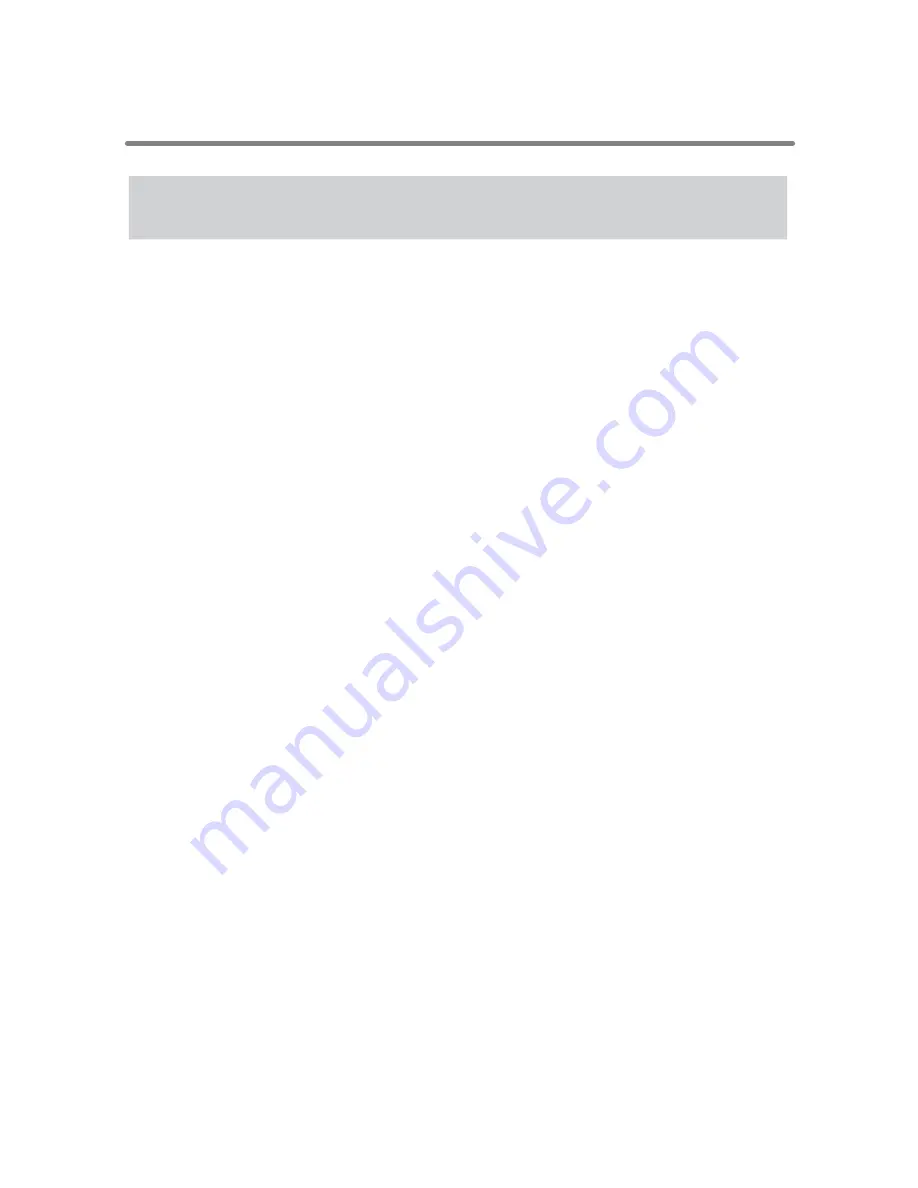
93
Troubleshooting
Q1
The computer won't communicate via the Serial Port. What
should I do?
A
Try two or three times to fi nd the port connection by using the Auto-Detect
function.
A
Check to make sure that the power of the device is ON.
A
Check the connection between the computer and the device. Communication
will take place only through the serial port (RS-232C) and will not work
through the printer port or any other port.
A
Check to make sure that you can control the device via the software.
A
If you have access to another computer, try seeing if communication works
with the other computer.
A
If you have a computer with energy saving function settings, make sure that
the serial port has not been turned off.
A
Check to make sure that the serial port has not been rendered unusable by
the BIOS setting.
Make sure that the serial port setting has not been made to render the port
unusable. With some computers, especially all-in-one computers the serial
port serves as the modem jack.
Ⱥ
How to Check
Ȼ
ӱ
Open the Device Manager
1.
ȁ
In the [Start] Menu, right click on [My Computer] and click on
[Properties].
2.
ȁ
In the [System Properties] Window, click on the [Hardware] tab, and
then click on the [Device Manager] button to view the Device Manager
Window.
Ӳ
In the [Device Manager], click on [Port (COM&LPT)] and check to see if
under that appears [Com Port (COM1)] or [Com Port (COM2)]. If a port
appears, it should be usable.
Ȇ
If a mark [
Ȋ
] or [
ȿ
] appears next to the port, this communication port
is unusable. If you cannot use a communication port please contact your
computer company.
Ȇ
To fi nd out more details about a communication port: Select the port with
a [
Ȋ
] mark, and then click on [Properties] to view the details about that
port.





















