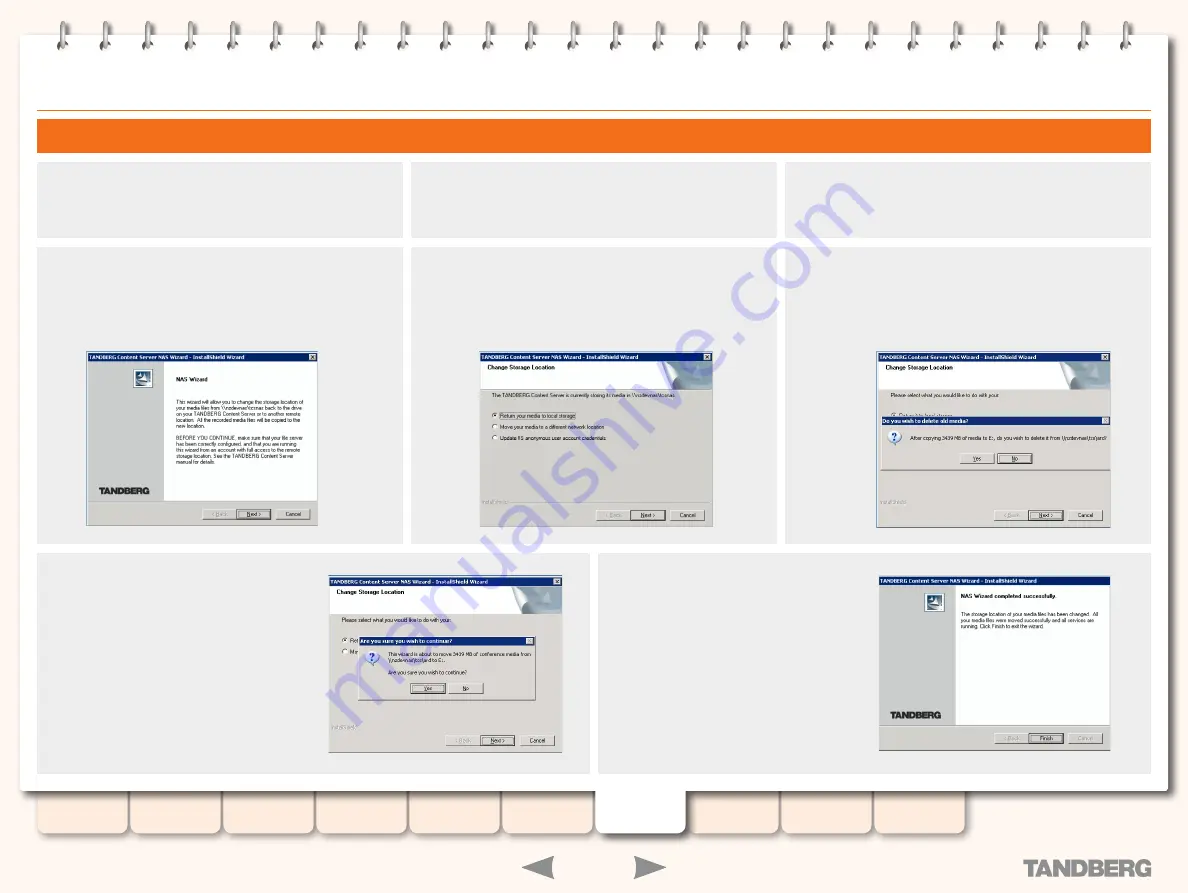
82
D13898.06
MAY 2008
TANDBERG
CONTENT SERVER
ADMINISTRATOR GUIDE
Changing Media Storage Location
Changing Back to the Default Media Storage Location
Log in via Remote Desktop to the Content Server using the
domain account which has both administrative rights on the
Content Server and permissions over the NAS share.
Go to
Start Menu
>
All Programs
>
TANDBERG
>
TCS
>
TCS
NAS Wizard
, or double-click the
TCS NAS Wizard
shortcut on
the desktop.
This will produce the NAS Wizard.
Click on
Next
to start the NAS Wizard.
At the
Change Storage Location
prompt, select
Return it to
local storage
(if you select Move it to a different network
location, follow the steps as outlined on the previous
page).
At the
Do you wish to delete old media?
prompt:
Click
•
Yes
, if you want to copy the media files to the new storage
location and delete them from the current storage location.
Click
•
No
if you want to copy the media files across without
deleting them from the current storage location.
At the
Are you sure you wish to continue
prompt, click on
Yes
. Depending on the
amount of data, the transfer may take
several minutes.
Click on
Finish
to exit the NAS Wizard.
Your media files have been transferred
back from the Alternate Storage Location
to the E: drive on the Content Server and
any new recordings will be recorded to
this new storage location from now on.
To check your new media location, you
may select
Administrator Settings
>
Alternate Storage Location
.
















































